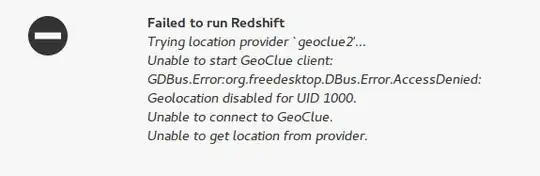Try turning on location. Unfortunately most Desktop environment settings don't have a location ON/OFF feature, but we can install gnome settings to get one:
sudo apt install gnome-control-center
Enable location services in *Gnome Control Center > Privacy > Location services
You can also try installing geoclue2
sudo apt install geoclue-2.0
You can also run redshift with sudo
sudo redshift
You can also try adding these lines to /etc/geoclue/geoclue.conf:
[redshift]
allowed=true
system=false
users=
Then run:
sudo service geoclue restart
You can create a configuration file to set latitude and longitude manually (this worked for me)
Visit this site the file your lat & lon: https://www.latlong.net/
Go to ~/.config directory & create a file redshift.conf with the following content (adding your latitude and longitude on 45th and 46th lines):
[redshift]
; Set the day and night screen temperatures
temp-day=5700
temp-night=3500
; Enable/Disable a smooth transition between day and night
; 0 will cause a direct change from day to night screen temperature.
; 1 will gradually increase or decrease the screen temperature.
transition=1
; Set the screen brightness. Default is 1.0.
;brightness=0.9
; It is also possible to use different settings for day and night
; since version 1.8.
;brightness-day=0.7
;brightness-night=0.4
; Set the screen gamma (for all colors, or each color channel
; individually)
gamma=0.8
;gamma=0.8:0.7:0.8
; This can also be set individually for day and night since
; version 1.10.
;gamma-day=0.8:0.7:0.8
;gamma-night=0.6
; Set the location-provider: 'geoclue', 'geoclue2', 'manual'
; type 'redshift -l list' to see possible values.
; The location provider settings are in a different section.
location-provider=manual
; Set the adjustment-method: 'randr', 'vidmode'
; type 'redshift -m list' to see all possible values.
; 'randr' is the preferred method, 'vidmode' is an older API.
; but works in some cases when 'randr' does not.
; The adjustment method settings are in a different section.
adjustment-method=randr
; Configuration of the location-provider:
; type 'redshift -l PROVIDER:help' to see the settings.
; ex: 'redshift -l manual:help'
; Keep in mind that longitudes west of Greenwich (e.g. the Americas)
; are negative numbers.
[manual]
lat=48.1
lon=11.6
; Configuration of the adjustment-method
; type 'redshift -m METHOD:help' to see the settings.
; ex: 'redshift -m randr:help'
; In this example, randr is configured to adjust screen 1.
; Note that the numbering starts from 0, so this is actually the
; second screen. If this option is not specified, Redshift will try
; to adjust all screens.
[randr]
screen=0
One more possible solution: run redshift in background:
Remove redshift-gtk extension from panel and stop autostarting redshift in startup programs
Add this startup command to run redshift in background after login
redshift -l 7:81 -t 5700:3600 -g 0.8 -m randr -v
You can change 0.8 to adjust brightness(0.1 - 1)
Links: