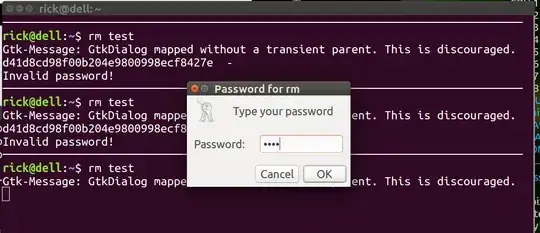I want to run a specific command, such as rm, while logged in as root, but I want the root password prompt to be shown every time. When I run su -c "command" as root, I was not prompted for a password.
3 Answers
Specifically for su, root is not prompted for a password because su's PAM rules allow it:
$ grep root /etc/pam.d/su
# This allows root to su without passwords (normal operation)
auth sufficient pam_rootok.so
# Uncomment this to force users to be a member of group root
# than the default "root" (but this may have side effect of
# denying "root" user, unless she's a member of "foo" or explicitly
# permitted earlier by e.g. "sufficient pam_rootok.so").
If you want to make su ask for a password for root, comment out the use of pam_rootok. Of course, su doesn't care for commands, so any use of su by root will then ask for the password.
You can't protect individual commands from root without risking a lot of breakage. Just lock your terminal when you leave it. Don't run root sessions.
- 207,228
You can use this code for rm wrapper script but you might want to create similar versions for mv and find as well.
Edit Mar 5 2017 - Change method of checking when running in terminal.
This answer checks if running at the terminal and does not prompt for password if running in a background script such as startup, cron or GUI. The script can be improved to ensure rm was typed directly in the terminal. Then if another script like sudo update-grub or sudo apt update called rm a second password would not be required.
I've written a script to password protect rm like the OP requested and the code below is the same except it demands password from sudo / root user. It also has edits to prevent you from accidentally deleting:
- /
- /home
- /bin
Create the script
Use gksu gedit /usr/local/bin/rm and copy in these lines:
#!/bin/bash
tty -s;
if [ "0" == "$?" ]; then Terminal="Y"; else Terminal="N"; fi
if [ $Terminal == "Y" ] ; then
# Running from terminal don't allow delete of / or /toplevel directory even if sudo
for i in ${@:1}
do
# Skip options -i -r -v -d
if [[ ${i:0:1} != "-" ]] ; then
# if parameter doesn't begin with '-' it's file or directory, so get real path.
fullname=$(realpath "$i" 2>&1) # No error messages if file doens't exist
# We must have at least two `/` in the full path
levels=$(echo "$fullname" | tr -cd '/' | wc -c)
if (( $levels == 1 )); then # Test for 1, will be zero when file doesn't exist.
echo "Attempting to remove top level directory '$fullname'"
echo "Use 'sudo /bin/rm $@' instead."
exit 1 # error
fi
fi
done
fi
if [ $Terminal == "Y" ] ; then
# Only running from a terminal needs password (ie not cron)
# log rm usage to /var/log/syslog
PARENT_COMMAND="$(ps -o comm= $PPID)"
logger "$PARENT_COMMAND"" - rm command was used on file: ""$fullname"
# Get password
Password=$(zenity --password --title="Password for rm")
encryptPassword=$(echo -n "$Password" | md5sum)
echo "md5sum: $encryptPassword" # Comment out after viewing one time and updating line below.
if [[ "$encryptPassword" != "d2c30dc65e59558c852ea30b7338abbe -" ]]; then
echo "Invalid password!"
exit 1
fi
fi # non-terminals can't enter password.
# Call REAL rm command with parameters passed to this wrapper sript
/bin/rm "$@"
exit 0
Change the password "WE2U" to anything you like and save the file.
Mark new rm script as executable
Flag new rm script as executable using:
sudo chmod +x /usr/local/bin/rm
How it Works
Unless the password is WE2U, the first time you run the script you will get "invalid password" and the encryption key for the password you entered is displayed. Copy and paste this encryption key from the terminal into the script. Then comment out the line with the echo that displayed the encryption key on the terminal.
Because the path /usr/local/bin is higher on the list than /bin our command rm is called. After getting valid password it calls /bin/rm to do the real removal.
The script calls logger to record every time rm was manually called using the terminal. Command usage is recorded to /var/log/syslog.
Taken from the answer posted at (How can I set up a password for the 'rm' command?) and modified to demand password from root user too.
- 105,762
The simplest solution I can think of is to su to a different user and then back to root again:
su userx -c 'su -c "ls"'
One drawback of this is that if you need special characters in the command, the escaping becomes tricky.
- 1,779