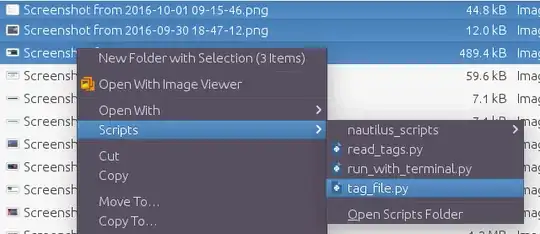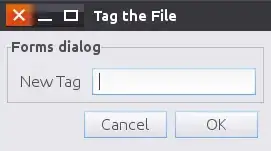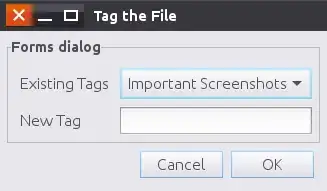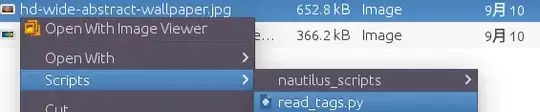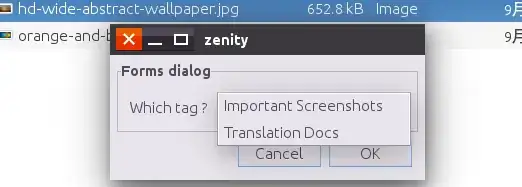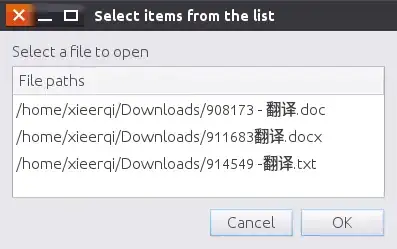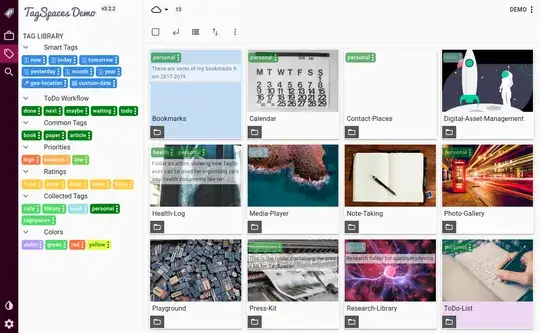Contents:
- Introduction
- Installation
- Usage
- Source code
1. Introduction
This solution consists of two scripts - one for tagging, one for reading the list of files under specific tag. Both have to live in ~/.local/share/nautilus/scripts and activated via right-click in Nautilus file manager on any file, and navigating to Scripts submenu. The source code for each script is provided here as well as on GitHub
2. Installation
Both scripts have to be saved to ~/.local/share/nautilus/scripts , where ~ is user's home directory, and made executable with chmod +x filename. For easy installation, use the following bash script:
#!/bin/bash
N_SCRIPTS="$HOME/.local/share/nautilus/scripts"
cd /tmp
rm master.zip*
rm -rf nautilus_scripts-master
wget https://github.com/SergKolo/nautilus_scripts/archive/master.zip
unzip master.zip
install nautilus_scripts-master/tag_file.py "$N_SCRIPTS/tag_file.py"
install nautilus_scripts-master/read_tags.py "$N_SCRIPTS/read_tags.py"
3. Usage:
Tagging files:
Select files in Nautilus file manager, right click on them, and navigate to Scripts submenu. Select tag_file.py. Hit Enter
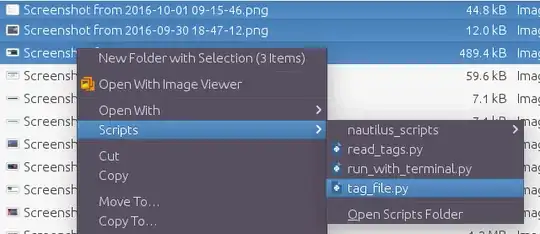 First time you run this script, there will be no configuration file, so you will see this:
First time you run this script, there will be no configuration file, so you will see this:
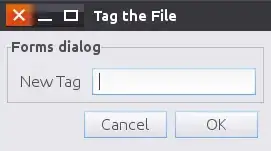
Next time, when you already have some files tagged, you will see a popup that allows you to select a tag and/or add new one ( this way you can record files under multiple tags). Hit OK to add files to this tag. Note:Avoid having "|" symbol in the tag name.
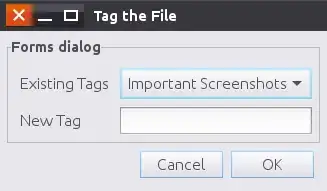
The script records everything in ~/.tagged_files. That file is essentially a json dictionary ( which is not something regular users should care about, but it's convenient for programmers :) ). The format of that file is as so:
{
"Important Screenshots": [
"/home/xieerqi/\u56fe\u7247/Screenshot from 2016-10-01 09-15-46.png",
"/home/xieerqi/\u56fe\u7247/Screenshot from 2016-09-30 18-47-12.png",
"/home/xieerqi/\u56fe\u7247/Screenshot from 2016-09-30 18-46-46.png",
"/home/xieerqi/\u56fe\u7247/Screenshot from 2016-09-30 17-35-32.png"
],
"Translation Docs": [
"/home/xieerqi/Downloads/908173 - \u7ffb\u8bd1.doc",
"/home/xieerqi/Downloads/911683\u7ffb\u8bd1.docx",
"/home/xieerqi/Downloads/914549 -\u7ffb\u8bd1.txt"
]
}
If you ever want to "untag" some file, just delete an entry from that list. Mind the format and commas.
Searching by tag:
Now that you have a nice ~/.tagged_files database of files, you can either read that file, or use read_tags.py script.
Right click on any file in Nautilus ( really doesn't matter which ).Select read_tags.py. Hit Enter
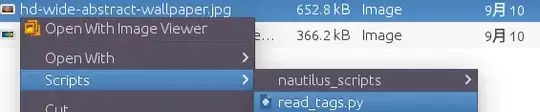
You will see a popup asking you what tag you want to search:
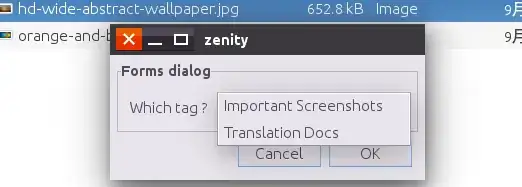
Select one, click OK. You will see a list dialog showing you want files are there for the tag you selected. You can select any single file and it will open with a default program assigned to that file type.
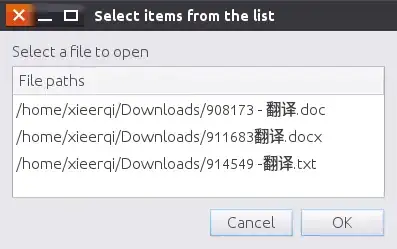
4. Source code:
tag_file.py:
#!/usr/bin/env python3
# -*- coding: utf-8 -*-
# Author: Serg Kolo
# Date: Oct 1st, 2016
# Description: tag_file.py, script for
# recording paths to files under
# specific , user-defined tag
# in ~/.tagged_files
# Written for: http://askubuntu.com/q/827701/295286
# Tested on : Ubuntu ( Unity ) 16.04
from __future__ import print_function
import subprocess
import json
import os
import sys
def show_error(string):
subprocess.call(['zenity','--error',
'--title',__file__,
'--text',string
])
sys.exit(1)
def run_cmd(cmdlist):
""" Reusable function for running external commands """
new_env = dict(os.environ)
new_env['LC_ALL'] = 'C'
try:
stdout = subprocess.check_output(cmdlist, env=new_env)
except subprocess.CalledProcessError:
pass
else:
if stdout:
return stdout
def write_to_file(conf_file,tag,path_list):
# if config file exists , read it
data = {}
if os.path.exists(conf_file):
with open(conf_file) as f:
data = json.load(f)
if tag in data:
for path in path_list:
if path in data[tag]:
continue
data[tag].append(path)
else:
data[tag] = path_list
with open(conf_file,'w') as f:
json.dump(data,f,indent=4,sort_keys=True)
def get_tags(conf_file):
if os.path.exists(conf_file):
with open(conf_file) as f:
data = json.load(f)
return '|'.join(data.keys())
def main():
user_home = os.path.expanduser('~')
config = '.tagged_files'
conf_path = os.path.join(user_home,config)
file_paths = [ os.path.abspath(f) for f in sys.argv[1:] ]
tags = None
try:
tags = get_tags(conf_path)
except Exception as e:
show_error(e)
command = [ 'zenity','--forms','--title',
'Tag the File'
]
if tags:
combo = ['--add-combo','Existing Tags',
'--combo-values',tags
]
command = command + combo
command = command + ['--add-entry','New Tag']
result = run_cmd(command)
if not result: sys.exit(1)
result = result.decode().strip().split('|')
for tag in result:
if tag == '':
continue
write_to_file(conf_path,tag,file_paths)
if __name__ == '__main__':
main()
read_tags.py:
#!/usr/bin/env python3
# -*- coding: utf-8 -*-
# Author: Serg Kolo
# Date: Oct 1st, 2016
# Description: read_tags.py, script for
# reading paths to files under
# specific , user-defined tag
# in ~/.tagged_files
# Written for: http://askubuntu.com/q/827701/295286
# Tested on : Ubuntu ( Unity ) 16.04
import subprocess
import json
import sys
import os
def run_cmd(cmdlist):
""" Reusable function for running external commands """
new_env = dict(os.environ)
new_env['LC_ALL'] = 'C'
try:
stdout = subprocess.check_output(cmdlist, env=new_env)
except subprocess.CalledProcessError as e:
print(str(e))
else:
if stdout:
return stdout
def show_error(string):
subprocess.call(['zenity','--error',
'--title',__file__,
'--text',string
])
sys.exit(1)
def read_tags_file(file,tag):
if os.path.exists(file):
with open(file) as f:
data = json.load(f)
if tag in data.keys():
return data[tag]
else:
show_error('No such tag')
else:
show_error('Config file doesnt exist')
def get_tags(conf_file):
""" read the tags file, return
a string joined with | for
further processing """
if os.path.exists(conf_file):
with open(conf_file) as f:
data = json.load(f)
return '|'.join(data.keys())
def main():
user_home = os.path.expanduser('~')
config = '.tagged_files'
conf_path = os.path.join(user_home,config)
tags = get_tags(conf_path)
command = ['zenity','--forms','--add-combo',
'Which tag ?', '--combo-values',tags
]
tag = run_cmd(command)
if not tag:
sys.exit(0)
tag = tag.decode().strip()
file_list = read_tags_file(conf_path,tag)
command = ['zenity', '--list',
'--text','Select a file to open',
'--column', 'File paths'
]
selected = run_cmd(command + file_list)
if selected:
selected = selected.decode().strip()
run_cmd(['xdg-open',selected])
if __name__ == '__main__':
try:
main()
except Exception as e:
show_error(str(e))