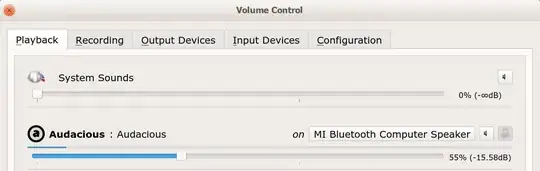I can successfully connect a Mi BlueTooth speaker to Ubuntu, but I cannot play sound through it, because it is not listed in my sound output list.
Bluetooth module for PulseAudio sound server
Is present on my system, however running sudo pactl load-module module-bluetooth-discover returns:
Failure: Module initialization failed.
How can I solve this issue? `