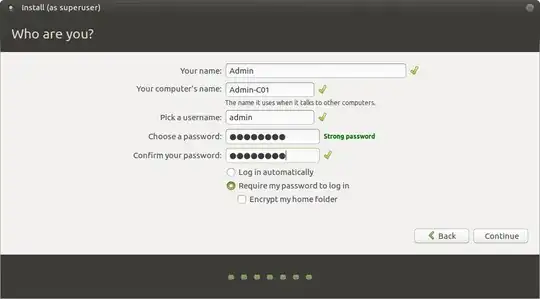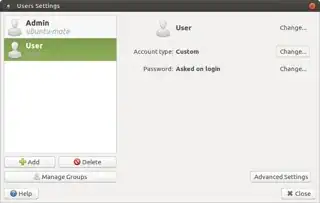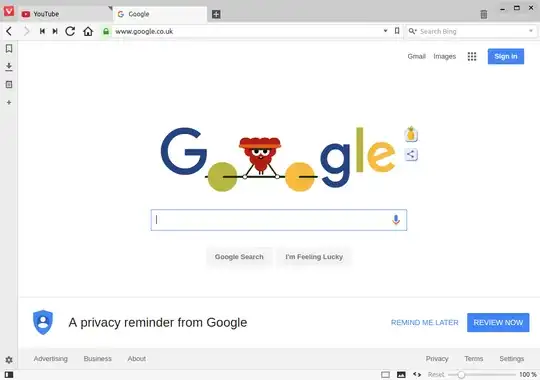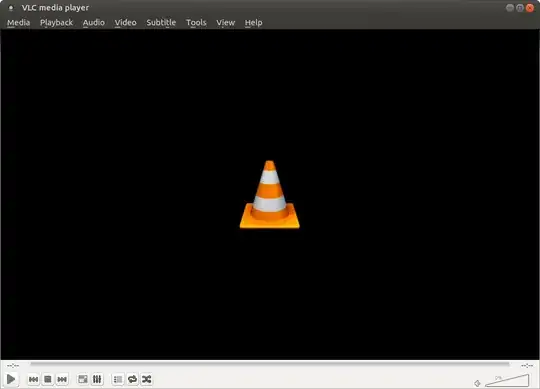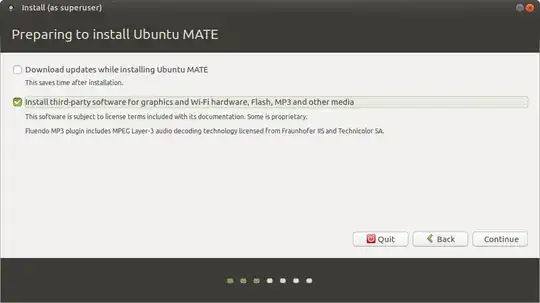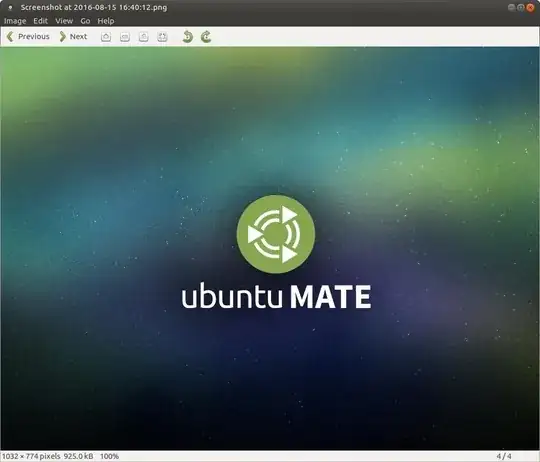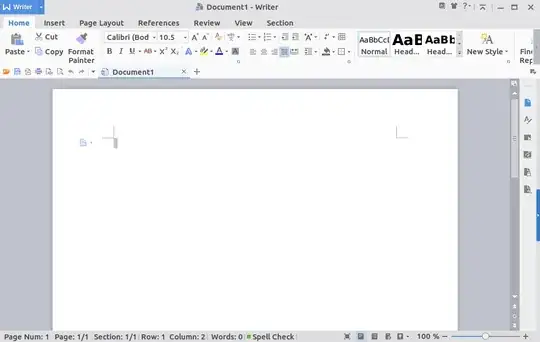Thanks for all the replies they are very helpful.
Yesterday I bit the bullet and carried out a clean install of Light Ubuntu on one of the machines and everything works OK.
The machine I installed on has the following spec ...
1800 MHz Intel Celeron CPU.
1289 MB RAM with 32 MB shared with the onboard graphics card.
All the other machines have similar specifications.
Now a personal comment from me.
I have heard that the Linux community is full of geeks, Most of the replies on this thread prove otherwise BUT some people need to lighten up.
I came on here asking for advice and lots of the replies have supplied advice and as with advice in all walks of life it is opinion based.
Others have said I need to be more specific with my question[s] and I will tell them straight - that kind of attitude reinforces the geekiness that outsiders do not like about the Linux community.
Again my thanks to everyone that took time out to give their opinions and to those that have put a newbie off this forum - goodbye I won't be bothering you again.
Background
One day each week I do volunteer work at Learning for Life Enterprise a charity that caters for and looks after people from all over Sheffield England providing ESOL, training, support, stability and advice.
The vast majority of the 'customers' speak very little or no English.
Situation
LFLE has got a suite of around 20 PCs of differing specifications all running Windows XP to either Service Pack 2 or 3.
'Customers' use the PCs to check emails, keep in touch with family & friends, surf t'interweb and carry out online English Language testing and quizzes.
These PCs are now struggling to run due to the lack of support for XP and when something goes wrong the OS is proving very difficult to repair.
The Dream
Install a new Operating System (I'm thinking a version of Linux) that will have two users (Administrator and User).
I want the machines to be as easy to use as possible but as difficult as possible to mess with by the User login.
I want to install the following:
- Web browser
- Video player
- Photo viewer
- Office suite
Any tips and tricks that the Ubuntu Experts out there can share?