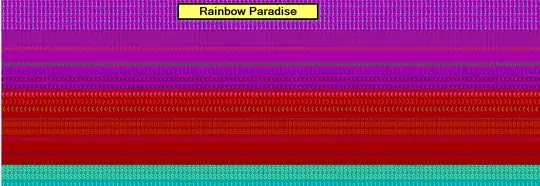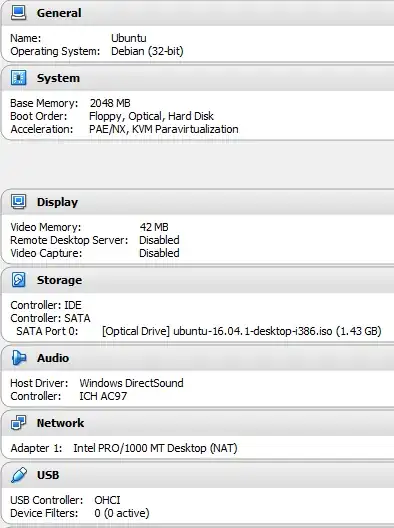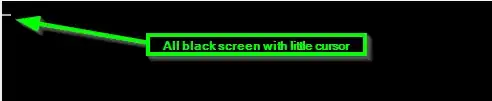Environment Setup Details
- Windows 10 Professional
- Oracle VirtualBox version 5.1.2r108956
- Ubuntu version 16.04.1 downloaded as ISO image name ubuntu-16.04.1-desktop-i386.iso
Configurations Explained (and attempted)
I have tried almost all setting combinations with this Ubuntu VM via the VirtualBox configuration options where it does not give me the below:
The rainbow colored screen below keeps loading with those characters as shown in that screen shot when the VM Ubuntu desktop comes up.
I've updated VirtualBox to the latest version and I've also did the same with the Ubuntu ISO download.
The Rainbow Ubuntu Desktop Load (starburst-style)
One VirtualBox VM Configuration
Again I've tried almost all configuration setting combinations just as explained above
What am I missing for this should-be-easy task?