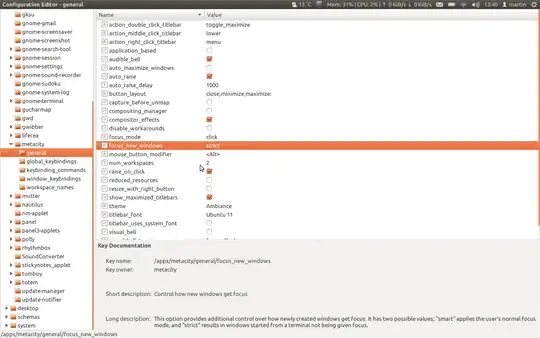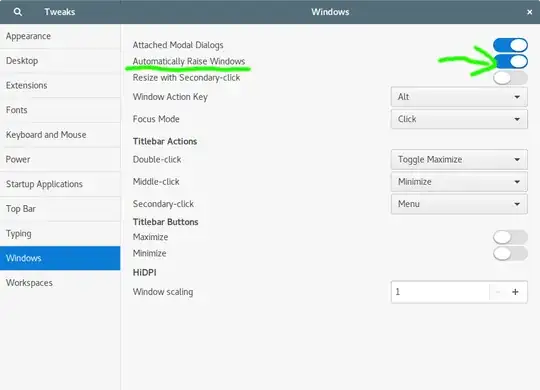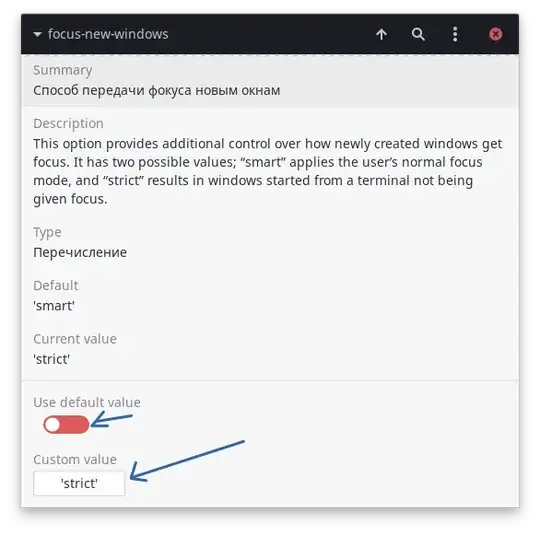I've been using Gnome Shell with Ubuntu for few days now and have experienced really annoying behaviour with new windows.
Sometimes when I use another window and press e.g. Alt+Ctrl +T to open new terminal window, the new window is not brought to the front. Instead I get a "New terminal window is ready to use" notification.
A similar problem occurs with the with Pidgin being integrated with Gnome Shell (via extension). When I get a new message, a notification pops up, but the window does not show. I need to either Alt+Tab it or click the notification to see the new message.
Is there any way to have new windows being always brought to front, and remove those annoying "Window is ready" notifications?
EDIT: gconftool-2 --search-key focus_new_windows (as requested by severin):
/schemas/apps/metacity/general/focus_new_windows = Schema (type: `string' list_type: '*invalid*' car_type: '*invalid*' cdr_type: '*invalid*' locale: `C')
/apps/metacity/general/focus_new_windows = smart