I've installed Ubuntu 16.04 on my Asus X555LJ.
But I don't know how to install drivers or how to enable function keys to controls screen backlight brightness.
It seems quite common for brightness Fn keys to not work on Asus machines. On my Asus X205TA the brightness function keys don't work natively but I can use xbacklight as a workaround:
sudo apt install xbacklight
commands:
get current brightness:
xbacklight -get
set brightness to 50%
xbacklight -set 50
increase brightness by 10%
xbacklight -inc 10
decrease by 10%
xbacklight -dec 10
If these work, you can get the function keys to change brightness by assigning them as shortcuts to the commands.
In keyboard settings click Custom Shortcuts and click the + button to add a new one
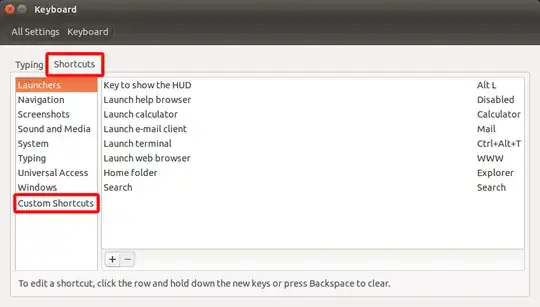
Name: Brighter
Command: xbacklight -inc 15
Click OK, then click where it says 'Disabled' next to the new shortcut and press the key combination you want (Fn will probably not work) for example ctrl+F6 or just F6
Name: Dimmer
Command: xbacklight -dec 15
And make this one F5 or whatever combination you want.
I am on 20.04 and I used dconf-editor to adjust the screen brightness from keyboard shortcuts.
Open dconf-editor and search for screen-brightness-up and screen-brightness-down, and under custom-value change the value to the shortcut you want to set (will tell later how to know what to enter).
I don't know the exact syntax followed by dconf-editor, but I will tell you how to find the syntax. Head over to settings > Keyboard shortcuts. Now search for volume up, and choose the shortcut which you want to use for screen brightness up. Then head over to dconf editor and search for volume-up, and now see the string in the custom value for volume-up, and now copy paste this string to the screen-brightness-up > custom value field. We have to do this as we can access the shortcuts for volume and not for brightness.
So we manipulate the value for volume from settings and then use that value for screen-brightness-up in the dconf editor. And then remove that custom value from dconf-edtor for volume-up (or set it back to its previous value).
Hope this helps. I was finding this for a very long time and the other answer didn't work for me, but I was finally able to figure this hack out, and hopes this helps many other people.
youtube.com/watch?v=rZl2PJ8Vt1w. I made a video to do this. If it is difficult to follow.
I had some troubles with using xbacklight, so I wrote a script that adjusts brightness:
#!/bin/bash
echo $1 > /dev/shm/pass
a=$(sudo -S < "/dev/shm/pass" cat "/sys/class/backlight/intel_backlight/brightness")
max=$(sudo cat /sys/class/backlight/intel_backlight/max_brightness)
a=$(($a+$2))
if [ $a -le 500 ]
then
a=500
fi
if [ $a -ge $max ]
then
a=$max
fi
echo $a | sudo tee /sys/class/backlight/intel_backlight/brightness
sudo -K
rm /dev/shm/pass
To launch it in terminal or as a shortcut action, you have to type:
sh /path/to/script <your-sudo-pass> <change-in-brightness>
How it works:
It creates a file with your pass in RAM to send it to sudo avoiding stdin, reads current brightness value, then adds the change. Then script checks if the new value is between 500 and maximum allowed, writes it instead of current brightness value. In the end script removes the pass file.
Change can be written as -5000, +5000, 5000 or any other number. 0 or some bad input (eg. letters) will return a current brightness value.
The bad thing about it is you have to write your sudo password in case using as a shortcut.
I'm not the best in bash, if you have any adjustents, tell me.