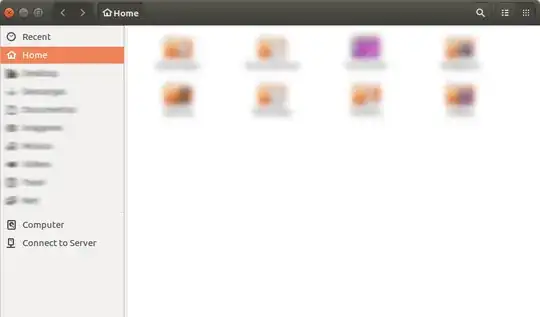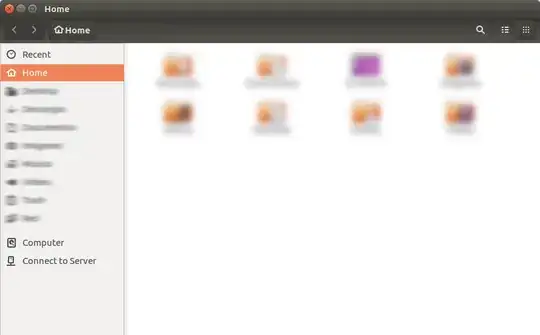I want to see the applications like when running on Gnome 3 (with the buttons in the title bar):
Instead of how I see them normally:
I can achieve what I want by running these commands before starting any application:
export GTK_CSD=1
export XDG_CURRENT_DESKTOP=GNOME
I've tried to edit this file to make the changes permanent:
/usr/share/xsessions/ubuntu.desktop
In that file I change this:
DesktopNames=Unity
By this:
DesktopNames=GNOME
But then Unity will not start.
I'm finding a way of using the GTK3 header bars by default. Is this possible?