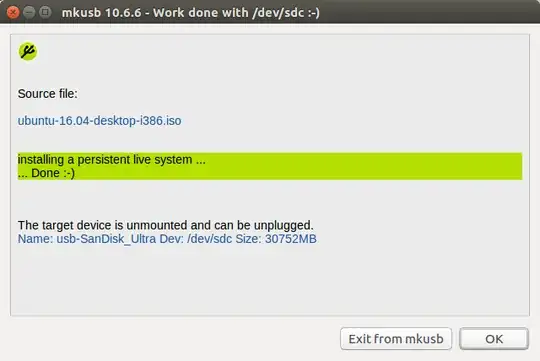I am running a live CD with Ubuntu 16.04 and I am trying to create a persistent image on a usb. I have tried everything, but nothing is working. I am on a Toshiba satellite c-50 b. Please help, it is important.
1 Answers
I too have previously tried many different instructions without success and had almost given up when I found a working method using the very nicely created mkusb tool.
Prior Considerations
I am assuming you have the .iso file (of Ubuntu 16.04) already downloaded. If not get it.
I have tried running these instructions from a Live USB stick so they should work from a LiveCD as well. Note that the USB stick I am live booting from is different from the one I intend to make as a persistent system. I.e. I have 2 USB sticks:
- The one I am booting from (it has Ubuntu 16.04 already)
- The one I am about to make a persistent live USB.
Installing mkusb
Open a terminal (Ctrl+Alt+T) and run the following commands one by one:
sudo add-apt-repository universe
sudo add-apt-repository ppa:mkusb/ppa
sudo apt-get update
sudo apt-get install mkusb
The last command might fail (though unlikely) as mkusb (GUI version) has some dependencies that are not preinstalled/active in the live version of Ubuntu.
No need to panic though, the developer has also created a text only version. Run:
sudo apt-get install mkusb-nox
Creating the persistent drive
I will focus on the main GUI version as that is the one I have used. So if you installed the default mkusb (GUI version) run:
sudo -H mkusb /path/to/iso/filename.iso p
For example I have copied my Ubuntu iso to the the home folder, so I type:
sudo -H mkusb ubuntu-16.04-desktop-i386.iso p
The last p parameter tells mkusb that I want a persistent live install. If you omit that you will get a simple live USB.
After you run the command the GUI will open. Follow these steps next:
- Screen 1: Click Select target device
- Screen 2: Double-Click the device you want to install to.
- Screen 3: Double check you have selected the right device. Tick the check-box and click Go.
Screens 4, 5: Just click quit and let
mkusbdecide what's best.After this
mkusbwill load some files. Wait patiently till the next input screen.Screen 6: Enter the percentage of USB drive space you want to allot for persistence file-system. The remaining will show up as portable storage device.
Note: Do not enter a value like 100% as some memory will be required for the Ubuntu OS files.Apparently entering 100% now works. As mentioned in @LMB comment, using 100% means the entire USB is used for the OS and the persistent storage
Done!
Screenshots
The whole process should look something like the following.
Run the command in terminal:
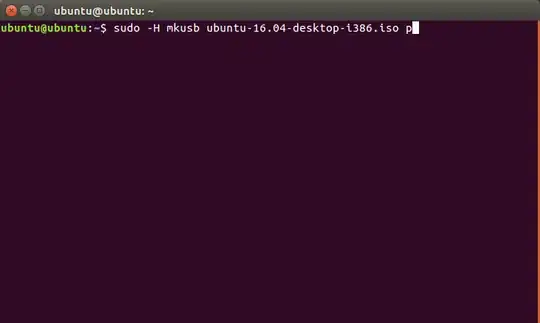
Click Select target device:
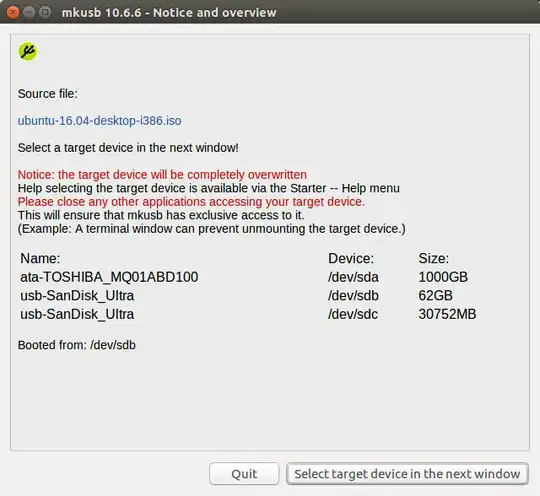
Click on the USB drive to make persistent. I want to use my 32 GB one so I double click on option 2:
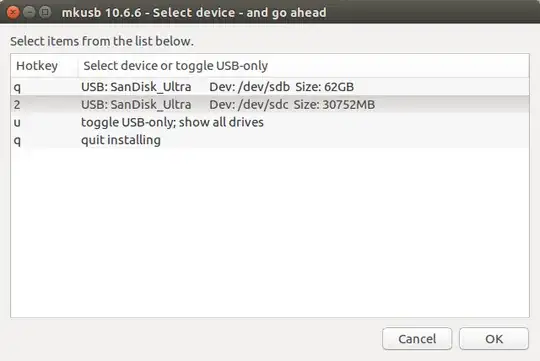
Double check very carefully and confirm. You don't want to mess up another drive.

Click quit to let mkusb choose default:

Click quit to let mkusb choose default:

Enter a percentage of the drive to reserve for persistence. Mine is a large (32GB) so I allot only 20% ~ 6GB:
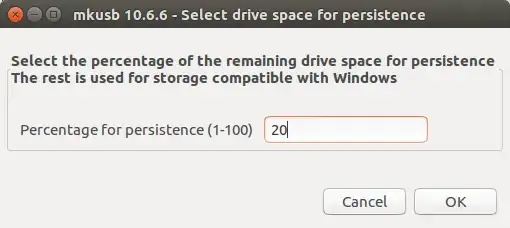
If all goes well you will be greeted by a nice green finished screen:
Now plug your newly made persistent drive in any system and check if it really stores data/settings across reboots (Mine does).
References
You can refer to a nice tutorial by Calvin Bui here to guide you through the GUI step by step or read through the detailed documentation
https://help.ubuntu.com/community/mkusb
There has been a previous discussion about it here https://askubuntu.com/a/753163/585316 which I found useful.
Update [August 2017]
As of 01-August-2017 the current version of mkusb (ver 12) is renamed as dus. An updated version of this answer for dus is available here: https://askubuntu.com/a/853839/585316
- 898