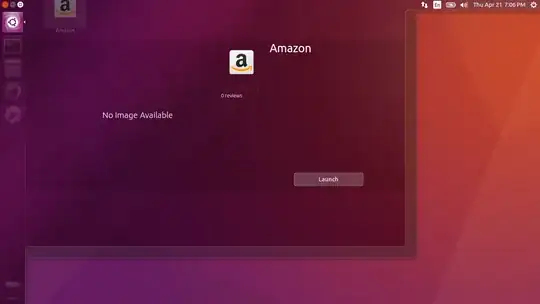I was able to go to the ubuntu software center before and remove it and now it doesn't show up since the switch to the gnome software store. Trying the terminal method of removing the shopping lens doesn't work in this release.
9 Answers
Removing the unity-webapps-common package removes Amazon from the dash. Since the Amazon webapp is part of that package, you can't just remove the Amazon portion (well, short of editing the source code). This is a problem when other programs (like Unity Tweak Tool) depend on that package.
As noted by fitojb in this answer to another question, however, this command will prevent the Amazon icon from showing up in the dash:
sudo rm -rf /usr/share/applications/ubuntu-amazon-default.desktop
However, as dobey pointed out in a comment below, when the unity-webapps-common package updates the file will be replaced and the command will have to be run again. A more permanent method is to copy the .desktop file to your local applications directory and then add a line to the file to prevent it from showing up in the dash:
echo 'Hidden=true' | cat /usr/share/applications/ubuntu-amazon-default.desktop - > ~/.local/share/applications/ubuntu-amazon-default.desktop
- 36,890
- 56
- 97
- 151
- 8,925
As Aibara Iduas suggests, removing /usr/share/applications/ubuntu-amazon-default.desktop is the solution. But it will come back with the next upgrade. The solution to copy the file to ~/.local/share/applications/ubuntu-amazon-default.desktop works only for the current user. To disable this .desktop file for all users on the machine, and to prevent upgrades from putting it back, the solution is to divert the file with dpkg-divert.
sudo dpkg-divert \
--divert /usr/share/applications/ubuntu-amazon-default.desktop.diverted \
--local \
--rename \
/usr/share/applications/ubuntu-amazon-default.desktop
- 1,008
In Ubuntu 18.04, just deinstall the ubuntu-web-launchers package:
sudo apt remove ubuntu-web-launchers
It only contains the Amazon launcher, as you can see by doing
dpkg -L ubuntu-web-launchers
first.
- 505
The dash still requires the old ubuntu software center to uninstall programs, even though it is not included with 16.04. Install the software-center package and log out and back in to your account and then you will be able to view screenshots of programs and uninstall them by right clicking on them in the dash like in previous versions.
- 51
For me worked this on Ubuntu 16.04 LTS:
cd /usr/share/applications
mv ubuntu-amazon-default.desktop ../~ubuntu-amazon-default.desktop
- 141
To avoid installing apps to unintall the app, I did it manually (in Ubuntu 16):
sudo rm /usr/share/applications/ubuntu-amazon-default.desktop
sudo rm /usr/share/unity-webapps/userscripts/unity-webapps-amazon/Amazon.user.js
sudo rm /usr/share/unity-webapps/userscripts/unity-webapps-amazon/manifest.json
If it is surreptitiously installed again, just run it again, or put it in a cleanup script you run when you update your OS.
Source: https://www.lifewire.com/remove-amazon-application-from-ubuntu-4134329
- 203
Attention: this solution propably only works if you have upgraded from 15.10 to 16.04 LTS
Thats pretty easy now, press windows/superkey. In bash enter amazon to find the amazon software.
Right click it and see the detailed information, where you shalt find an incredible remove button :)
Have fun.
- 17,385
- 33,815
How can I remove Unity web apps? -> Try:
sudo apt-get remove unity-webapps-amazon*
Can't say it's the solution, because first thing I did, was search "amazon" files and manualy deleted "/usr/share/unity-webapps/userscripts/unity-webapps-amazon/" (no this it didn't remove Amazon) and now the apt-get wont find the Amazon.