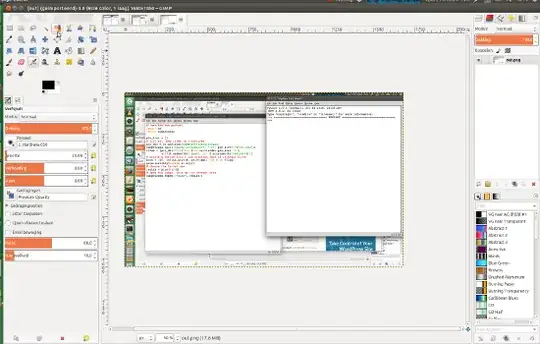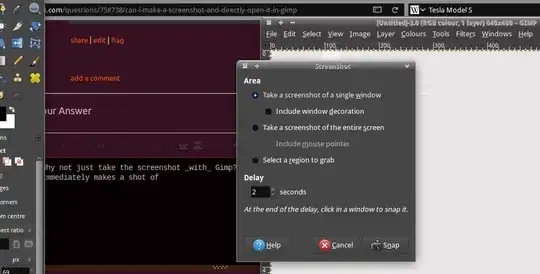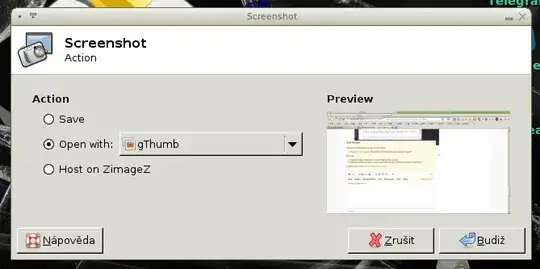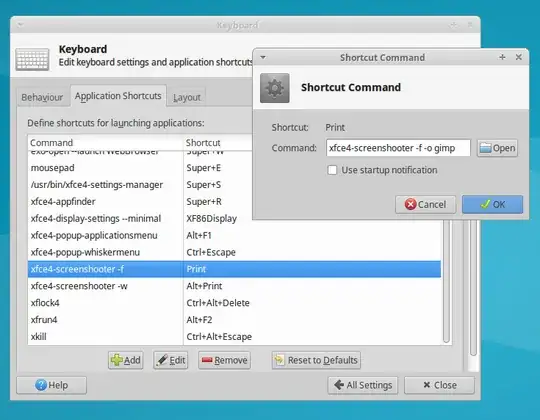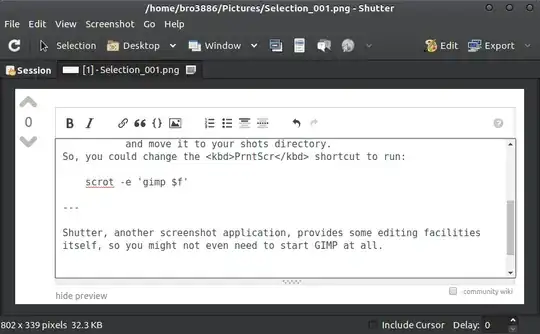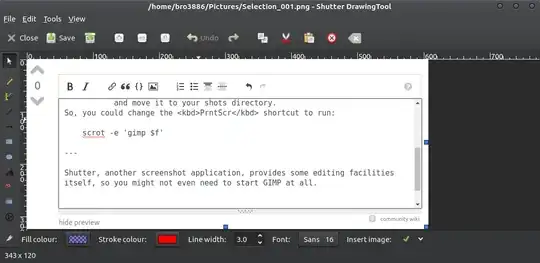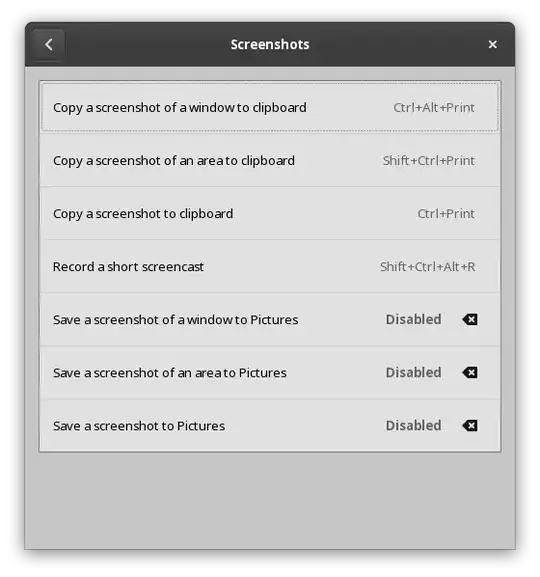Common use case for me and printscreen:
- Hit printscreen and save
.png - Open up
Gimp - Find file I've saved
- Edit file (crop and highlight regions)
It seems like the first three steps could be combined into a single key bind, e.g. printscreen auto opens Gimp, ready to edit. Is that possible?