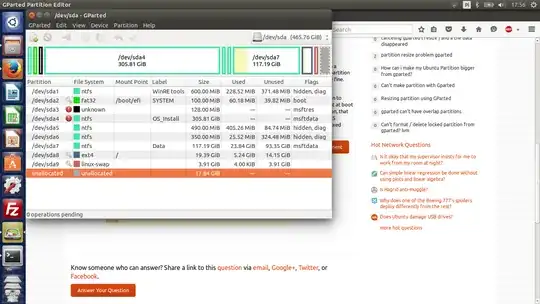I have Linux Ubuntu intalled on partition, that have about 19 GB. I want to make it bigger, to about 40 GB. I have that space unallocated. In GParted (live cd) I have resize option, but i cant make it larger.
How to make it bigger (or link linux partition to the new partition).
I have hitachi HDD, alongside the Windows 10, that not working.
The output of parted -l:
Number Start End Size File system Name Flags
1 1049kB 630MB 629MB ntfs Basic data partition hidden, diag
2 630MB 735MB 105MB fat32 EFI system partition boot
3 735MB 869MB 134MB Microsoft reserved partition msftres
4 869MB 329GB 328GB ntfs Basic data partition msftdata
5 329GB 330GB 514MB ntfs hidden, diag
6 330GB 330GB 367MB ntfs hidden, diag
7 330GB 456GB 126GB ntfs Basic data partition msftdata
8 456GB 477GB 20,8GB ext4
9 477GB 481GB 4194MB linux-swap(v1)