Macbook Pro early 2013, Ubuntu 14.04 (latest updates as of March 30th 2016). Everything works in OSX. A regular 2GB SD card worked in Ubuntu.
When I plug it in it shows up in /dev as mmcblk0.
When I attempt to mount it:
domenic@mac:/dev$ sudo mount -t exfat mmcblk0 /media/domenic/thing/
[sudo] password for domenic:
FUSE exfat 1.0.1
ERROR: exFAT file system is not found.
But I have fuse installed:
domenic@mac:/dev$ sudo apt-get install exfat-fuse
Reading package lists... Done
Building dependency tree
Reading state information... Done
exfat-fuse is already the newest version.
0 upgraded, 0 newly installed, 0 to remove and 7 not upgraded.
I have also tried a variety of file-system formats, and I have also tried varying sizes of disk partitions to eliminate these cases.
The solution shown here and here did not work for me as they simply recommend installing the fuse tools.
Here is what gparted sees. It will not create a partition table for this disk in any format:
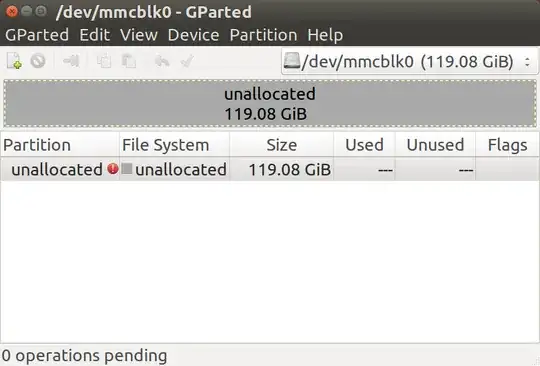
Here is the output for fdisk -l:
domenic@mac:/dev$ sudo fdisk -l
[sudo] password for domenic:
WARNING: GPT (GUID Partition Table) detected on '/dev/sda'! The util fdisk doesn't support GPT. Use GNU Parted.
Disk /dev/sda: 251.0 GB, 251000193024 bytes
255 heads, 63 sectors/track, 30515 cylinders, total 490234752 sectors
Units = sectors of 1 * 512 = 512 bytes
Sector size (logical/physical): 512 bytes / 4096 bytes
I/O size (minimum/optimal): 4096 bytes / 4096 bytes
Disk identifier: 0x9f793f3f
Device Boot Start End Blocks Id System
/dev/sda1 1 409639 204819+ ee GPT
Partition 1 does not start on physical sector boundary.
/dev/sda2 * 409640 411854951 205722656 af HFS / HFS+
/dev/sda3 411856896 419854335 3998720 82 Linux swap / Solaris
/dev/sda4 419854336 490233855 35189760 83 Linux
Disk /dev/mmcblk0: 127.9 GB, 127864930304 bytes
4 heads, 16 sectors/track, 3902128 cylinders, total 249736192 sectors
Units = sectors of 1 * 512 = 512 bytes
Sector size (logical/physical): 512 bytes / 512 bytes
I/O size (minimum/optimal): 512 bytes / 512 bytes
Disk identifier: 0x00000000
Disk /dev/mmcblk0 doesn't contain a valid partition table