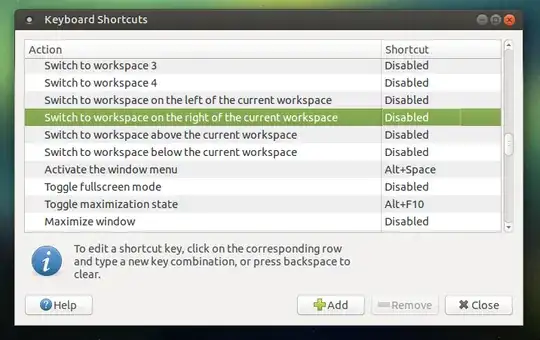How to disable or change the keyboard shortcut to switch workspaces
1. On Ubuntu Mate
Although I am pretty sure the keyboard custom keybindings must be in a gsettings key somewhere in Mate as well, a quick search gave no result(s). That is a pity, since an elegant (automatic) solution would be preferable.
However
To change or disable the workspace-switch keybindings manually, choose:
System > Preferences > Hardware > Keyboard Shortcuts > Window Management (section)
Then simply click on the shortcut key (on the right) and press Backspace to disable the shortcut.
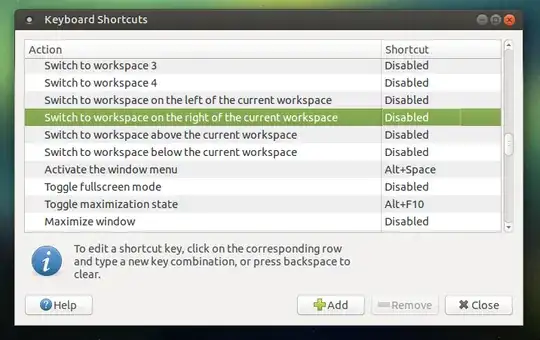
You could of course set another one alternatively.
If the Workspace Actions are Missing
For the workspace actions to show up in the Keyboard Shortcuts list, you may need to have at least two workspaces configured. On my machine, I had already disabled all the workspace functionality, but the keyboard shortcut was still being intercepted by Gnome. Reenabling workspaces and setting it so there were two available caused the actions to reappear in Keyboard Shortcuts so that I could remove those shortcuts.
Note
The weird thing is that after disabling the shortcut via GUI, the shortcut could be controlled, similarly to the way it is done in Gnome/Unity. Not sure what to do with it, but wanted to mention...
2. On Unity / Gnome
Using gsettings commands
The keybindings to switch to another workspace are set in:
org.gnome.desktop.wm.keybindings
To disable the keybindings to move up/down/left/right, run the commands:
gsettings set org.gnome.desktop.wm.keybindings switch-to-workspace-up []
gsettings set org.gnome.desktop.wm.keybindings switch-to-workspace-down []
gsettings set org.gnome.desktop.wm.keybindings switch-to-workspace-left []
gsettings set org.gnome.desktop.wm.keybindings switch-to-workspace-right []
To reset:
gsettings reset org.gnome.desktop.wm.keybindings switch-to-workspace-up
(down/left/right)
This applies to both 14.04 and 15.04+