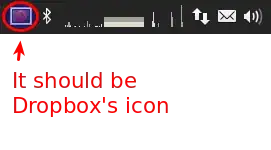I installed the latest version of Dropbox from the official site but when it starts the icon on the indicator appears corrupted:
I don't have any way to set preferences or watch progress, however it seems that Dropbox is correctly syncing my documents.
zI already tried a lot of other solutions but none of them worked, my OS is Xubuntu 15.10.
Thanks!
EDIT 02/15/2016
I already tried stopping and restarting the service but it didn't help.
My question is not a duplicate of this for the following reasons:
- I am using Xubuntu, not Ubuntu
- In Xubuntu the icon is in the "Indicator Plugin" panel item and I can't edit its properties directly
- The answer seems quite old (more than one year ago)