What are the steps to install the Spelling Check and other language supports for LibreOffice. For example spanish, french, italian, etc..
10 Answers
This is apparently managed at the system level. Go to the Language Support menu in the System Settings menu and add the languages you want to support. After that restart LibreOffice and you will see that the spellchecker for example will give you the option of using the newly installed languages.
The command:
sudo apt-get install aspell-<language pack>
will do the trick
For example, the spanish dictionary is:
sudo apt-get install aspell-es
The command:
sudo apt-get install aspell-<language pack>
will do the trick
For example, the spanish dictionary is:
sudo apt-get install aspell-es
In Kubuntu the package is called myspell-es
- 643
If you can't install system packages, you can install a spell checking dictionary extension manually. You'll need to restart LibreOffice.
US English Dictionary available here: extensions.libreoffice.org.
Instructions for installing extensions:
- Download an extension and save it anywhere on your computer.
- In LibreOffice, select Tools → Extension Manager from the menu bar.
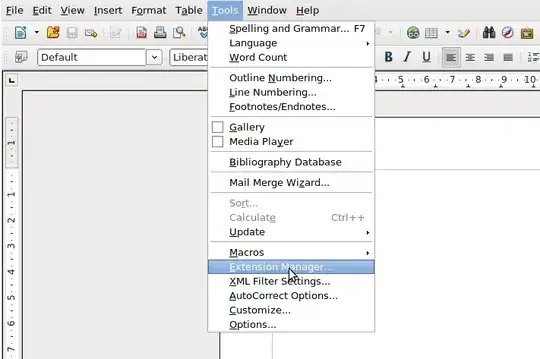
- In the Extension Manager dialog (Figure 2), click Add.
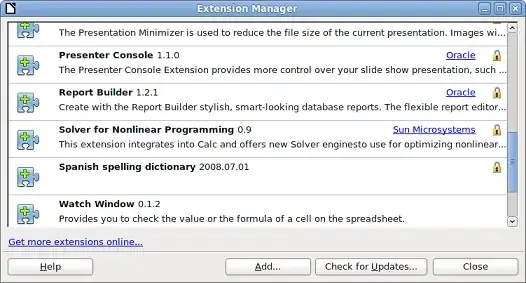
- A file browser window opens. In Add Extension(s) dialog, you can find the extension's files in your system folders. The extension's files have OXT file extension.
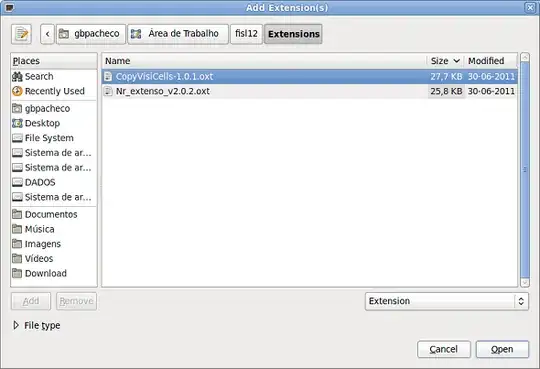
- Find and select the extension you want to install and click Open.
- If this extension it is already installed, you'll be prompted to press OK to confirm whether to overwrite the current version by the new one, or press Cancel to stop the installation.

- After, you are asked whether to install the extension only for your user or for all users.
- If you choose Only for me option, the extension is installed only for your user (the extension will be stored in your user profile and other users will not have access to it).
- If you choose For all users, you must have system administrator rights. In this case, the extension is installed in LibreOffice system folder and will be available for all users.
- In general, choose Only to me, that doesn't require administration rights on the operating system.
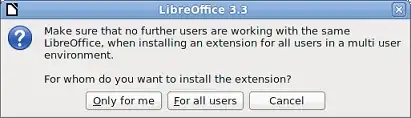
- After, you may be asked to accept a license agreement.
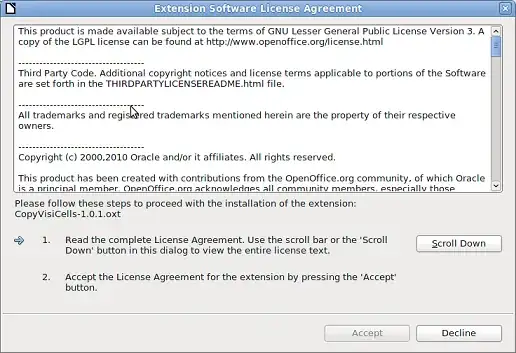
- Use Scroll Down button to read the license agreement. At the end of license text, the Accept button will be enabled.
- Click Accept to proceed the installation.
- When the installation is complete, the extension is listed in the Extension Manager dialog.
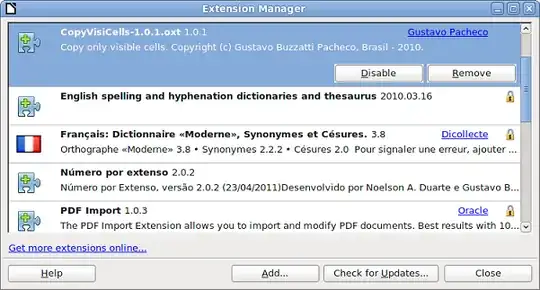
Instructions stolen from libreoffice.org
- 2,776
To install Spanish spellchecker on Libre-Office, You need the next package:
sudo apt-get install myspell-es
Only hunspell is needed
If only an additional spell check dictionary is needed, without files for an additional user interface (UI) language, then open a command line terminal and type:
sudo apt install hunspell-xx
where xx is the ISO 639-1 two-letter language code.
On some occasions, the language code needs to be supplemented with either a ISO 3166-1 alpha-2 country code as in hunspell-en-gb and hunspell-de-ch or a three or more letter abbreviation for specialist dictionaries as in hunspell-en-med for English medical terms.
All available hunspell dictionaries are listed using the command:
apt search hunspell
Restart LibreOffice to make any new dictionary available for spell checking.
- 5,719
- 1
- 54
- 59
For Ubuntu 12.04 and German (Austria), installing the hunspell package solved my problem:
sudo apt-get install hunspell-de-at
Remember to restart LibreOffice Writer after installing the package!
- 321
sudo apt-get --install-suggests install libreoffice-l10n-fr
This will install:
hunspell hunspell-fr-comprehensive hyphen-fr libreoffice-help-fr
libreoffice-l10n-fr mythes-fr
It was supposed to install libreoffice-grammarcheck-fr but for some reason the package is not available on my install of linuxmint
- 616
- 1
- 6
- 7
There is also a very popular extension supporting up to 20 languages which may also detect not only typos but some grammar mistakes and "false-friends". The extension is called LanguageTool.
- 1,498
Ensure that the document language is correct, e.g. "English (USA)" and not {en}
On LibreOffice Write 7.1.4, I received a .docx document for which spellcheck wasn't working, even though everything worked fine when I created a new document from scratch.
The solution was to go:
- Tools
- Language
- For All Text
- English (USA)
Before doing this, I could see that the selected language was a bogus {en} under "For All Text". After I selected "English (USA)", {en} disappeared as a choice completely, and spellchecking started working.
So this indicates that {en} was some bogus value that was not properly imported by LibreOffice. This is likely a bug, I'll report it if I ever manage to produce a minimal .docx example from word that I can share.
- 31,312
You need to apply changes system wide in-order to reflect it in LibreOffice, Go to System Settings, Select your language preferences to get the language pack not just for LibreOffice but for your system.
- 11
- 1