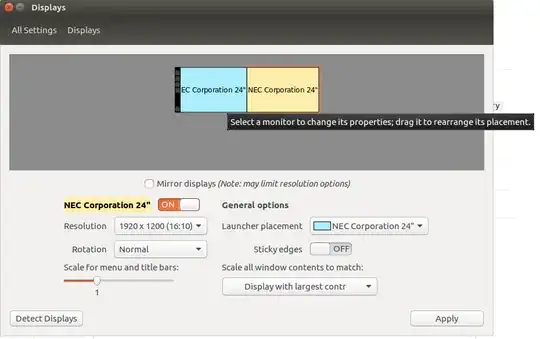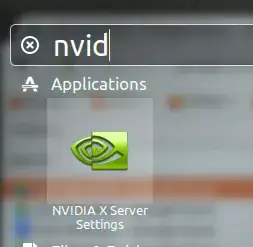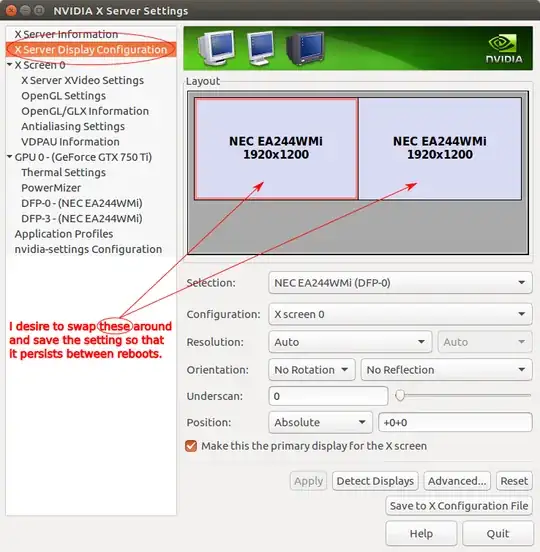I have two monitors with resolutions 1366x768(CRT1) and 1024x768(CRT0). CRT0 stays to the right from CRT1 so common resolution is (1366+1024)x768. Recently I noticed that when I move mouse from CRT1 to CRT0 it doesn't go to CRT0 immideately, that is, the common resulution is bigger than (1366+1024)x768. I went to X Server Settings and there was the following:

It is really wierd where that 1708 number came from but I didn't think much about it and just changed it to +1366+0, saved it to /etc/X11/xorg.conf and forgot about it. But on the next boot I see misterious +1708+0 again. I tried to change settings to this:

That worked only until reboot too.
So I am lost. I don't have any errors, I am able to save xorg.conf I tried everything I could have thought of, but on each boot I get that +1708+0.
Here's my /etc/X11/xorg.conf.
Ubuntu 14.04 LTS x64
$ cat /proc/version
Linux version 3.19.0-42-generic (buildd@lgw01-24) (gcc version 4.8.2 (Ubuntu 4.8.2-19ubuntu1) ) #48~14.04.1-Ubuntu SMP Fri Dec 18 10:24:49 UTC 2015
$ dpkg -l | grep nvidia
ii nvidia-331 340.96-0ubuntu0.14.04.1 amd64 Transitional package for nvidia-331
ii nvidia-340 340.96-0ubuntu0.14.04.1 amd64 NVIDIA binary driver - version 340.96
rc nvidia-libopencl1-340 340.96-0ubuntu0.14.04.1 amd64 NVIDIA OpenCL Driver and ICD Loader library
ii nvidia-opencl-icd-340 340.96-0ubuntu0.14.04.1 amd64 NVIDIA OpenCL ICD
ii nvidia-prime 0.6.2 amd64 Tools to enable NVIDIA's Prime
ii nvidia-settings 331.20-0ubuntu8 amd64 Tool for configuring the NVIDIA graphics driver
Thank you in advance.
UPD
The issue with screen position has been fixed, it was about monitors.xml file which overrided xorg.conf settings, thanks to @Jacob Vlijm. But when I changed position in monitors.xml ubuntu forgot where is my primary monitor and now after reboot I have monitors 'swapped' where I have to move mouse to the left in order to go to right monitor. Here's my monitors.xml. By the way, This solution didn't help.