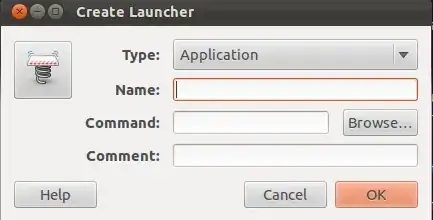For example, let's say I have defined an alias under my .bash_aliases,
alias gotoheaven="xdg-open /path/to/heaven"
now I wish to create a clickable icon for it on the desktop.
[I know make link to create folder shortcut, but this I am asking is just for an example so that I can extend it to create any other type of shortcuts].
Edited:
The shortcut is bind to the alias. Something like open Terminal and run gotoheaven. In this way I do not have to re-write alias into the Exec entry.