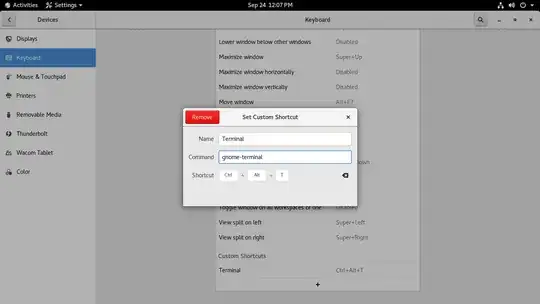Currently I like to start a terminal without mouse moves by
Alt-F2- type in
gnome-term - press
TABto getgnome-terminalauto-completion Enterto start a terminal
However, this approach always provides a terminal that is not in fullscreen mode and has a menubar. Is it possible to change this behavior while keeping the simple steps described above?
Update:
There are two related questions here and here, but they are not as simple as I want: NO MOUSE MOVE and TAB completion. (I'm not sure if Compiz will do these, but I personally think installing Compiz doesn't seem to be a clean and simple solution)