I just installed Oneiric Ocelot, and I can't figure out how to add an application, which is stored in my home directory, to the dash. I can create a launcher, but I want it in the dash also.
4 Answers
There are 2 ways to go about this
No new software method
For 11.10 and newer:
To create a simple custom .desktop you will need to add these entries to a .desktop file of your choice in ~/.local/share/applications/
nano ~/.local/share/applications/your_application_name.desktop
[Desktop Entry]
Name=the name you want shown
Comment=
Exec=command to run
Icon=icon name
Terminal=false
Type=Application
StartupNotify=true
For extra options for your .desktop file you can visit this site. All the options available are very well described there.
You can also copy a existing application's .desktop file from /usr/share/applications/to your ~/.local/share/applications/ and edit it to fit your needs.
ie: this will copy gedit .desktop file to the folder where the .desktop files should be saved for a user
cd ~/.local/share/applications
sudo cp /usr/share/applications/gedit.desktop .
After that open that location using nautilus ~/.local/share/applications/ and drag n drop the file you have just created to the Unity launcher.
Has an option instead of drag n dropping the file you can open dconf-editor (install it with sudo apt-get install dconf-tools or look for it in the USC) and navigate to desktop.unity.launcher and edit the key favorites by double clicking on the entries to the right of the key.
To add your custom launcher add it at the position you want with this format '/home//.local/share/applications/.desktop'. Don't forget to respect the , and the spaces in that line and make sure that the line starts and ends with [ and ]respectively.
With this method you will need to log off and back in for the change in favorites to take effect. This will make it appear in the dash
Using New software
Using gnome-desktop-item-edit
For this you need gnome-tweak-tool or gnome-shell installed
Use ALT+F2 and type
gnome-desktop-item-edit --create-new ~/Desktop
This will open the dialog Create Launcher

You can put this .desktop file in /home/<username>/.local/share/applications/ to make it appear in the dash
Using alacarte
For this method, you need alacarte installed.Do it by
sudo apt-get install alacarte
And use ALT+F2 and type in alacarte
You will get this dialog:
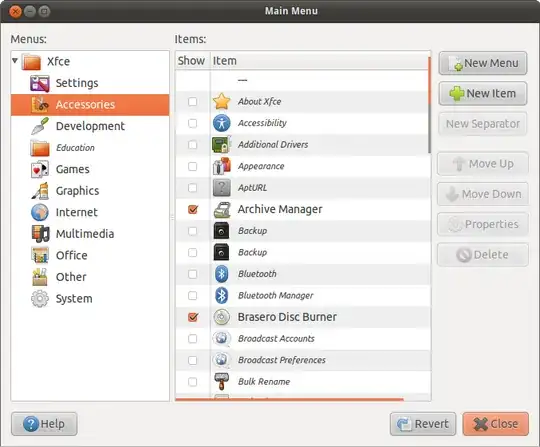
Select the category you want and click "New Item"
You will get this dialog

Click OK . It will appear in the dash
NOTE for Ubuntu 13.04 and above: After performing the above steps, nothing will happen and it will seem like nothing is added to the dash
To resolve this, go to
~/.local/share/applicationsand you should be able to see a file namedalacarte-made.desktop.Right Click on this file and check the box which allows it
excecutepermissions.After closing the properties dialog, your entry will now appear in the dash.
Sources:
One way I use is to add an entry in the menu's with alacarte package.
- Install alacarte if it isn't already:
sudo apt-get install alacarte - Open alacarte by typing it into the run prompt (ALT+F2)
- Click New item and fill in name and command.
- Click OK and close alacarte.
- Application should appear in the dash search.
Works on Unity and GNOME Shell (Ubuntu 17.10 and above).
- 17,371
- 1,362
A .desktop file in .local/share/applications folder will also do the trick.
Just add the required .desktop files, make them executable using chmod +x <filename> and restart unity by typing unity --replace
A .desktop file for sublime text
[Desktop Entry]
Encoding=UTF-8
Name=Sublime Text 2
Comment=Launch Sublime Text 2
Icon=/home/user/Sublime Text 2/Icon/48x48/sublime_text.png
Exec="/home/user/Sublime Text 2/sublime_text"
Terminal=false
Type=Application
Categories=Developer;Accessories;Accessibility;
StartupNotify=true
Note
If Exec string contains space characters, double quotes should be used.
- 105
- 13,026
Usually when you install you the icon will be automatically added. But if it is not, then do the following:
- Open the Unity dashboard.
- Type main menu in the search bar. (In Germany you need to type "Hauptmenu")
- Open it and select the best category your app fits (if you want create one).
- Select insert item.
- Type name, command (a terminal command or path to the executable) and comment.
- Add the item.
- Launch the item from the Unity dash board.