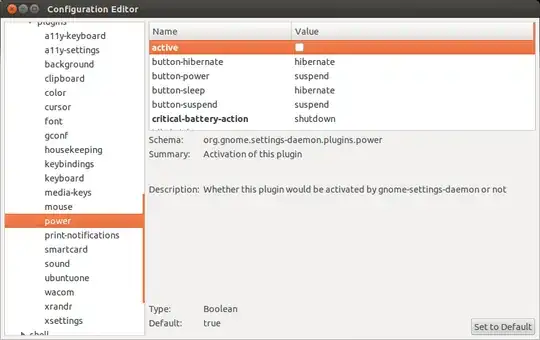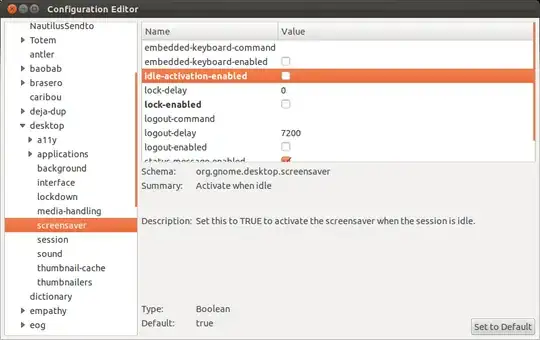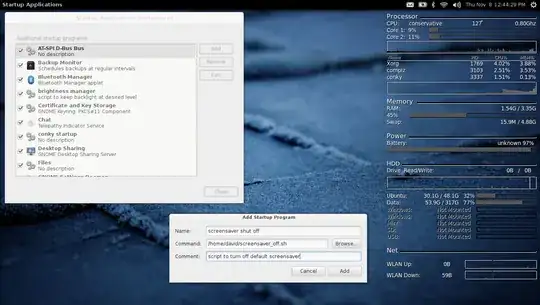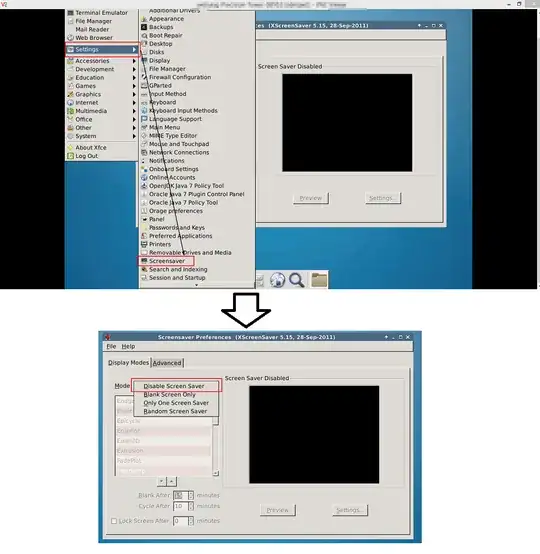I looking for a method to turn-off the screensaver and powermanager but from the command line.
I'm aware this can be done via the GUI screen - but can this be done via the command line or via some configuration editor?
Here is the gui way (via the "screen" or "brightness and lock" application):