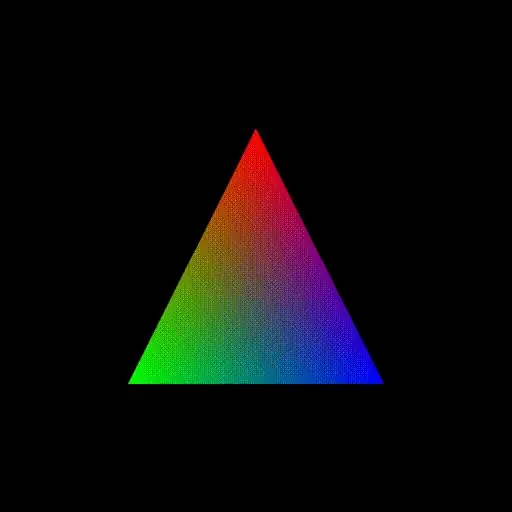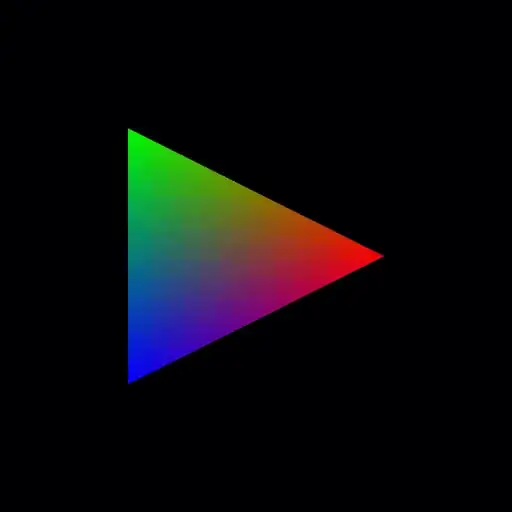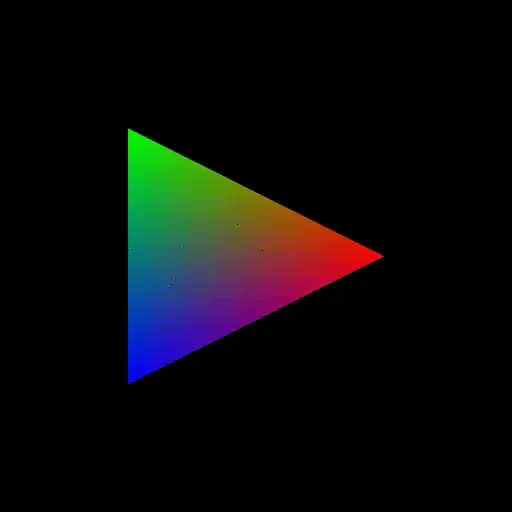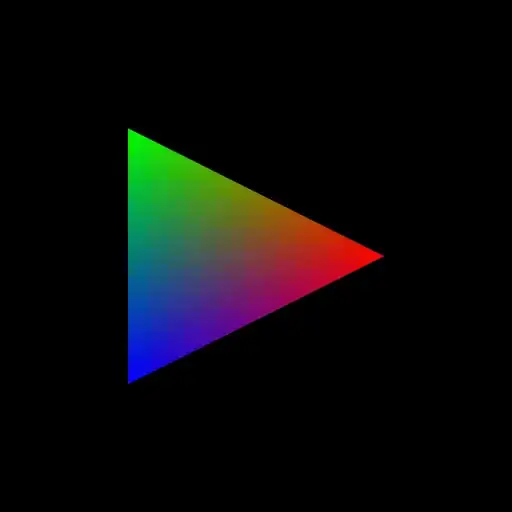I want make an animated .gif from an .mp4 video. I would prefer to do it from the command line, so please only list command line tools.
- 31,312
- 87,123
4 Answers
ffmpeg 3.4.4 can do it directly on Ubuntu 18.04
You likely want to use something like:
sudo apt install ffmpeg
wget -O opengl-rotating-triangle.mp4 https://github.com/cirosantilli/media/blob/master/opengl-rotating-triangle.mp4?raw=true
ffmpeg \
-i opengl-rotating-triangle.mp4 \
-r 15 \
-vf scale=512:-1 \
-ss 00:00:03 -to 00:00:06 \
opengl-rotating-triangle.gif
opengl-rotating-triangle.gif
Image info: 426kB, 45 frames, 512x512 apparent size, coalesced, conversion time on a Lenovo P51: 0.5s.
The above conversion also worked after a ulimit -Sv 1000000 (DRAM usage limited to 1GB), so it does "not consume huge amounts of memory" like previous attempts I did with Imagemagick which almost killed my machine. 500MB however failed because ffmpeg failed to load its shared libraries... time to upgrade your RAM ;-)?
Test data generation procedure described on this post.
The output has a visible dotting pattern, which is not as visible in "ffmpeg + convert" method below. We can try to improve the image quality with methods described at:
- https://superuser.com/questions/556029/how-do-i-convert-a-video-to-gif-using-ffmpeg-with-reasonable-quality
- https://stackoverflow.com/questions/42980663/ffmpeg-high-quality-animated-gif
E.g. using the palettegen filter:
ffmpeg \
-i opengl-rotating-triangle.mp4 \
-r 15 \
-vf "scale=512:-1,split[s0][s1];[s0]palettegen[p];[s1][p]paletteuse" \
-ss 00:00:03 -to 00:00:06 \
opengl-rotating-triangle-palettegen.gif
opengl-rotating-triangle-palettegen.gif
Image info: 979K, 45 frames, 512x512 apparent size, coalesced, conversion time on a Lenovo P51: 3.5s.
So we see that:
- the dotting pattern is much less visible now
- GIF size roughly doubled. TODO: why does simply choosing a palette increase the image size? Is it because now more colors so we need more bits per color? How to observe each palette?
- generation time was 7x slower, presumably because ffmpeg is first scanning through the entire video to determine an optimal palette
We could also play with documented palettegen parameters like palettegen=max_colors=16 to achieve different size quality trade-off points.
Argument breakdown
-ss 00:00:03 -to 00:00:06: start and end time to cut the video from.No, GIFs are not the best way to
piratedistribute videos online.-vf scale=512:-1: make the output512pixels in height, and adjust width to maintain the aspect ratio.This is a common use case for images for the web, which tend to have much smaller resolution than video.
If you remove this option, the output GIF has the same height as the input video.
The original video height can be found for example with
ffprobe: https://superuser.com/questions/595177/how-to-retrieve-video-file-information-from-command-line-under-linux/1035178#1035178 and is 1024 x 1024 in our case.-r 15: sampling FPS.For example, the original video was 30 FPS, so
-r 15means thatffmpegwill pick one frame in every 2 (= 30 / 15).The perceived output FPS is adjusted to match the input however, so you won't notice a speedup, only greater granularity.
The input FPS can be found with
ffprobe, and the total number of input frames can be found withmediainfoas explained at: https://superuser.com/questions/84631/how-do-i-get-the-number-of-frames-in-a-video-on-the-linux-command-line/1044894#1044894I recommend this option because video formats usually have a higher framerate due to the larger resolution. With smaller GIFs, the lower framerate is less noticeable, and so we can skip some frames and make smaller GIFs.
Video camera footage example
If you want to see the result quality of a video camera video from Wikimedia Commons with a similar command:
wget https://upload.wikimedia.org/wikipedia/commons/f/f9/STS-132_Liftoff_Space_Shuttle_Atlantis.ogv
ffmpeg -i STS-132_Liftoff_Space_Shuttle_Atlantis.ogv -r 15 -vf scale=512:-1 \
-ss 00:00:17 -to 00:00:22 STS-132_Liftoff_Space_Shuttle_Atlantis.gif
STS-132_Liftoff_Space_Shuttle_Atlantis.gif
Image info: 1.3MB, 75 frames, 512x288 apparent size, coalesced (has minimal effect however, because footage pans slightly from the start), conversion time on a Lenovo P51: 2.3s.
Here is a version with palettegen but only 2 seconds to fit the 2MiB upload limit:
Image info: 1.5MB, 30 frames, 512x288 apparent size, conversion time on a Lenovo P51: 43s.
A more direct:
sudo apt-get install ffmpeg
ffmpeg -i in.mp4 out.gif
also works, but the output GIF would be way larger than the input video, because video formats can compress more efficiently across frames with advanced algorithms, while GIF can only does a simple rectangular frame diff.
Before 18.04: ffmpeg + convert one-liner without intermediate files
ffmpeg could not handle GIF previously. The best I had was something along:
sudo apt-get install ffmpeg imagemagick
ffmpeg -i opengl-rotating-triangle.mp4 -r 15 -vf scale=512:-1 \
-ss 00:00:03 -to 00:00:06 -f image2pipe -vcodec ppm - |
convert -deconstruct -delay 5 -loop 0 - opengl-rotating-triangle-image-magick.gif
opengl-rotating-triangle-image-magick.gif
Image info: 995kB, 45 frames, 512x512 apparent size, coalesced.
For the Atlantis shuttle footage, and analogous:
ffmpeg -i STS-132_Liftoff_Space_Shuttle_Atlantis.ogv -r 15 -vf scale=512:-1 \
-ss 00:00:17 -to 00:00:22 -f image2pipe -vcodec ppm - |
convert -deconstruct -delay 5 -loop 0 - STS-132_Liftoff_Space_Shuttle_Atlantis_512x.gif
produced better looking output, but the final GIF was considerably larger at 6.2MB, so I can't upload it.
Explanation of some of the arguments:
-loop 0: add the Netscape Gif extension Loop count field to the output. 0 means infinite loop as described at: http://www.vurdalakov.net/misc/gif/netscape-looping-application-extensioneog,firefoxand chromium all loop infinitely by default even without it, so I'm not sure how necessary it is anymore.-delay 5: time waited before showing the next frame, in hundreths of second, as described at: https://en.wikipedia.org/wiki/GIF#Animated_GIF byte 324. So100means 1 FPS,5means1 / 0.5 == 20FPS.-deconstruct: compress across frames with rectangular diffs, see also: how can I resize an animated GIF file using ImageMagick?
Even if you reduce the height and framerate, the output GIF may still be larger than the video, since "real" non-GIF video formats compress across frames, while GIF only compresses individual frames.
A direct:
convert input.mp4 rpi2-bare-metal-blink.gif
worked, but almost killed my computer because of memory overflow, and produced an ouptput 100x larger for my 2s 1Mb input file. Maybe one day ImageMagick will catch up.
Tested on Ubuntu 17.10.
Gifski
This is another option that was brought to my attention and which claims intelligent algorithms, so let's try it out.
First we need to convert the video to a sequence of images, and then feed that into gifsky, e.g.:
sudo snap install gifski
mkdir -p frames
ffmpeg \
-i opengl-rotating-triangle.mp4 \
-r 15 \
-vf scale=512:-1 \
-ss 00:00:03 -to 00:00:06 \
frames/%04d.png
gifski -o opengl-rotating-triangle-gifski.gif frames/*.png
opengl-rotating-triangle-gifski.gif
Image info: 954K, 45 frames, 512x512 apparent size, not coalesced, conversion time on a Lenovo P51: 4.8s.
And the 2s STS:
Image info: 1.6M, 30 frames, 512x288 apparent size, not coalesced, conversion time on a Lenovo P51: 2.8s.
So for me, subjectively, this did not appear to offer significant benefit over ffmpeg's palettegen.
- 31,312
Two steps:
Extract Images from Video
Create a directory called frames in the same directory with your
.mp4file. Use command:ffmpeg -i video.mp4 -r 5 'frames/frame-%03d.jpg'
-r 5 stands for FPS value for better quality choose bigger number adjust the value with the -delay in 2nd step to keep the same animation speed %03d gives sequential filename number in decimal form-
cd frames convert -delay 20 -loop 0 *.jpg myimage.gif-delay 20 means the time between each frame is 0.2 seconds which match 5 fps above. When choosing this value 1 = 100 fps 2 = 50 fps 4 = 25 fps 5 = 20 fps 10 = 10 fps 20 = 5 fps 25 = 4 fps 50 = 2 fps 100 = 1 fps in general 100/delay = fps -loop 0 means repeat foreverDocs: convert gif options
You will end up with an rather big file, have a look at the image magick guide to optimize gif on options you can add to the second step command to obtain a smaller file.
gifify is an all-in-one node-based utility that simplifies the conversion. It depends on nodejs, npm, ffmpeg, and imagemagick which are all available in the repos.
Once you have npm installed you can install gifify globally with:
npm install -g gifify
A video can be converted to a .GIF with:
gifify video.mp4 -o video.gif
You can also optionally set a start and end position in the video and add a text caption:
gifify clip.mp4 -o clip.gif --from 01:48:23.200 --to 01:48:25.300 --text 'we are the knights who say nip!'
❗️ It can take several minutes for the conversion to complete even with smaller videos.
NOTE:
ffmpegandimagemagickmight need to be compiled with some specific libraries (i.e. libass and fontconfig accordingly).
- 1,564
- 19
- 20
Full Disclosure: This is my project.
If you are using linux, you can use linux-mpv-gif-generator
You will need ffmpeg, kdialog & mpv.
sudo apt install ffmpeg kdialog mpv
You have to place mpv-gif.lua in $HOME/.config/mpv/scripts
Now when you run a video on mpv, you will be able to use g to set start frame, G to set end frame, Ctrl+g to create gif. When you press Ctrl+g, it will ask where you want to save the gif.
- 798