How can I get current date/time in terminal. I mostly start up my system in text(console) mode and need the command to know the current date/time.
9 Answers
The date command will show you the date and time.
man date will show you how to control the output to whatever format you need, if you want something other than the standard output. For example:
date "+%H:%M:%S %d/%m/%y"
will output the date and time in the format 14:09:22 09/06/2015
An easier to read version of the man page can be found on Ubuntu Man Pages
There are a list of command used for time and date:
The command
date$ date Tue Jun 9 18:04:30 EEST 2015The command
zdumpused to echo the time in a specified time zone.$ zdump EEST EEST Tue Jun 9 15:05:17 2015 EESThwclock
$ sudo hwclock Tue 09 Jun 2015 06:05:55 PM EEST -0.656710 secondsclock but needs to install xview-clients
sudo apt-get install xview-clientsusing
ntpdatecommand.ntpdateis used to set system time but using withoutsudowill just print the time and date.$ ntpdate 26 Jun 10:48:34 ntpdate[4748]: no servers can be used, exiting
- 87,123
Time as the command line prompt:
PS1="\@ \w$bk"
Looks like: 11:41 AM ~
A little fancier, enclosed in brackets:
PS1="[ \@ \w$bk ]"
Looks like: [ 11:36 AM ~ ]
Add the user and localhost with the time, all within brackets:
PS1="[ \u on \h \@ \w$bk ]"
Looks like: [ DrPete on LittleSorrel 10:34 AM ~ ]
Reset prompt to default #: PS1="# "
To make the prompt permanently available, add the prompt line of your choice, i.e.,
export PS1="\@ \w$bk "
to ~/.profile .
Can't help it, we are rolling now... add colors, define them in .profile to make them easier to set up:
# Install GNU coreutils
bk="\[\033[0;38m\]" #means no background and white lines
txtBlue="\[\033[0;34m\]" #letter color blue
txtRed="\[\033[0;31m\]" #letter color red
txtCyan="\[\033[1;36m\]" #letter color cyan
txtWhite="\[\033[1;37m\]" #letter color white
txtYellow="\[\033[1;33m\]" #letter color yellow
Then a superfancy colored prompt would be:
PS1="[ $txtYellow\u on $txtCyan\h $txtRed\@ $txtWhite\w$bk ]"
- 311
With Ubuntu 15.04 (systemd) there is also timedatectl which shows you the time and allows you to change it and more in man timedatectl.
Without arguments it gives
% timedatectl
Warning: Ignoring the TZ variable. Reading the system's time zone setting only.
Local time: ke 2015-06-10 10:31:59 EEST
Universal time: ke 2015-06-10 07:31:59 UTC
RTC time: ke 2015-06-10 07:31:59
Time zone: Europe/Helsinki (EEST, +0300)
NTP enabled: yes
NTP synchronized: yes
RTC in local TZ: no
DST active: yes
Last DST change: DST began at
su 2015-03-29 02:59:59 EET
su 2015-03-29 04:00:00 EEST
Next DST change: DST ends (the clock jumps one hour backwards) at
su 2015-10-25 03:59:59 EEST
su 2015-10-25 03:00:00 EET
And another nice feature that I have used is timedatectl set-ntp true which activates systemd-timesyncd which is inbuild SNTP (Simple Network Time Protocol) client which syncs your clock with remote server.
- 337
Although all the answers here are correct, you need to use the date command manually to see the time whenever you want, and the output will mix with normal output of your command. This is mostly ok, but sometime is not practical.
You can add the date command to your prompt which will show a (fixed) clock every time the shell is ready for the command, or you can use one of the terminal multiplexer that have a status line. My preferred one (although I admit the oldest one) is GNU screen.
In console or in a terminal, say via ssh, if you use screen, among zillions of different things you can do (I used to think about screen as unavoidable for working when I had just a text terminal) you have the option --- which is normally in the default configuration --- of having a clock in the status line:
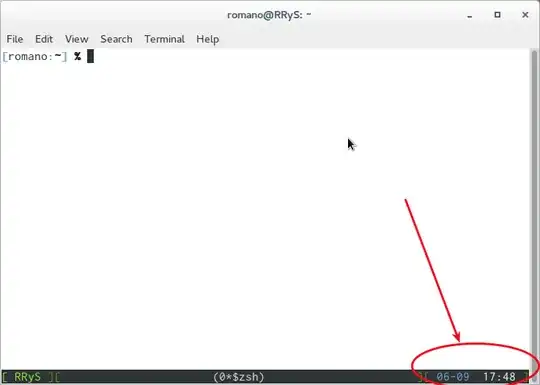
(The screenshot is on a virtual terminal, but it's the same on a virtual console).
There was no mention of python, so I'll throw it out here:
$ python -c 'import time;print(time.asctime(time.localtime()))'
Tue Nov 29 20:25:27 2016
The way it works is quite simple:
- we import
timemodule localtime()function gives thestructdatatype with all the information needed, such as time of day, day, year,etc.asctime()converts all that information to string, and we print it out nicely formatted
Works in python 2 and 3 alike.
- 107,582
if you are looking for sometting like YYYYMMDDHHMMSS, 20160804020100 use this:
date +%Y%m%d%H%M%S
it servers most purposes like file backup, or log filtering.
- 113
- 6
If you're not sure about the accuracy of your system's clock, or you want to use an external time source you can obtain the time over the Internet. For best accuracy you can use sntp (installed by default on MacOS and comes as part of the ntp distributions) to obtain the date:
sntp pool.ntp.org
If you only have web access to the internet then it can be obtained over HTTP using HTP which is available on many systems as htpdate which usually only has accuracy to the nearest second, or you can access it using TLS (which extracts the timestamp from the TLS exchange) tlsdate which can provide better accuracy:
tlsdate -nV ntp.org
- 3,391