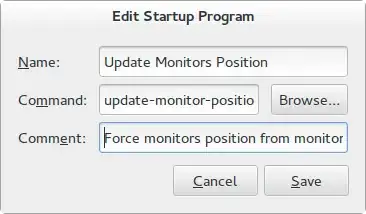Is there a way to save my monitor settings? I have an external monitor at work, but each morning i have to plug it in, rearrange the windows from being side by side to being on top of each other. Can I just save this?
10 Answers
Long story short (that is: do what Nicolas Bernaerts suggests, but I spare you the details): monitors configuration is actually saved in ~/.config/monitors.xml, but it's not applied at startup/login.
The steps to overcome this are:
Log in with the wrong monitors configuration.
Remove current monitor configuration:
cd .config
mv monitors.xml{,.bak}
Use the Displays application to arrange the monitors as you wish (I have one side monitor rotated counterclockwise).
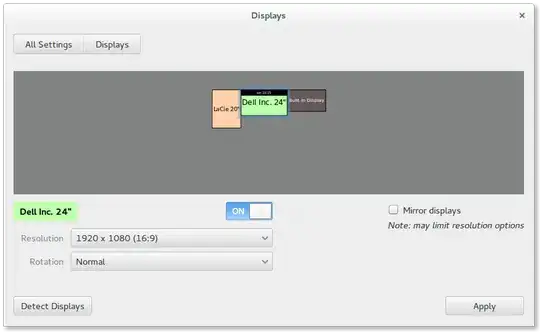
Once you press Apply, a new monitors.xml is created.
Now, download and make executable the script and the launcher that force the monitor configuration based on the newly created config file:
$ sudo wget -O /usr/local/sbin/update-monitor-position https://raw.githubusercontent.com/NicolasBernaerts/ubuntu-scripts/master/ubuntugnome/update-monitor-position
$ sudo chmod +x /usr/local/sbin/update-monitor-position
$ sudo wget -O /usr/share/applications/update-monitor-position.desktop https://raw.githubusercontent.com/NicolasBernaerts/ubuntu-scripts/master/ubuntugnome/update-monitor-position.desktop
$ sudo chmod +x /usr/share/applications/update-monitor-position.desktop
At this point, the monitors' configuration can be fixed by launching the update monitor position application.
If you want this to be automatic, simply add a startup application, with the following entries:
- Name:
Update Monitors Position - Command:
update-monitor-position 5 - Comment:
Force monitors position 5 seconds after login
- 2,139
Configuration for all your monitors - hot-plugged or not - should be stored in $HOME/.config/monitors.xml by the xrandr plugin for gnome-settings-daemon, which is what actually applies the configuration you make in the Monitors capplet.
Since it seems that this isn't working properly for everyone, there's clearly a bug somewhere. Urgh.
- 11,789
First three steps to connect your external monitor the way you want and 4th is to save the settings.
Connect your external monitor and check its supported resolution:
xrandr -qGive the following command (This will disable your laptop monitor):
xrandr --output LVDS1 --off --output TV1 --off --output VGA1 --mode 1280x1024 --pos 0x0 --rotate normalIf you want both laptop and external enabled:
xrandr --output LVDS1 --mode yyyyXzzzz --pos 0x0 --rotate normal --output TV1 --off --output VGA1 --mode 1280x1024 --pos 0x0 --rotate normal(yyyyXzzzz - your laptop resolution.)
The above configuration will clone your screen. Play with "
--right-of/--left-of" option if you want.If you need this settings while login, add the checks in
/etc/X11/Xsession.d/45custom_xrandr-settings(You might need to create one).xrandr |grep VGA1 | grep " connected " | if [ $? -eq 0 ]; then xrandr --output LVDS1 --off --output TV1 --off --output VGA1 --mode 1280x1024 --pos 0x0 --rotate normal #Change the way u need ; fi
- 882
At office, I have 3 monitors on my laptop, and 2 at home. Two of office monitors are set vertical, while other monitors are at normal orientation.
A. monitors.xml is in ~/.config.
- Delete it
- Set the display at office setup
- Rename just created "monitors.xml" to "monitors-office.xml".
B. Get shell script, "update-monitor-position".
Change the "MONITOR_XML" definition, "monitors.xml" to "monitors-office.xml".
Save it as "update-monitor-position-office", in executable path (/usr/local/sbin/).
- Touch the permission -> executable by "Me".
C. Get desktop shortcut, "update-monitor-position.desktop"
- Change "Exec" definition, "update-monitor-position" to
"update-monitor-position-office". - Save it as "update-monitor-position-office.desktop"
- Touch the permission -> executable by "Me".
update-monitor-position-office.desktop:
[Desktop Entry]
Type=Application
Exec=update-monitor-position-office
Hidden=false
NoDisplay=false
X-GNOME-Autostart-enabled=true
Name[en_US]=Office Monitors Position
Name=Office Monitors Position
Comment[en_US]=Force monitors position from monitor-office.xml
Comment=Force monitors position from monitor-office.xml
Icon=display
Shell script, update-monitor-position-office
#!/bin/bash
# -------------------------------------------------
# Get monitors configuration from monitor.xml and apply it for current user session.
# In case of multiple definitions in monitor.xml only first one is used.
#
# See http://bernaerts.dyndns.org/linux/74-ubuntu/309-ubuntu-dual-display-monitor-position-lost
# for instructions
#
# Parameters :
# $1 : waiting time in sec. before forcing configuration (optional)
#
# Revision history :
# 19/04/2014, V1.0 - Creation by N. Bernaerts
# 10/07/2014, V1.1 - Wait 5 seconds for X to fully initialize
# 01/09/2014, V1.2 - Correct NULL file bug (thanks to Ivan Harmady) and handle rotation
# 07/10/2014, V1.3 - Add monitors size and rate handling (idea from jescalante)
# 08/10/2014, V1.4 - Handle primary display parameter
# 08/12/2014, V1.5 - Waiting time in seconds becomes a parameter
# -------------------------------------------------
# monitor.xml path
MONITOR_XML="$HOME/.config/monitors-office.xml"
# get number of declared monitors
NUM=$(xmllint --xpath 'count(//monitors/configuration['1']/output)' $MONITOR_XML)
# loop thru declared monitors to create the command line parameters
for (( i=1; i<=$NUM; i++)); do
# get attributes of current monitor (name and x & y positions)
NAME=$(xmllint --xpath 'string(//monitors/configuration['1']/output['$i']/@name)' $MONITOR_XML 2>/dev/null)
POS_X=$(xmllint --xpath '//monitors/configuration['1']/output['$i']/x/text()' $MONITOR_XML 2>/dev/null)
POS_Y=$(xmllint --xpath '//monitors/configuration['1']/output['$i']/y/text()' $MONITOR_XML 2>/dev/null)
ROTATE=$(xmllint --xpath '//monitors/configuration['1']/output['$i']/rotation/text()' $MONITOR_XML 2>/dev/null)
WIDTH=$(xmllint --xpath '//monitors/configuration['1']/output['$i']/width/text()' $MONITOR_XML 2>/dev/null)
HEIGHT=$(xmllint --xpath '//monitors/configuration['1']/output['$i']/height/text()' $MONITOR_XML 2>/dev/null)
RATE=$(xmllint --xpath '//monitors/configuration['1']/output['$i']/rate/text()' $MONITOR_XML 2>/dev/null)
PRIMARY=$(xmllint --xpath '//monitors/configuration['1']/output['$i']/primary/text()' $MONITOR_XML 2>/dev/null)
# if position is defined for current monitor, add its position and orientation to command line parameters
[ -n "$POS_X" ] && PARAM_ARR=("${PARAM_ARR[@]}" "--output" "$NAME" "--pos" "${POS_X}x${POS_Y}" "--fbmm" "${WIDTH}x${HEIGHT}" "--rate" "$RATE" "--rotate" "$ROTATE")
# if monitor is defined as primary, adds it to command line parameters
[ "$PRIMARY" = "yes" ] && PARAM_ARR=("${PARAM_ARR[@]}" "--primary")
done
# if needed, wait for some seconds (for X to finish initialisation)
[ -n "$1" ] && sleep $1
# position all monitors
xrandr "${PARAM_ARR[@]}"
- 141
I prefer to run this script from a terminal since I open one first after login.
First login with the bad configuration - monitors not placed correctly:
cd ~/.config
mv ~/.config/monitors.xml{,.bak}
Now set your monitors with system settings to create a new ~/.config/monitors.xml file with proper settings.
Copy Nicolas Bernaerts's fixed script from my repo: https://raw.githubusercontent.com/alextomko/monitors/master/monitors and put it in a path to run from terminal.
$ ls -l ~/bin
# if you don't have this directory then create it - do not be logged in as root here.
$ mkdir /home/$USER/bin
$ echo $PATH
# should show /home/username/bin if the dir existed or if you had to create.
$ wget -P ~/bin https://raw.githubusercontent.com/alextomko/monitors/master/monitors
$ chmod +x ~/bin/monitors
# Log out, lock, reboot or whatever it takes to make monitor settings lost for you and run the script.
$ monitors
- 51
Thank you for pointing me at the ~/.config/monitors.xml file.
I found that there was one created at the time I specified the layout I wanted, and also some kind of back-up, monitors.xml~ which differed in just the characteristic I wanted to change.
If I simply eliminated this backup file, I found that my newly-created one took effect the next time I restarted my machine. No need to download any script.
I guess, if there had been a bug, it has since been fixed.
Also guessing, I'm surmising the backup file got re-instated somehow, but with it gone, the primary file remains the only file in effect.
This worked both on a setup running Ubu 16.04 and one running 19.10
Again, thanks for pointing me at the file.
- 61
jay's answer almost worked for me, but I needed to do a couple extra steps. I'd make this a comment on his answer but I don't have the reputation.
In the file update-monitor-position-office:
- My version of bash (4.3.48) complained about the lack of a space following "i++" on line 28.
- My version of xrandr (1.5) did not recognize the "--fbmm" option on line 40. I had to change this to "--mode". This was hard to diagnose because xrandr did not actually give me an error, it just executed the command without doing anything.
- 11
Ubuntu 12.04 remembers hot-plugged monitor settings. But they are only applied when you reopen the System configuration > Displays applet. This is the case for me, at least, and this is definitively a bug.
- 189
- 1
- 10
Note that in Ubuntu 18.04, the monitors.xml layout seems to be different, so some of the xpath queries don't work anymore. I adapted the shell script posted by @jay to work accordingly:
#!/bin/bash
# -------------------------------------------------
# Get monitors configuration from monitor.xml and apply it for current user session.
# In case of multiple definitions in monitor.xml only first one is used.
#
# See http://bernaerts.dyndns.org/linux/74-ubuntu/309-ubuntu-dual-display-monitor-position-lost
# for instructions
#
# Parameters :
# $1 : waiting time in sec. before forcing configuration (optional)
#
# Revision history :
# 19/04/2014, V1.0 - Creation by N. Bernaerts
# 10/07/2014, V1.1 - Wait 5 seconds for X to fully initialize
# 01/09/2014, V1.2 - Correct NULL file bug (thanks to Ivan Harmady) and handle rotation
# 07/10/2014, V1.3 - Add monitors size and rate handling (idea from jescalante)
# 08/10/2014, V1.4 - Handle primary display parameter
# 08/12/2014, V1.5 - Waiting time in seconds becomes a parameter
# 06/17/2020, V1.6 - Adapted to new monitors version = 2 (see https://askubuntu.com/a/993592/93077)
# -------------------------------------------------
monitor.xml path
MONITOR_XML="$HOME/.config/monitors-office.xml"
get number of declared monitors
NUM=$(xmllint --xpath 'count(//monitors/configuration['1']/logicalmonitor)' $MONITOR_XML)
loop thru declared monitors to create the command line parameters
for (( i=1; i<=$NUM; i++)); do
get attributes of current monitor (name and x & y positions)
NAME=$(xmllint --xpath 'string(//monitors/configuration['1']/logicalmonitor['$i']//connector/text())' $MONITOR_XML 2>/dev/null)
POS_X=$(xmllint --xpath '//monitors/configuration['1']/logicalmonitor['$i']/x/text()' $MONITOR_XML 2>/dev/null)
POS_Y=$(xmllint --xpath '//monitors/configuration['1']/logicalmonitor['$i']/y/text()' $MONITOR_XML 2>/dev/null)
#ROTATE=$(xmllint --xpath '//monitors/configuration['1']/logicalmonitor['$i']/rotation/text()' $MONITOR_XML 2>/dev/null)
WIDTH=$(xmllint --xpath '//monitors/configuration['1']/logicalmonitor['$i']//width/text()' $MONITOR_XML 2>/dev/null)
HEIGHT=$(xmllint --xpath '//monitors/configuration['1']/logicalmonitor['$i']//height/text()' $MONITOR_XML 2>/dev/null)
RATE=$(xmllint --xpath '//monitors/configuration['1']/logicalmonitor['$i']//rate/text()' $MONITOR_XML 2>/dev/null)
PRIMARY=$(xmllint --xpath '//monitors/configuration['1']/logicalmonitor['$i']/primary/text()' $MONITOR_XML 2>/dev/null)
if position is defined for current monitor, add its position and orientation to command line parameters
[ -n "$POS_X" ] && PARAM_ARR=("${PARAM_ARR[@]}" "--output" "$NAME" "--pos" "${POS_X}x${POS_Y}" "--fbmm" "${WIDTH}x${HEIGHT}" "--rate" "$RATE" "--rotate" "normal")
if monitor is defined as primary, adds it to command line parameters
[ "$PRIMARY" = "yes" ] && PARAM_ARR=("${PARAM_ARR[@]}" "--primary")
done
if needed, wait for some seconds (for X to finish initialisation)
[ -n "$1" ] && sleep $1
position all monitors
xrandr "${PARAM_ARR[@]}"
- 175
No, there's no way to save configurations on hot-plugged monitors. If you plug in before boot, GNOME should remember the configuration on each boot on a per-device basis (ie, connecting to your monitor at work versus the one at home).
- 16,132