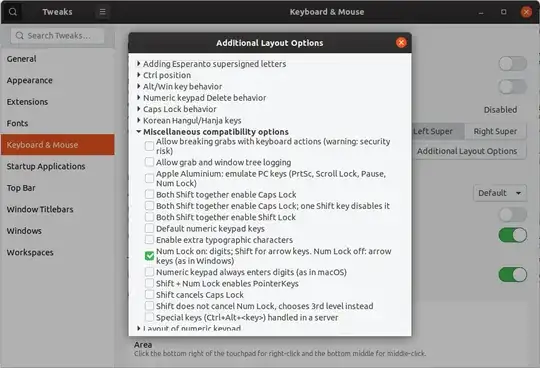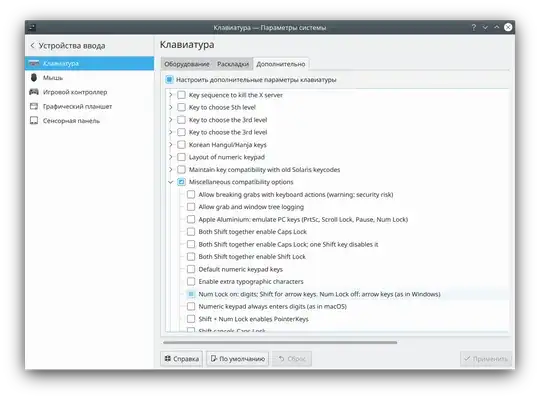Ok, I've used Ubuntu with GNOME for a while, but now I'm using XUbuntu. In Ubuntu, there used to be a keyboard preference which makes the numpad more sane, it was called something like "Make Shift+NumPad work like Windows".
The problem this options solves is, that when you press NumPad 7, it acts like the "Home" key, which is all fine, but if you press Shift+NumPad 7, it acts like the "7" key, which is not fine because I'm on a laptop and the regular "Home" key requires me to pull of an anatomically insane move. Anyways, this option made Shift+NumPad 7 act like the "Home" key.
I can't find that option under XUbuntu. How do I set it?
Update: GUI or command line, doesn't matter.