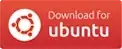Unfortunately Nautilus doesn't have that option.
Option 1: A different file manager
You could try another file manager like Dolphin.
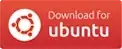 (requires the Universe repository)
(requires the Universe repository)
Option 2: Command-line
You can also use the command line program cp(1) with the backup option:
cp --backup -t DESTINATION SOURCE [SOURCE...]
This has the following effects which can be controlled with other options as described in the manual page of cp(1):
--backup[=CONTROL] ― make a backup of each existing destination file
-b ― like --backup but does not accept an argument
-S, --suffix=SUFFIX ― override the usual backup suffix
The backup suffix is ~, unless set with --suffix or SIMPLE_BACKUP_SUFFIX. The version control method may be selected via the --backup option or through the VERSION_CONTROL environment variable. Here are the values:
none, off: never make backups (even if --backup is given)numbered, t: make numbered backupsexisting, nil: numbered if numbered backups exist, simple otherwisesimple, never: always make simple backups
Example
cp --backup=existing --suffix=.orig -t ~/Videos ~/Music/*
This will copy all files in ~/Music to ~/Videos. If a file of the same name exists at the destination, it is renamed according to the following rules:
if <FILENAME>.1 exists, use a numbered name to back the original file up, i. e. append a dot (.) followed by the lowest number that doesn't correspond to an existing file,
otherwise append the chosen back-up suffix .orig.
Only then is the source file copied to the destination.
If you want to copy files in subdirectories recursively use:
cp -R --backup=existing --suffix=.orig -t ~/Videos ~/Music