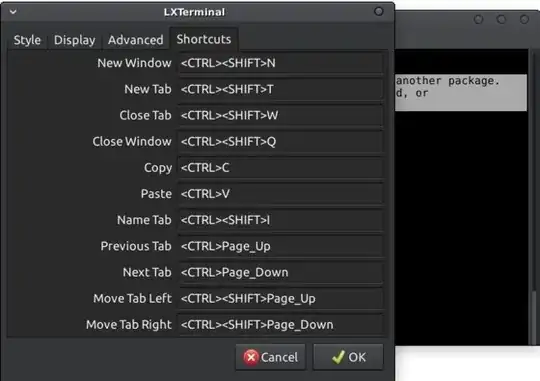Apart from what @Dan said, there's another option for copy-pasting text in Linux, which I'm finding much faster and easier to use, since there's no need to switch from mouse (which you're using to make the selection) to keyboard:
- selecting text with mouse copies it to clipboard
- middle-click pastes it.
This feature is especially useful in terminal, for example when assembling a command from bits of text which are already on screen.
This works in all applications, so it's possible to copy-paste text from a web page to terminal etc.
The clipboard buffer used for middle-click copy-paste is separate from the one used for Ctrl+C/Ctrl+V, which makes it possible to have two different bits of text copied at the same time.