I am having trouble finding out how to start the expanded GUI. I have found a tutorial on how to start this one sudo /opt/lampp/share/xampp-control-panel/xampp-control-panel
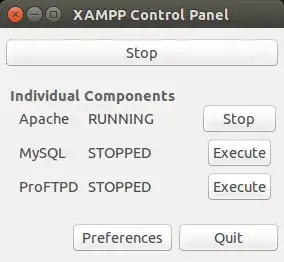
But I am not able to find out how to start this one 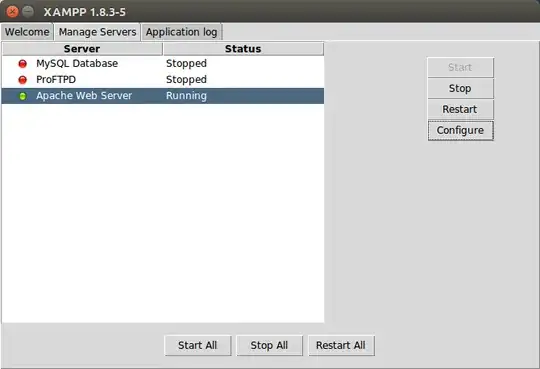
- 992
- 935
6 Answers
You can use the command below
if you use 32 system :
sudo /opt/lampp/manager-linux.run
if you use 64 system :
sudo /opt/lampp/manager-linux-x64.run
- 36,890
- 56
- 97
- 151
- 681
The primary answer didn't work for me until I did something from followed of this example which states:
I believe that you want to add a GUI xampp control panel. To add a GUI xampp control panel see below.
Just press Ctrl+Alt+T on your keyboard to open Terminal. When it opens, run the command(s) below:
sudo gedit ~/.local/share/applications/xampp-control-panel.desktopWhen the text editor opens simply paste the following, close and save.
[Desktop Entry] Comment=Start and Stop XAMPP Name=XAMPP Control Panel Exec=sudo -i python /opt/lampp/share/xampp-control-panel/xampp-control-panel.py Icon=/usr/share/icons/Humanity/devices/24/network-wired.svg Encoding=UTF-8 Terminal=false Name=XAMPP Control Panel Comment=Start and Stop XAMPP Type=Application Icon=/usr/share/icons/Humanity/devices/24/network-wired.svgIf you have a problem with executing the program, install
gksu, and in the forth line, replacesudo -iwithgksudo. Below is how toinstall gksu if not installed, since it has been removed from 13.04.
sudo apt-get install gksuLook for xampp control panel in dash
I am using Ubuntu 14.04 and Xampp 5.6.3.Then I was able to use what the primary answerer posted. This is the code quote from Kyusuf Muhammad:
You can use the command below if you use 32 system :
sudo /opt/lampp/manager-linux.runif you use 64 system:
sudo /opt/lampp/manager-linux-x64.run
- 992
Two important notes to the advice given by @HelpNeeder: there should be a quote around the code the executable, and the image for the default icon for Xampp icon is accessible as /opt/lampp/htdocs/dashboard/images/xampp-logo.svg. Copy it into folder /usr/share/icons/Humanity/devices/24/
Thus, the final advice is to open a new terminal, run
sudo gedit ~/.local/share/applications/xampp-control-panel.desktop
and save the following in the file:
[Desktop Entry]
Comment=Start and Stop XAMPP
Name=XAMPP Control Panel
Exec=gksudo /opt/lampp/manager-linux-x64.run
Icon="/usr/share/icons/Humanity/devices/24/xampp-logo.svg"
Encoding=UTF-8
Terminal=false
Name=XAMPP Control Panel
Comment=Start and Stop XAMPP
Type=Application
- 724
- 1
- 7
- 17
This works for me:
gedit ~/.local/share/applications/xampp-control-panel.desktop
[Desktop Entry]
Name=XAMPP Control Panel
Comment=Start and Stop XAMPP
Type=Application
Categories=Development
Exec=gksudo /opt/lampp/manager-linux-x64.run
Icon=/opt/lampp/htdocs/favicon.ico
You have to install the package gksu.
- 151
I think what you are asking ,is to create a shortcut to launch the graphical interface. If you so , than I've found the solution :
1)Go to /opt/lampp and open terminal and type sudo chmod 777 manager-linux-x64.run (for 64-bit) or sudo chmod 777 manager-linux.run(For 32 bit).
2)Now go to desktop and create a file named xampp.desktop and paste the following :
[Desktop Entry]
Comment=Start and Stop XAMPP
Name=XAMPP Control Panel
Exec=sudo /opt/lampp/manager-linux-x64.run
Icon=/opt/lampp/htdocs/favicon.ico
Encoding=UTF-8
Terminal=true
Name=XAMPP Control Panel
Comment=Start and Stop XAMPP
Type=Application
After that save it and double click on the icon. A pop-up may show up ,in there click on Make It Trusted and then run it again. A terminal will open asking for user password. Give it and it will open the Graphical Interface. It worked fine for my Ubuntu and Linux Mint...
- 21
- 1
The fastest way to spit out the GUI is to use the following codes. One after the other.
cd /opt/lampp
sudo ./manager-linux.run (or manager-linux-x64.run)