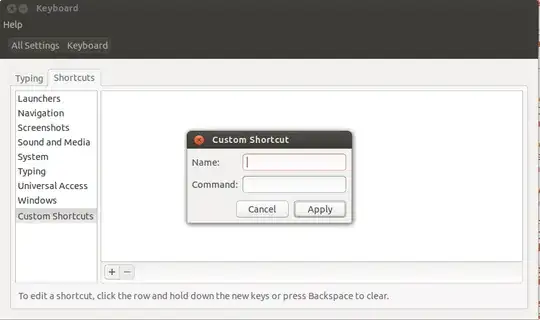This happens now and then and after a restart it works. No clue as to what causes this. When this happened earlier I would search for Terminal in Dash and launch. But today, even that does not work.
I have tried the solutions posted in the following posts without any luck.
I am going to restart lightdm first to see if that helps and if not I will restart my laptop.
I look forward to your suggestions on what else I could try for this is sure to recur.