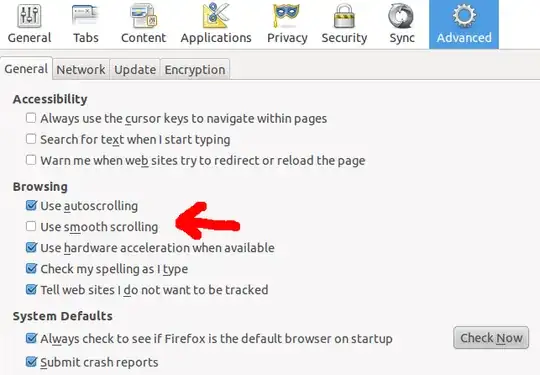You can enable it during the current session using the xinput command. First of all, determine the ID of the device you want by running the xinput list command. The output should look something like the following:
⎡ Virtual core pointer id=2 [master pointer (3)]
⎜ ↳ Virtual core XTEST pointer id=4 [slave pointer (2)]
⎜ ↳ Logitech USB Receiver id=8 [slave pointer (2)]
⎜ ↳ Logitech USB Receiver id=9 [slave pointer (2)]
⎜ ↳ Lite-On Technology Corp. ThinkPad USB Keyboard with TrackPoint id=12 [slave pointer (2)]
⎣ Virtual core keyboard id=3 [master keyboard (2)]
↳ Virtual core XTEST keyboard id=5 [slave keyboard (3)]
↳ Power Button id=6 [slave keyboard (3)]
↳ Power Button id=7 [slave keyboard (3)]
↳ Logitech Logitech USB Headset id=10 [slave keyboard (3)]
↳ Lite-On Technology Corp. ThinkPad USB Keyboard with TrackPoint id=11 [slave keyboard (3)]
Note the ID associated with the device you want to enable mouse wheel emulation for, and then run the following two commands:
xinput set-int-prop $ID "Evdev Wheel Emulation" 8 1
xinput set-int-prop $ID "Evdev Wheel Emulation Button" 8 2
The first command enables mouse wheel emulation, while the second sets it to activate when the middle (second) button is held. You can disable wheel emulation by running:
xinput set-int-prop $ID "Evdev Wheel Emulation" 8 0