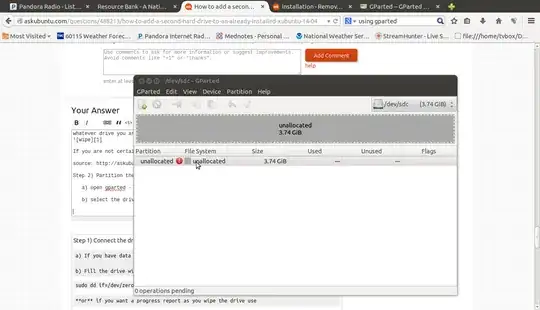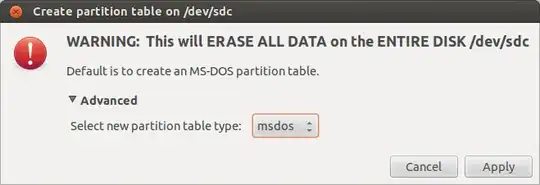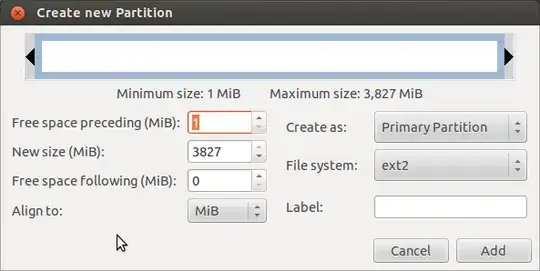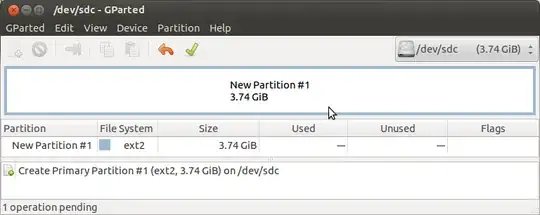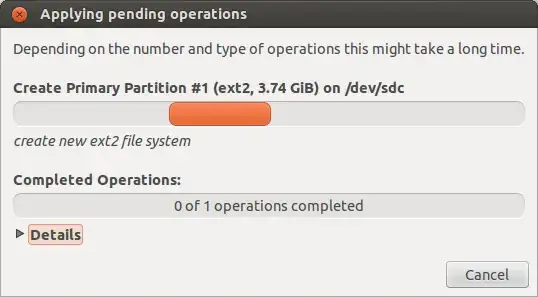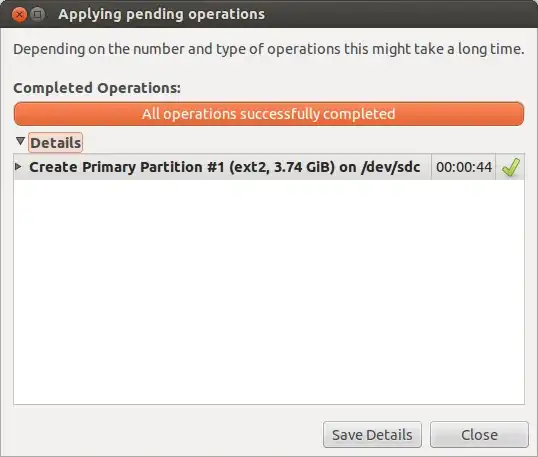I want to know how to install a second hard drive in Xubuntu 14.04. Taking in mind that I already installed Xubuntu in another hard drive. I just want to add more storage to it. Also the other hard drive has Windows XP installed in it and I just want to delete it off. I want to add all the extra storage to the existing hard drive that has Xubuntu.
# Use 'blkid' to print the universally unique identifier for a
# device; this may be used with UUID= as a more robust way to name devices
# that works even if disks are added and removed. See fstab(5).
#
# <file system> <mount point> <type> <options> <dump> <pass>
# / was on /dev/sda1 during installation
UUID=f0212a60-ad55-43d9-9418-8b9d6bea832d / ext4 errors=remount-ro
# swap was on /dev/sda5 during installation
UUID=8bdc6e45-c488-4400-9a1c-aa1dc2722a39 none swap sw
UUID=1579e689-3965-47db-83a7-665cceeb6aff /media/bigdata ext4 defaults
I followed dan08 steps, the drive is mounted in bigdata everything is fine the only thing is that I can't move anything to it like files. Is like I need a permission or something in order to paste or move a file to it. This is what I get when I try to move a file to it. Error opening file '/media/bigdata/uninstalling wine.odt'. Permission denied.
How do I use chown to change my permissions in my new drive, so I can copy and paste on it?
**When I go to the new partition drive and I open the terminal in that location and I type Ls -L this is what I get total 16 drwx------ 2 root root 16384 Jul 3 10:05 lost+found
edit: I got it to work I just had to change the permissions with chown after mounting the hard drive.