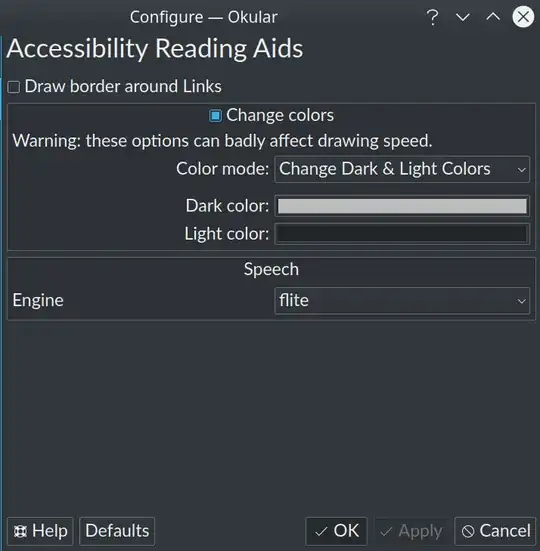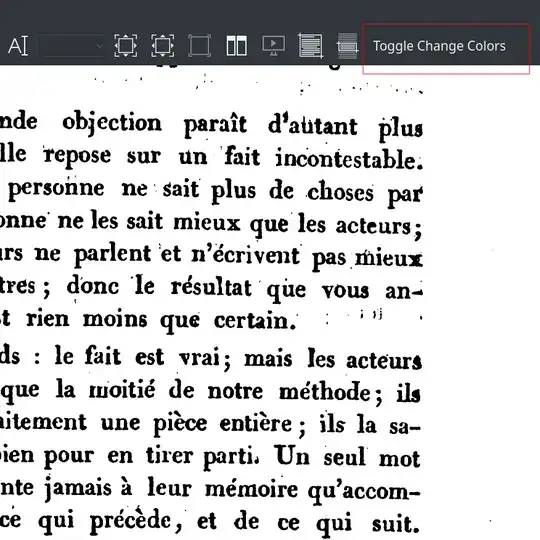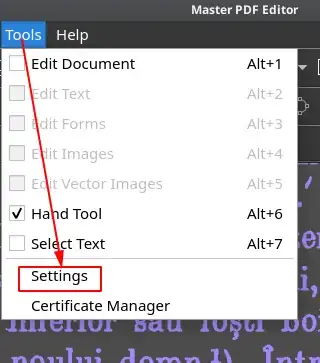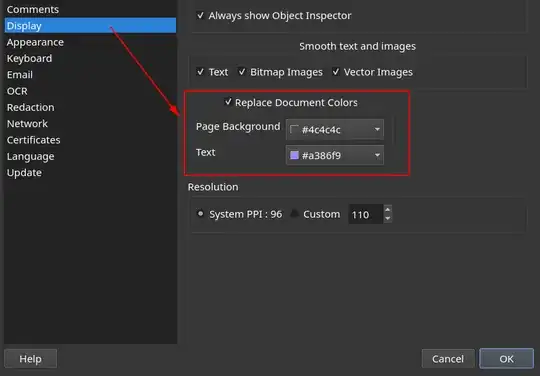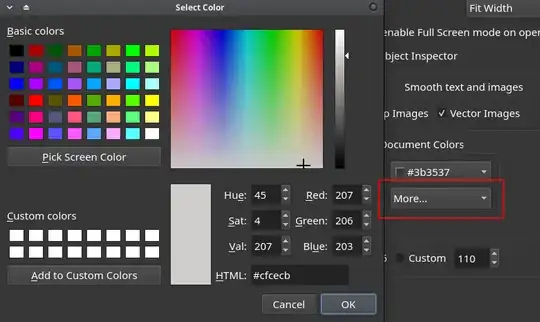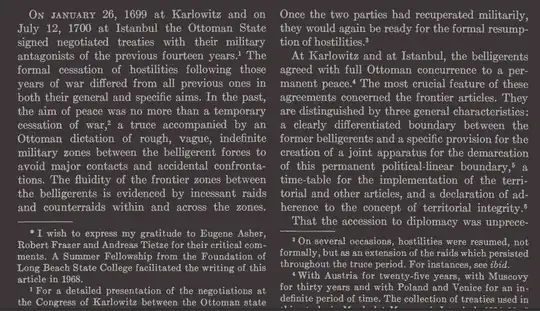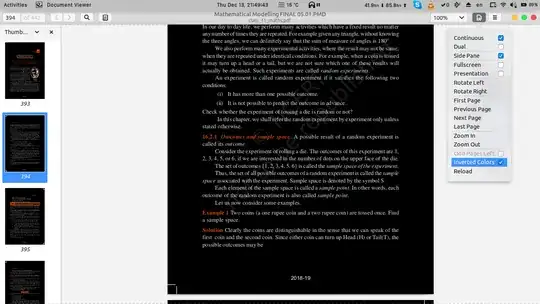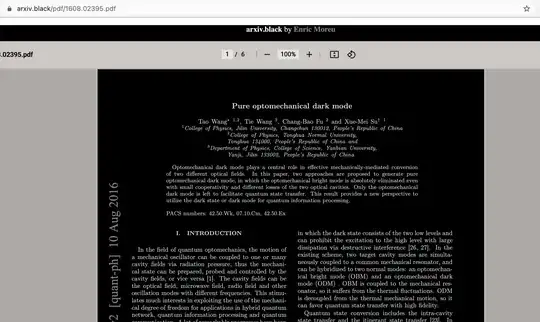With most of the tools already mentioned under this question, only pdf files made out of text files (and not of scanned/photocopied text saved as image) can be treated so that colors of page and fonts (or at least of page, as expected by the OP) are changed. In case the available text is a pdf formed of images (e.g. paper that was scanned) the pages will in many cases show paper-like black-on-white text (even if images are extracted and converted to an ebook format as said here). There, the only possible color change of image-based pdf-s is inverting colors with viewers that have that option: Evince, Qoppa-PDFStudioViewer), xpdf (with the -rv argument, see here), mupdf (here).
There are exceptions, though, viewers that can do more than just inverting colors or changing only the background:
For all pdf (including image-based) files
(image-based = e.g. a book or article scanned/photocopied and saved as pdf)
Okular:
In newer versions of Okular (like 1.9.3) both font and page colors can be edited — and a dark-mode look can be enabled — through a new and rather non-intuitive setting, under Configure Okular - Accessibility - Color mode: Change Dark and Light Colors, by selecting a light color for dark and a dark one for light color option.
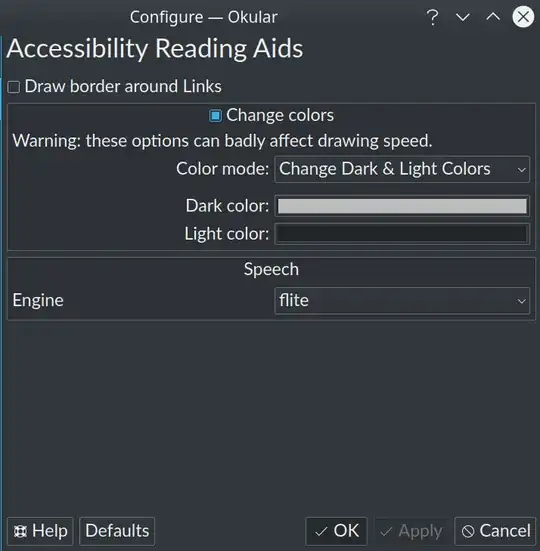
Then, for easy access, configure toolbar and add Toggle change color. It works for picture/scanned pages too.
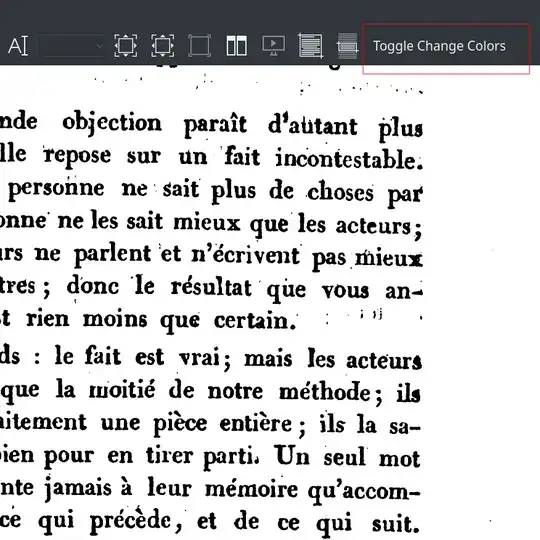

and
can change color of both pages and fonts even in image-based pdf files.
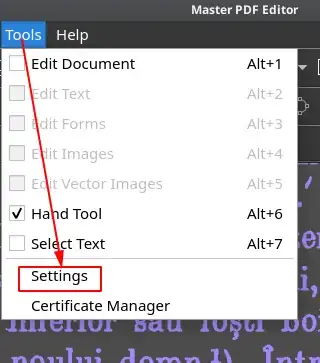
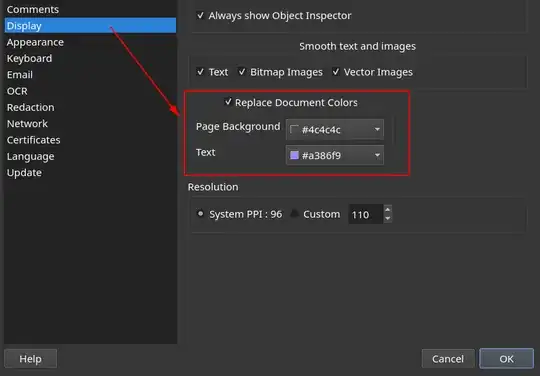
Select "more" to have any color:
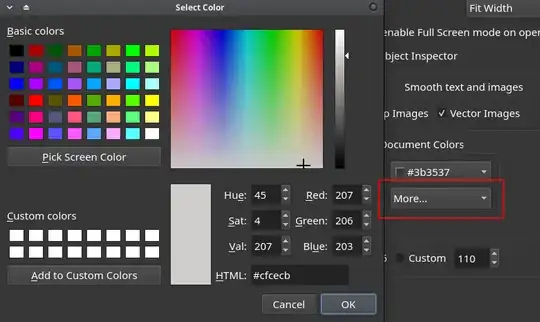
With an image/scanned text, a value of#3b3537 for the page color and #b0afac for the font color gives this:
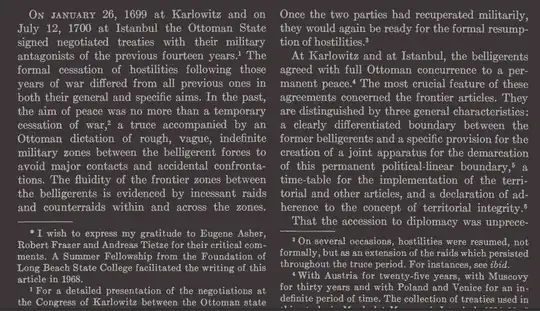
Thus, a scanned pdf text can be read with different color profiles, just like an epub can in an ebook reader.
E-book readers
Most eBook readers offer color settings for page and font, but only some of them can open pdf documents. As far as I can tell they do not display the text as well as a pdf viewer in all cases. I have tested only two:
Bookworm - it has 3 color profiles but each profile can be edited (fully adjustable colors for background and fonts under Preferences). Poor pdf text rendering in the document tested by me - sometimes lacking spaces between words and wrong display of non-English accented characters.
Calibre's Ebook Viewer - better rendering of pdf text (very few problems with the same document tested in Bookworm). Color settings are accessed by opening a book, right-clicking, then selecting Preferences - Colors.
The quality of pdf display in an ebook reader may depend on the pdf too. I have noticed that, when trying to open a pdf, ebook readers run pdftohtml tool.
NOTE on UPDATES to this answer: Initially, this answer covered other apps with links to their state of development. I have removed some of those because: the info links were dead, it's hard for me to keep up with all changes, some apps behave very poorly (Foxit), some (Adobe Reader) became unsupported, their hacky installation is hazardous, and also pointless, given we have native alternatives, mentioned above.