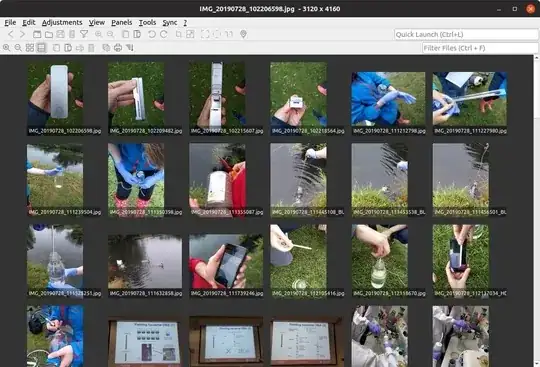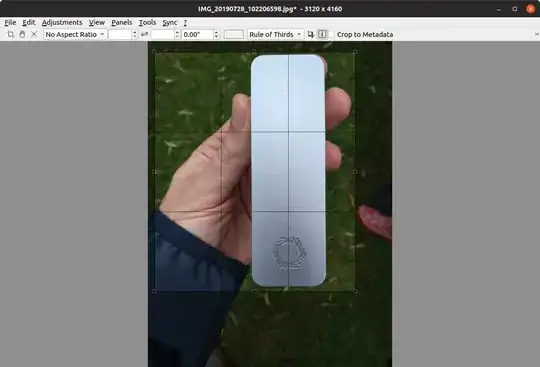Lets say I have three image files to edit. Consider all the files are in ~/Pictures. Let name of the first file be 1.svg, name of the second file be 2.svg and name of the third file be 3.svg .I have Inkscape editor. Now, I want a bash script to be executed so that the following must happen:
- First
1.svgmust open for me to edit. - After editing, when I close that file, automatically
2.svgmust open for me to edit. - Now when I complete editing
2.svg, I want3.svgto open for editing. - Now after editing
3.svgthe script must end by closing GIMP.
PS:- If you are wondering if this is home work, it is not! See here . You will notice that I have to edit images there. To make that answer better I need help here. So please help. Also I AM A COMPLETE BEGINNER. I don't know anything about bash. So explain your answer as elaborately as possible. Also you might consider giving an answer with GIMP editor to edit .jpg files . It might be useful for others. By the way, I am using 14.04 LTS . Thanks in advance.
UPDATE :- The above linked answer was edited according to the accepted answer below.