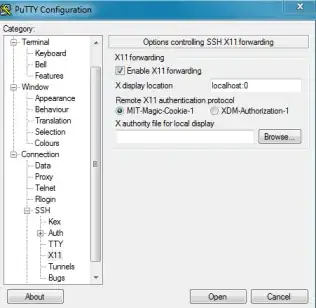I am currently running Ubuntu 13 Desktop edition on a second PC on my desk, which has one small monitor. For work reasons my primary machine must be Windows(7), and it has multiple monitors, of varying resolutions.
I wish to have my Ubuntu Desktop fill up all those Windows monitors at their native resolutions so that I can basically make Ubuntu my primary desktop, without physically plugging in the keyboard and monitors into the Ubuntu box. Both machines are connected within a fire walled internal 1Gb network, and both have fixed IP addresses.
Nomachine NX is working pretty well up to now, but seems limited to aping the exact resolution of the (small) monitor I have on the Ubuntu box. VNC the same.
I do not wish to use a VM solution such as VMWare (though this does work), as I need more than one computer for reasons of data analysis throughput.
Is this possible? Is it viable? And how exactly do I go about it?
I have already downloaded and run MobaXterm, and running terminals over SSH seems to work fine. I have also run Firefox and other Ubuntu-machine applications in windows on my Windows machine, by calling them from the SSH terminal command line. But no luck so far getting the full Unity monty across my Windows monitors.