I want to see the contents (list of files and folders) of an archive, for example a tar.gz file without extracting it.
Are there any methods for doing that?
I want to see the contents (list of files and folders) of an archive, for example a tar.gz file without extracting it.
Are there any methods for doing that?
Run the below command in the terminal to see the contents of a tar.gz file without extracting it:
tar -tf filename.tar.gz
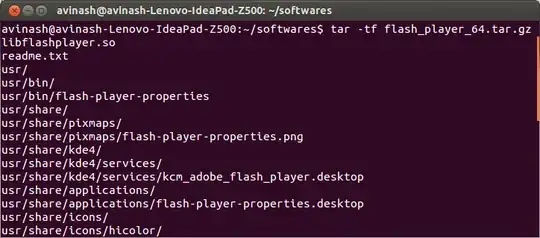
-t, --list
List the contents of an archive. Arguments are optional. When given, they specify the names of the members to list.
-f, --file=ARCHIVE Use archive file or device ARCHIVE...
less can also open gz-compressed and uncompressed tar archives. It gives you a lovely ls -l style output too:
$ less ~/src/compiz_0.9.7.8-0ubuntu1.6.debian.tar.gz
drwxrwxr-x 0/0 0 2012-09-21 11:41 debian/
drwxrwxr-x 0/0 0 2012-08-09 13:32 debian/source/
-rw-rw-r-- 0/0 12 2012-08-09 13:32 debian/source/format
-rw-rw-r-- 0/0 25 2012-08-09 13:32 debian/libdecoration0-dev.docs
-rw-rw-r-- 0/0 25 2012-08-09 13:32 debian/compiz-dev.docs
-rw-rw-r-- 0/0 347 2012-08-09 13:32 debian/compiz-core.install
-rw-rw-r-- 0/0 125 2012-08-09 13:32 debian/libdecoration0-dev.install
...
And because it's less, you can scroll through it, search it, etc. However it fails miserably with other compression algorithms (in my experience).
Well, that depends on the file. Most (de)compression programs have a flag that lists an archive's contents.
tar/tar.gz/tgz/tar.xz/tar.bz2/tbz files
$ tar tf foo.tgz
dir1/
dir1/subdir1/
dir1/subdir1/file
dir1/subdir2/
dir1/subdir2/file
dir2/
zip files
$ zip -sf foo.zip
Archive contains:
dir1/
dir2/
dir1/subdir1/
dir1/subdir1/file
dir1/subdir2/
dir1/subdir2/file
Total 6 entries (0 bytes)
7zip files
$ 7z l foo.7z
7-Zip [64] 9.20 Copyright (c) 1999-2010 Igor Pavlov 2010-11-18
p7zip Version 9.20 (locale=en_US.utf8,Utf16=on,HugeFiles=on,4 CPUs)
Listing archive: foo.7z
--
Path = foo.7z
Type = 7z
Solid = -
Blocks = 0
Physical Size = 168
Headers Size = 168
Date Time Attr Size Compressed Name
------------------- ----- ------------ ------------ ------------------------
2015-03-30 19:00:07 ....A 0 0 dir1/subdir1/file
2015-03-30 19:00:07 ....A 0 0 dir1/subdir2/file
2015-03-30 19:07:32 D.... 0 0 dir2
2015-03-30 19:00:07 D.... 0 0 dir1/subdir2
2015-03-30 19:00:07 D.... 0 0 dir1/subdir1
2015-03-30 19:00:06 D.... 0 0 dir1
------------------- ----- ------------ ------------ ------------------------
0 0 2 files, 4 folders
rar files
$ rar v foo.rar
RAR 4.20 Copyright (c) 1993-2012 Alexander Roshal 9 Jun 2012
Trial version Type RAR -? for help
Archive foo.rar
Pathname/Comment
Size Packed Ratio Date Time Attr CRC Meth Ver
-------------------------------------------------------------------------------
dir1/subdir1/file
0 8 0% 30-03-15 19:00 -rw-r--r-- 00000000 m3b 2.9
dir1/subdir2/file
0 8 0% 30-03-15 19:00 -rw-r--r-- 00000000 m3b 2.9
dir1/subdir1
0 0 0% 30-03-15 19:00 drwxr-xr-x 00000000 m0 2.0
dir1/subdir2
0 0 0% 30-03-15 19:00 drwxr-xr-x 00000000 m0 2.0
dir1
0 0 0% 30-03-15 19:00 drwxr-xr-x 00000000 m0 2.0
dir2
0 0 0% 30-03-15 19:07 drwxr-xr-x 00000000 m0 2.0
-------------------------------------------------------------------------------
6 0 16 0%
That's most of the more popular archive formats. With all this in mind, you could write a little script that uses the appropriate command depending on the extension of the file you give to it:
#!/usr/bin/env bash
for file in "$@"
do
printf "\n-----\nArchive '%s'\n-----\n" "$file"
## Get the file's extension
ext=${file##*.}
## Special case for compressed tar files. They sometimes
## have extensions like tar.bz2 or tar.gz etc.
[[ "$(basename "$file" ."$ext")" =~ \.tar$ ]] && ext="tgz"
case $ext in
7z)
type 7z >/dev/null 2>&1 && 7z l "$file" ||
echo "ERROR: no 7z program installed"
;;
tar|tbz|tgz)
type tar >/dev/null 2>&1 && tar tf "$file"||
echo "ERROR: no tar program installed"
;;
rar)
type rar >/dev/null 2>&1 && rar v "$file"||
echo "ERROR: no rar program installed"
;;
zip)
type zip >/dev/null 2>&1 && zip -sf "$file"||
echo "ERROR: no zip program installed"
;;
*)
echo "Unknown extension: '$ext', skipping..."
;;
esac
done
Save that script in your PATH and make it executable. You can then list the contents of any archive:
$ list_archive.sh foo.rar foo.tar.bz foo.tar.gz foo.tbz foo.zip
-----
Archive 'foo.rar'
-----
RAR 4.20 Copyright (c) 1993-2012 Alexander Roshal 9 Jun 2012
Trial version Type RAR -? for help
Archive foo.rar
Pathname/Comment
Size Packed Ratio Date Time Attr CRC Meth Ver
-------------------------------------------------------------------------------
dir1/subdir1/file
0 8 0% 30-03-15 19:00 -rw-r--r-- 00000000 m3b 2.9
dir1/file
0 8 0% 30-03-15 19:29 -rw-r--r-- 00000000 m3b 2.9
dir1/subdir1
0 0 0% 30-03-15 19:00 drwxr-xr-x 00000000 m0 2.0
dir1
0 0 0% 30-03-15 19:29 drwxr-xr-x 00000000 m0 2.0
dir2
0 0 0% 30-03-15 19:07 drwxr-xr-x 00000000 m0 2.0
-------------------------------------------------------------------------------
5 0 16 0%
-----
Archive 'foo.tar.bz'
-----
dir1/
dir1/subdir1/
dir1/subdir1/file
dir1/file
dir2/
-----
Archive 'foo.tar.gz'
-----
dir1/
dir1/subdir1/
dir1/subdir1/file
dir1/file
dir2/
-----
Archive 'foo.tbz'
-----
dir1/
dir1/subdir1/
dir1/subdir1/file
dir1/file
dir2/
-----
Archive 'foo.zip'
-----
Archive contains:
dir1/
dir1/subdir1/
dir1/subdir1/file
dir1/file
dir2/
Total 5 entries (0 bytes)
And since someone mentioned that lesser editor, naturally, emacs can also do this:
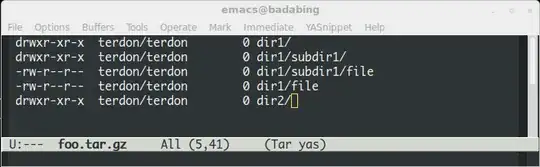
Why not use vim to browse your archive and open files (at least text-like files):
vim archive.tar.gz
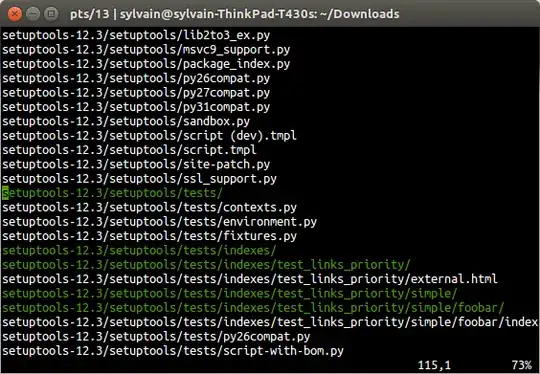
Press the arrow keys to scroll and Enter to open a file.
tar's -t flag will list contents for you. Add that to your other flags (so -tvfz for a tar.gz, -tvfj for a tar.bz2, etc) and you can browse without extracting. From there you can extract single files quite easily
tar -xvfz mybackup.tar.gz path/to/file
The big problem with tar is remembering all the other flags. So I usually rely on 7z (of the p7zip-full package) to do all my archiving. I won't claim it is entirely better but it supports almost everything (without having to specify compression type) and the arguments are logical.
7z l archive.ext
7z e archive.ext path/to/file
It's certainly less capable, but you don't need the man page to use it.
There's also Midnight Commander (mc). This is an all-around badass for quasi-graphical terminal-based file management and with some light testing it just let you browse into both .tar.gz and .7z archives. I'm not sure how many others it supports.
lesspipe is a shell script installed by default as part of the less package that can list the contents of a tar.gz archive, as well as a range of other common archive file formats.
$ lesspipe example.tar.gz
drwxrwxr-x ubuntu/ubuntu 0 2018-11-16 05:32 example/
-rw-rw-r-- ubuntu/ubuntu 7 2018-11-16 05:32 example/ask.txt
-rw-rw-r-- ubuntu/ubuntu 7 2018-11-16 05:32 example/ubuntu.txt
It is called by the less command (see Oli's answer) as an input preprocessor if the $LESSOPEN environment variable is set appropriately.
If feeling adventurous, take a peak at vi /usr/bin/lesspipe to see what commands it uses. For files matching the tar.gz extension, we can see that it uses tar tzvf under the hood along with the --force-local option to disable an obscure feature of tar that would otherwise confuse colons in the filename with a command to use a remote tape drive:
*.tar.gz|*.tgz|*.tar.z|*.tar.dz)
tar tzvf "$1" --force-local
Note that because it's primarily designed as a preprocessor for less, it won't output anything if it doesn't recognise the file type. I noticed that some .tar.gz files I downloaded wouldn't work because they didn't actually use gzip compression despite the filename.
Midnight Commander (mc) also has a good compressed file viewer, although I consider this a bit of cheating since mc is a file manager, albeit a text-based one.
Also, if all you want is to see what's inside compressed archives, you could learn the "view" command for each compressor. tar tzvf will show you the contents of a tar file, unzip -l will do it for a zip file, and so on.
Using
view filename.tar.gz
will also work. much in the same way vim does, but without write permissions.
If you want to view the contents of a specific file within an archive without extracting the archive or writing to disk in any way, use the -O (capital o) flag to write to stdout instead of a file.
tar -Oxvf gerald.tar.gz /path/to/sandra.txt | less
Make sure the O comes before the f or it will try to parse the O as a filename.