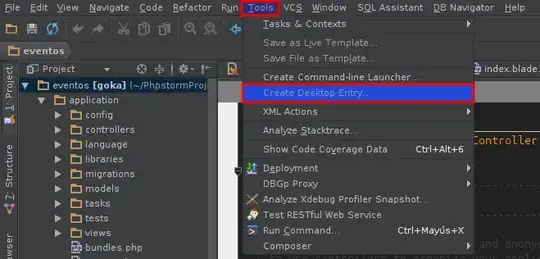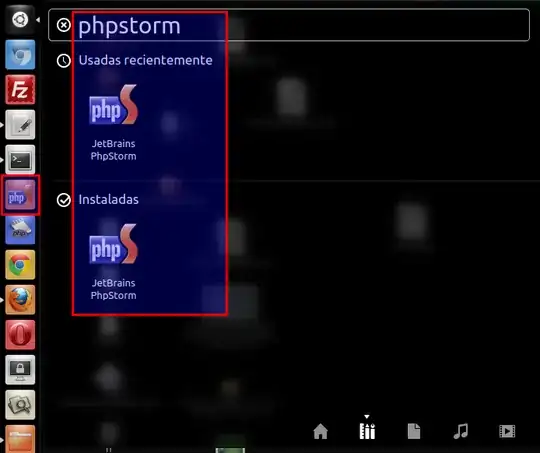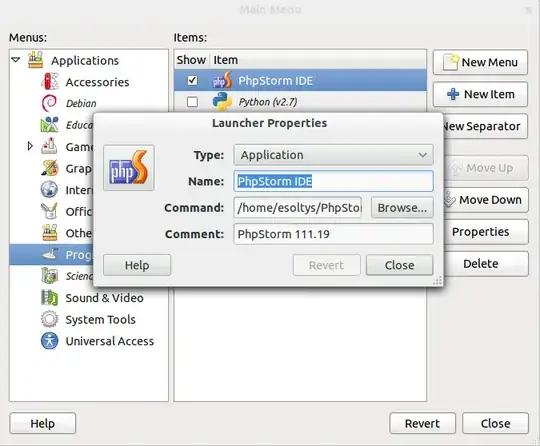Getting the program to show up in the search seems to be difficult at best, which I'm sure will get better as Gnome3 matures and progresses. (The state of Gnome3 right now will certainly not be the same in a month.)
In order to add an application as a favorite (so that it shows up in the launcher on the left of the "Activities" screen), simply hit Alt+F2, and run the application or script you want. While it is running, enter the "Activities" screen, and drag the running application to the favorites. I have used this only for programs that use a GUI, but feel free to play with it.
Hope that helps.
I will add: I'm not in love with Gnome3 as it currently stands, but it's a step ahead of Unity, and I'm excited to see where it goes in the future. One great thing about open software, it moves fast. We should see a rapid progression in changing and adding features. These are critical times in the evolution of the desktop metaphor.