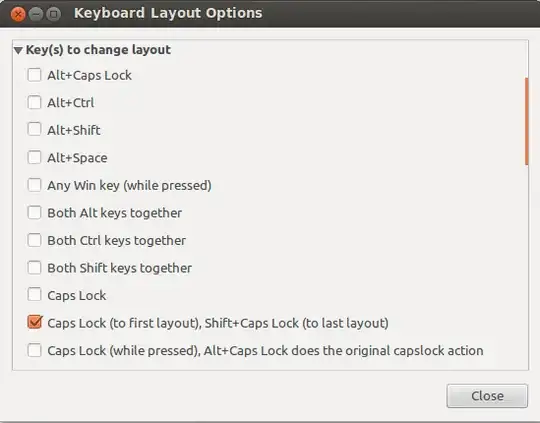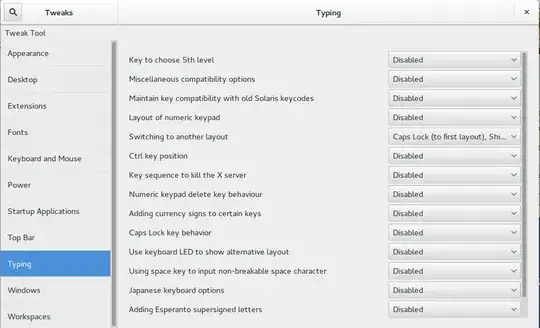The keyboard options in Ubuntu and GNOME are nothing but a frontend to the X keyboard extension (XKB). If you are fine with configuring things manually you can easily reenable all of the now-missing options with a setxkbmap command line.
For instance, to set a non-modal switch between Russian and English keyboard layouts you can use the following command:
setxkbmap -layout us,ru -option grp:shift_caps_switch
This will enable these XKB settings for the current session. If you want to make the change permanent you will have to add the command above to your startup applications.
If you are interested in the various other settings you can control with setxkbmap, I recommend going though the manual (man setxkbmap) and taking a look at /usr/share/X11/xkb/rules/base.lst. The latter documents all different ways to configure the compose key, keyboard layout toggle, etc.
The following is the base.lst section on keyboard layout switching:
! option
grp Key(s) to change layout
grp:switch Right Alt (while pressed)
grp:lswitch Left Alt (while pressed)
grp:lwin_switch Left Win (while pressed)
grp:rwin_switch Right Win (while pressed)
grp:win_switch Any Win key (while pressed)
grp:caps_switch Caps Lock (while pressed), Alt+Caps Lock does the original capslock action
grp:rctrl_switch Right Ctrl (while pressed)
grp:toggle Right Alt
grp:lalt_toggle Left Alt
grp:caps_toggle Caps Lock
grp:shift_caps_toggle Shift+Caps Lock
grp:shift_caps_switch Caps Lock (to first layout), Shift+Caps Lock (to last layout)
grp:win_menu_switch Left Win (to first layout), Right Win/Menu (to last layout)
grp:lctrl_rctrl_switch Left Ctrl (to first layout), Right Ctrl (to last layout)
grp:alt_caps_toggle Alt+Caps Lock
grp:shifts_toggle Both Shift keys together
grp:alts_toggle Both Alt keys together
grp:ctrls_toggle Both Ctrl keys together
grp:ctrl_shift_toggle Ctrl+Shift
grp:lctrl_lshift_toggle Left Ctrl+Left Shift
grp:rctrl_rshift_toggle Right Ctrl+Right Shift
grp:ctrl_alt_toggle Alt+Ctrl
grp:alt_shift_toggle Alt+Shift
grp:lalt_lshift_toggle Left Alt+Left Shift
grp:alt_space_toggle Alt+Space
grp:menu_toggle Menu
grp:lwin_toggle Left Win
grp:rwin_toggle Right Win
grp:lshift_toggle Left Shift
grp:rshift_toggle Right Shift
grp:lctrl_toggle Left Ctrl
grp:rctrl_toggle Right Ctrl
grp:sclk_toggle Scroll Lock
grp:lctrl_lwin_rctrl_menu LeftCtrl+LeftWin (to first layout), RightCtrl+Menu (to second layout)
The various XKB settings are also documented under man 7 xkeyboard-config.
If setxkbmap doesn't work for you you can try setting the XKB options through dconf instead:
- Install
dconf-editor (sudo apt-get install dconf-editor)
- Open dconf editor from your dash and navigate to org → gnome → desktop → input-sources
- Add your XKB settings to
xkb-options in form of an array. E.g.: ['grp:shift_caps_switch']
Source: Make setxkbmap preferences being set at startup