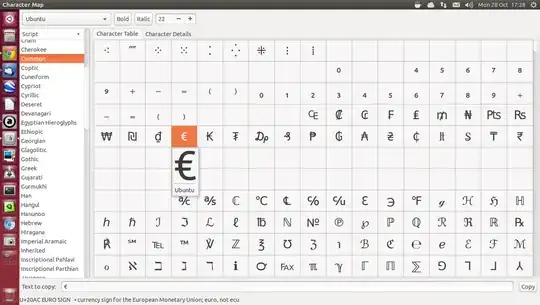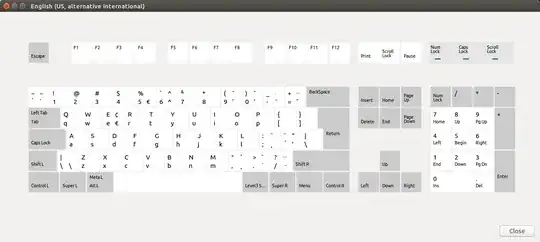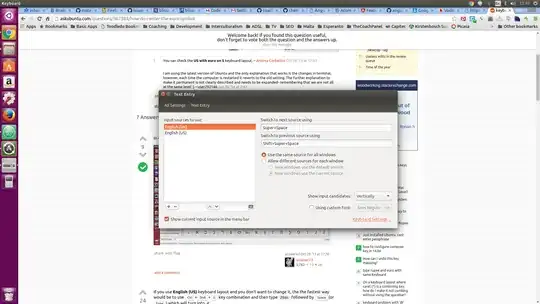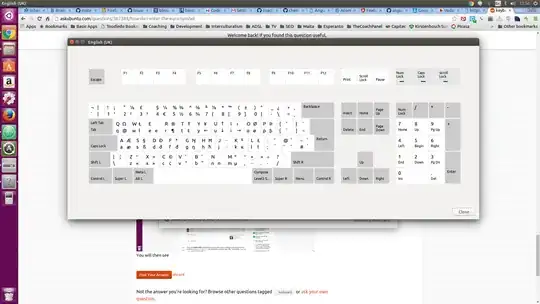I have a US English keyboard. How do I enter a euro symbol in Ubuntu? I can't find the symbol in character map, and I don't really want to change keyboard layout just to type one symbol occasionally.
13 Answers
If you use English (US) keyboard layout and you don't want to change it, the the fastest way would be to use Ctrl+Shift+U key combination and then type 20ac followed by Space(or Enter) which will turn into €.
Now if you want, for example, to change the $ sign (which you can type it using Shift+4 shortcut when you have an US English keyboard) with € sign, you can use the following command in terminal in terminal:
xmodmap -e "keycode 13 = 4 EuroSign 4 EuroSign"From now you can type € using Shift+4 shortcut.
To switch back to $ sign, use:
xmodmap -e "keycode 13 = 4 dollar 4 dollar"
To get this change for every session, create a file called .xmodmap, with the following command:
xmodmap -pke > .xmodmap
Then, create a file called .xinitrc in your home directory, containing the following line/command:
xmodmap .xmodmap
In the same mode you can set any other key combination to type € symbol. Use xmodmap -pke command to see all keycodes and their map assignment.
- 174,089
- 51
- 332
- 407
Method 1) Use the compose key.
Compose key sequences for €
compose key+c+=
or
compose key+e+=
In fact, you can type the characters following the compose key in either order.
So compose key+=+c or compose key+=+e also work.
To set the compose key in 13.10,
- Go to System Settings >> Keyboard >> Shortcuts or System Settings >> Text Entry >> Keyboard Settings.
- Choose Typing in the left column.
- Click Compose Key and choose an option from the pop-up list. Right-Alt is a common choice.
To set the compose key in earlier versions,
- Go to System Settings >> Keyboard Layout >> Options.
- Click Compose Key Position to expand the list of options.
Compose key options are hard-coded in Gnome-based systems. See the Gtk compose key table.
Method 2) Use the Alternative Characters Key (also called the 3rd level chooser in earlier versions
This way is a little more complicated to set up, but will give you a 2-character sequence.
This requires dconf-editor. sudo apt-get install dconf-editor
From the Shortcuts >> Typing as above, click Alternative Characters Key, and choose an option from the pop-up. (You do not have to set the compose key to use this option, but if you set it, make sure the compose key and alternative characters are set to different keys.)
In
dconf-editor, navigate to org >> gnome >> desktop >> input-sourcesTo the setting
xkb-optionsadd one of the following:'eurosign:e''eurosign:2''eurosign:4''eurosign:5'
The single-quotes are required. If you already have options listed, separate strings with commas.
For example, I have the compose key set to right-alt, the alternative character set to menu, and euro set to 4. The setting looks like this:
['eurosign:4','lv3:menu_switch','compose:ralt']
The order of the strings doesn't matter. You can see that I chose the menu key and put the euro symbol on 4.
Now, alternative char key+4 produces €.
- 15,536
On my UK keyboard, Alt Gr + 4 = €
PS:If you use a compose key (I use Win+Right) then I can use "="+"e" but no need in doing that since the first method described here is easier
I stress again this is on a UK keyboard layout.
- 607
Instead of the standard English (US) keyboard, switch to the English (US, alternative international) keyboard and you'll get the € under Alt GrE and you'll be able to type most Western-European languages, including Français, Español, Italiano (Pasta al ragù), Nederlands (zeeën), Deutsch (Doppelgänger), ...
Here's the keyboard layout:
Note: Alt Gr is the right Alt
This is a way to enter any Unicode character, especially for those with no Alt Gr key.
Press
Ctrl+Shift+U and type Unicode sequence:
20AC
Press Space and a '€' symbol will appear.
- 263
It seems the best two choices (on Linux Mint 20) are:
English (US, alt. intl.)
- sets € under AltGr + 5 and AltGr + e
- sets ¢ under AltGr + Shift + e
- sets quotes and such to need an extra <space> to form
English (US, euro on 5)
- set € under AltGr + 5
- doesn't have the ¢ option
- doesn't set quotes and such to need an extra <space> to form
- 133
The trick is to find the keyboard layout contained in @fabby's answer above. To do that in Ubuntu 15.10, tap the Super key to show the Finder, search for and open keyboard, click the text entry link, then the little keyboard icon underneath the keyboard sources box in the window that appears:
You will then see the keyboard layout for your own configuration:
and should be able to find the € sign or any other special character you're looking for.
It is simple on my Lubuntu 18.04 keyboard, AltGr + 4 does it. Also AltGR + c gives ¢ which serves well enough for Euro cents.
- 51
On an Ubuntu 13.10 Macbook Air 2013 with an English (Mac) keyboard, the shortcut is
Shift + Right Alt + 2
- 2,006