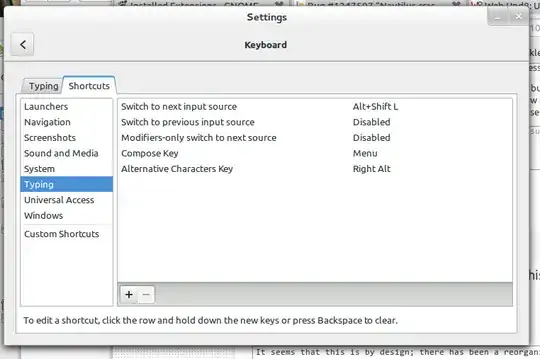In 13.04 or below I only needed to access the keyboard layout and then click on the Options button as seen in the image below:
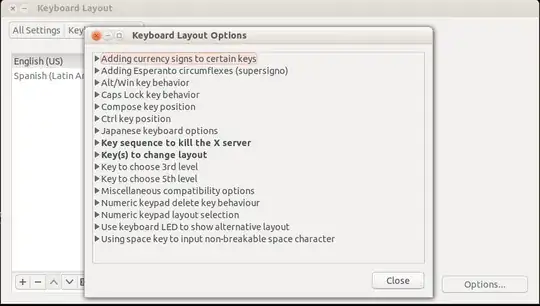
In 13.10 the Options button is missing as seen in the following image:

So what is the new method to access any and all Keyboard Layout Options. In my case I wish to activate 3 of them, from killing X, to some custom keys.