I followed the steps but still can't drag and drop files to Virtualbox guest OS. I went to Settings, General, Advanced, clicked Bidirectional on both Shared Clipboard and Drag N Drop and i still can't drag or copy anything to the guest OS(Win7). Am i missing something?
4 Answers
EDIT
Now drag and drop is no more experimental in Virtualbox. To make it working, follow the official instructions:
https://www.virtualbox.org/wiki/DnDDebug
Original Post
Drag and Drop works only for Linux guests (guest: OS on the virtual machine)
Changelog for VirtualBox 4.2.0:
Added experimental support for Drag'n'drop from the host to Linux guests. Support for more guests and for guest-to-host is planned.
As guitar42697 said, you have to set a shared folder.
- 674
I know this is an old question and it's asking about doing the reverse (host is Linux, guest is Windows) but I hope this will help others like myself set up drag'n'drop where the host is Windows and guest is Linux.
In the VirtualBox window with the VM, click Devices > Insert Guest Additions CD image...
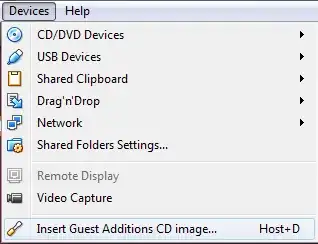
It will appear as a mounted CD in the Linux host OS. Follow the steps to install it, then reboot the VM.
Then enable Drag'n'Drop with Devices > Drag'n'Drop > Bidirectional

(you can also choose another option if you don't want bidirectional drag'n'drop)
You may also want to enable Shared Clipboards with Devices > Shared Clipboard > Bidirectional.
- 181
- 3
- 12
I believe you must set up a shared folder, so you can drag things from ubuntu, into the folder, and it will appear in Windows 7, and vice versa. as far as I know, you cannot directly drag and drop items into virtualbox
- 54
I have a Ubuntu 12.04 guest running under Windows 7, and it happens to me quite a bit, that a shared folder will "suddenly" be "empty" (and/or unaccessible) when viewed from the guest (/media/sf_vmShare). I believe this happens when Ubuntu updates itself, sometimes. The solution is to re-install the Guest Additions, as per the instruction already posted and reboot the guest.