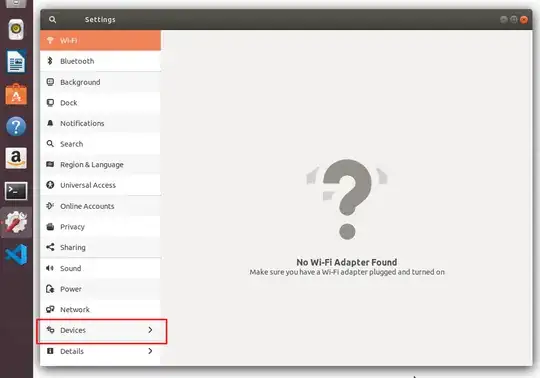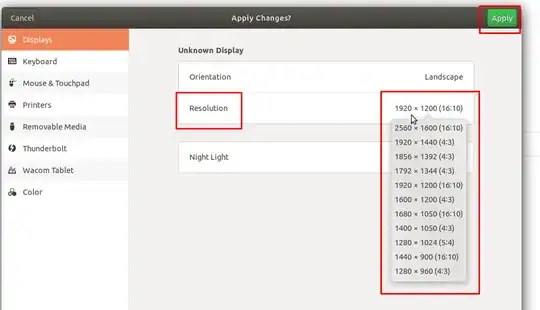I tried many ways to make a bigger screen in VirtualBox because I do not like the small size of the guest window? Is there is a way to make it big?
13 Answers
View -> Switch to Fullscreen Mode (or HOST+F)
Right CTRL is normally the default HOST key.
You need to install the Guest Additions to be able to adjust the guest screen geometry to the host in fullscreen mode.
Here are different instructions to install Guest Additions.
- 11,658
You need to install the Guest Additions go to devices menu > select "install guest additions" after installation restart virtual system now select view menu and click "switch to full screen"
- 221
I tried the solution provided by Mawhrin-Skel. However, it didn't work for me the first time. Then I installed virtualbox-dkms and virtualbox-guest-dkms and tried the solution again. This time it worked for me. Following are the steps that I followed
- Click Devices -> Insert Guest Additions CD image from the menu of the VM window
- Restart the VM
Then:
sudo apt-get install virtualbox-dkms
sudo apt-get install virtualbox-guest-dkms
sudo apt-get remove libcheese-gtk23
sudo apt-get install xserver-xorg-core
sudo apt-get install virtualbox-guest-x11
Hope this helps
None of the above methods worked for me, but the easiest method that eventually worked for me (a Mac user) was:
- In the top menu, select View
- Select Virtual Screen 1
- Pick one of the options till one of them works for you (for me, it's Scale to 150% and anything percentage bigger than that)
I hope this helps!
- 151
- 1
- 3
This is not a problem with Guest Additions not installing. If copy-and-paste works between your host and your VM that means Gues Additions installed ok.
Turn off your VM. On VirtualBox VM console, select the virtual machine, go to Settings->Display and set your Graphics Controller to VMSVGA. This will fix the problem.
Another problem is the Linux desktop will be fine until you do a "yum update". Some package is being updated and once it does, the desktop icons will become huge. Have not figured out what's causing this.
More later.
- 41
Once you have installed Windows Operating system go to the resolution settings by >Right Click > Screen Resolution > change to (1920 x 1080)
If this does not work keep trying each resolution within the Settings. You should come across one which will fit your screen.
Don't forget to also (Auto Fit Guest) within the Virtual Machine View Settings.
- 41
Goto Settings
Click Devices
Then click Displays → Resolution and choose whatever resolution suits you. I had to try couple of resolutions to find out which one suits my display best(1680x1050).
Then click Apply. You're done!
My monitor is 27" and you can see the outcome below.
Devices --> Click on Insert Guest additions CD image option
If you have installed Ubuntu via Virtual Box on MacOS and experiencing an issue while trying to make the window size full screen, the solution is as follows.
Once Ubuntu has been installed, go to the the Virtual Box Menu Bar Devices -> Click on Insert Guest additions CD image option
Now, within Ubuntu you will be asked to provide sudo password and it builds the Virtual Box Guest Additions kernel module.
After restarting the VM , click on View -> Full Screen size and that should modify your display.
You should run the following commands in a terminal on your host Ubuntu session:
sudo apt-get remove libcheese-gtk23
sudo apt-get install xserver-xorg-core
sudo apt-get install virtualbox-guest-x11
- 207,228
- 21
The size of your screen in the virtualbox is actually the problem of the guest OS not of virtualbox itself. You'll want to change the aspect ratio in the guest OS. In Ubuntu this can be done by clicking the downward facing arrow in the top right corner of the screen, this will open a small window in that area, click on the settings button, then go down to devices, and then display, and select a display size. The correct choice will depend on your monitor, but I selected "1440X900(16:10)" and that got rid of the gray borders on my computer.
- 11
- 1
In the beginning my mouse did not fit in the virtual OS, now the mouse is working in the full screen mode. What I did is
- install those packages as mentioned above
sudo apt-get install virtualbox-dkms sudo apt-get install virtualbox-guest-dkms sudo apt-get remove libcheese-gtk23 sudo apt-get install xserver-xorg-core sudo apt-get install virtualbox-guest-x11
shut down- before start again, go to
Setting --> Display, and increaseVideo Memory, mine is72 MBand working fine. Startthe OS.Host + FandHost + CDone.
- 151
- 1
- 5
if using virtual box to use ubuntu on any other host.
- Start the virtual machine, when ubuntu is booting up switch of virtual machine immediately.
- Start the machine again, and when ubuntu prompts some boot up options, select the first one...
- Your Ubuntu will start with a bigger screen size in comparison to the older one.
- 5,012