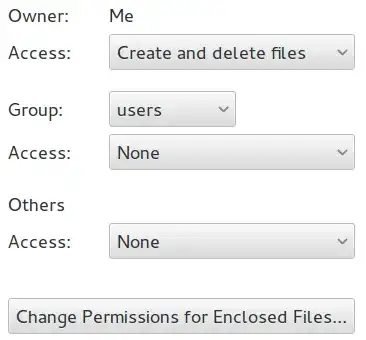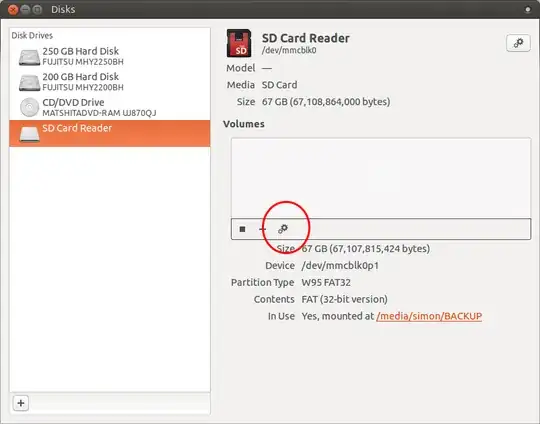I have a USB cooldisk 8.0 GB. it was full of Windows viruses. I tried to delete them under Ubuntu 13.04, but it didn't allow me to delete anything!
I formatted it using 'Disks' to FAT filesystem and overwrite all data by zero. Again, I can't delete anything! I can't change permission of any file!
But, I can do anything by Terminal (CLI). I can create folder by mkdir. I can copy files by cp. etc. I ran sudo chmod 777 -R /media/me/USB/*, but the permission did not change:
I want do all this in Nautilus. It does not allow me to create folder, copy, change permissions in Nautilus (Files).
What's the problem?