I have already activated the compose key (left CTRL). According to all the forums I've read, I have to punch in Compose, followed by "u. This is what I get as a result: ´u'
I am really stuck here. Any help will be most appreciated.
I have already activated the compose key (left CTRL). According to all the forums I've read, I have to punch in Compose, followed by "u. This is what I get as a result: ´u'
I am really stuck here. Any help will be most appreciated.
I have worked it out.
Firstly, set your Compose Key to Right Alt (Alt Gr on my keyboard) so that it doesn't interfere with the short cuts for copy, paste and many other combinations.
then go to your document and
Hope this helps
Update For OS: Ubuntu 16.04 x86_64
Alternate characters (like umlauts) are inserted using multiple keystrokes in conjunction with the compose key. In ubuntu 16.04, compose key binding is turned off by default which can be enabled from
System settings-> Keyboard-> Shortcuts tab-> Typing column-> Compose Key
If the value in front of compose key is Disabled, click the value and Press the key to bind from the keyboard. In my case, compose key is set to AltGr key. Now you system to ready to print all german umlauts as below
compose key + " + A = Ä
compose key + " + O = Ö
compose key + " + U = Ü
compose key + " + ss = ß
compose key + ss = ß
Bam you go!
I know this question specifies 13.04 but thought I would add a solution for 18.04.
I found the default on my machine without making any changes in preferences was the following (I am using a UK keyboard):
Alt Gr + [ followed by the character to add the umlaut to (i.e u)
I did it using Ubuntu 15.10 with a UK keyboard and EN-GB keyboard. I don't know what a Compose key is so didn't intentionally use one. Instead the following keystrokes put umlauts over ü and ö.
Cheers
In Ubuntu 18.10 and newer the best option if you regularly need umlauts is to use gnome-tweaks to activate the compose key -- install with: sudo apt install gnome-tweaks
Activate the compose key: Start Tweaks and choose at Keyboard & Mouse -> Compose-Key to designate your compose key. AltGr or Right-Alt is standard.
Now you can type Umlaut as explained in other answers: AltGr+" then u will get you ü -- in general you can add any umlaut to letters that take an umlaut or diaeresis with AltGr+" followed by the letter.
First go in System settings > Personal > Keyboard Layout and add German layout:
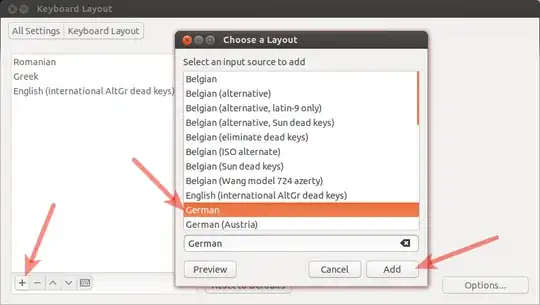
Now, select German layaut and check Layout Chart to see where is 'u with umlaut':
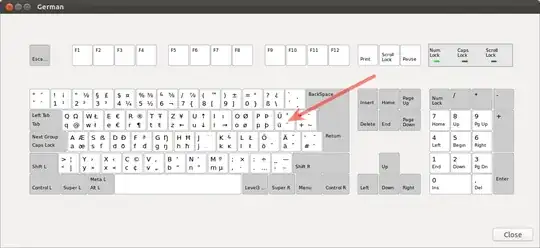
Another way is to use Ctrl.+Shift+U followed by the unicode characters, pointed out here:
And the other is typing the Unicode character's code point. To do this, press Ctrl+Shift+U, release all keys (you'll see an underlined u), type the code point desired, and then press Space or Enter to complete.
For example, a common one I use is referred to as “Smart Quotes” which are U+201C & U+201D respectively. So you would type 201C or 201D after releasing the initial keys, and complete the process with Space or Enter.
It works on Ubuntu 18.04, but I am not sure about older version.
You can try this easy solution without any hacks or system file editing. It only uses Gnome builtin tools.
The layout is a simple US Keyboard with Ä | Ü | Ö mapped to Alt GR+A | U | O and ß to Alt GR+S.
For Afrikaans this also works for "deelteken e" and "kappie e" on Linux: