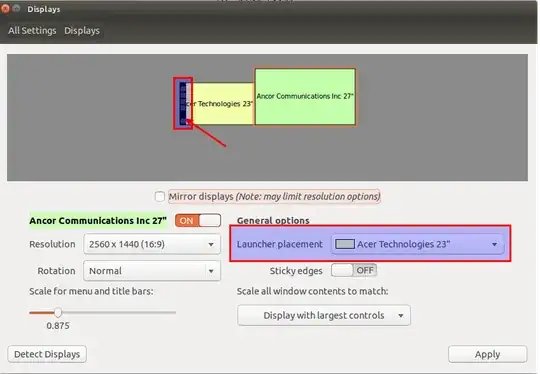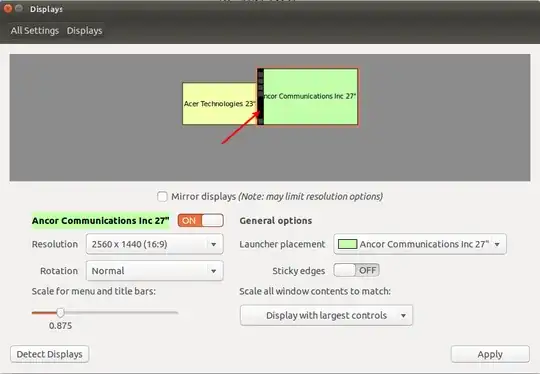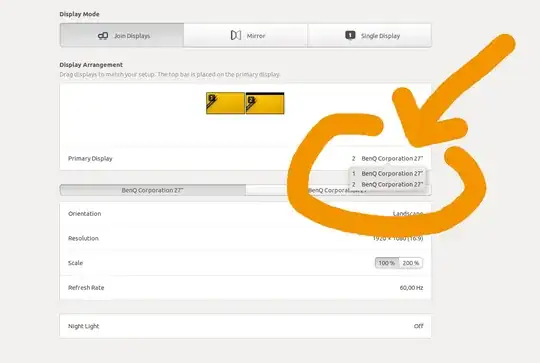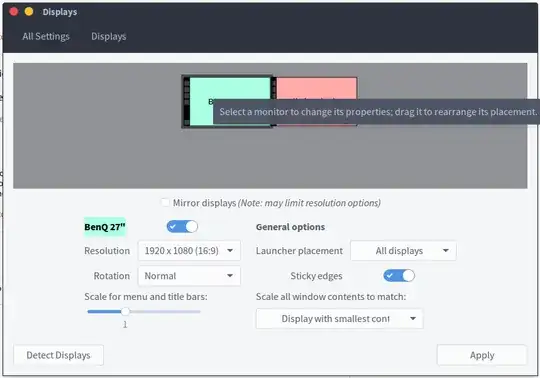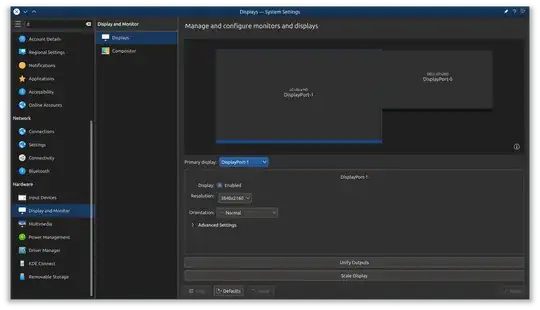I want my primary display be at the right and my TV (additional) be at the left.
In that case new windows shall appear at the TV.
Can I somehow set where new windows will appear ?
- 4,570
- 10
- 32
- 46
- 883
21 Answers
The only correct answer here is unfortunately a buried comment:
I've reported this at https://bugs.launchpad.net/unity/+bug/1425000 – mmalmeida
It seems that the primary one (at least in 14.04) is always the one closest to the top left. So, there's no way to make the "right" display the primary one. Editing ~/.config/monitors.xml makes no difference.
(As this question pre-dates 14.04, I'm guessing this has been an issue for a while now)
- 1,591
For what it's worth at this point, you can adjust which monitor is the primary by dragging the menu bar from one monitor to the other.
- Go to
System Settings>Displays - Hover over the menu bar on your secondary monitor
- Click and drag it over to your preferred primary
- You can also adjust the
Launcher Placementdropdown to reflect which monitor you want it on, or on all monitors if you prefer. - Click
Apply
- 379
The following answer enables the monitor on the right to be the primary monitor (Ubuntu 14.04)
The key idea is to edit ~/.config/monitors.xml with your favorite editor.
Identify you main monitor (name, resolution, etc) and change no into:
<primary>yes</primary>
- 119,640
- 667
If you are running an Nvidia card (with Nvidia drivers), you can use their settings tools to set the primary monitor. The Nvidia drivers have more options than the native Ubuntu monitor configuration.
Run the following command to start the Nvidia Settings Configuration
sudo nvidia-settingsIf this command isn't found, this solution will not work until you install the Nvidia drivers.
Select the "X Server Display Configuration" tab on the left.
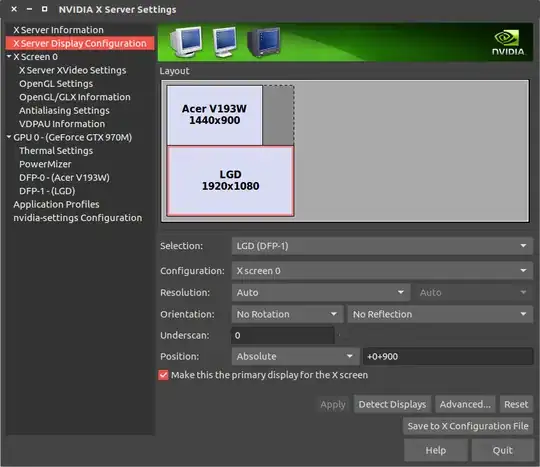
Select the monitor you want to be primary (in my example, I want the LGD display to be primary).
Check the "Make this the primary display for the X screen" checkbox, then hit "Apply".
Quit the settings window, then run this to make this change persistent through reboots:
sudo nvidia-xconfig
I had this issue before, and I had some wacky monitor setups. This has always worked for me (on 16.04 right now), hope it will work for anyone else out there with Nvidia!
- 3,923
If I'm not mistaken if you do the following
- Click on the Power button

- Go into the Display menu
- Rearrange your two monitors in the way you like by dragging the highlighted screens as below (there will be 2 in your case):

- And then making sure the launcher placement is on your primary screen, then should do the trick I'd assume.
- 1,917
In Ubuntu 18.04 its possible but hard to find. Under "Settings->Devices->Screen Display" one may find a section called "Primary Display". You can actually click on the label, although there is no indication.
- 2,600
In Ubuntu 17.04 I was able to change the primary display, via the settings > Devices > Displays and change the primary display option to your extended display.
- 203
Another way using XRANDR command
Check for available connections names
xrandrScreen 0: minimum 8 x 8, current 2806 x 900, maximum 32767 x 32767 LVDS1 connected primary 1366x768+0+0 (normal left inverted right x axis y axis) 309mm x 173mm 1366x768 60.07*+ 40.02 1360x768 59.80 59.96 1280x720 60.00 1024x768 60.00 1024x576 60.00 960x540 60.00 800x600 60.32 56.25 864x486 60.00 640x480 59.94 720x405 60.00 680x384 60.00 640x360 60.00 DP1 disconnected (normal left inverted right x axis y axis) DP2 disconnected (normal left inverted right x axis y axis) DP3 disconnected (normal left inverted right x axis y axis) HDMI1 disconnected (normal left inverted right x axis y axis) HDMI2 disconnected (normal left inverted right x axis y axis) HDMI3 disconnected (normal left inverted right x axis y axis) VGA1 connected 1440x900+1366+0 (normal left inverted right x axis y axis) 370mm x 230mm 1440x900 59.89*+ 74.98 1280x1024 75.02 60.02 1280x800 59.81 1152x864 75.00 1024x768 75.08 70.07 60.00 832x624 74.55 800x600 72.19 75.00 60.32 56.25 640x480 75.00 72.81 66.67 60.00 720x400 70.08 VIRTUAL1 disconnected (normal left inverted right x axis y axis)So as you see LDVS1 connected primary, to change VGA1 as primary run:
xrandr --output VGA1 --primaryCheck again:
xrandrScreen 0: minimum 8 x 8, current 2806 x 900, maximum 32767 x 32767 LVDS1 connected 1366x768+0+0 (normal left inverted right x axis y axis) 309mm x 173mm 1366x768 60.07*+ 40.02 1360x768 59.80 59.96 1280x720 60.00 1024x768 60.00 1024x576 60.00 960x540 60.00 800x600 60.32 56.25 864x486 60.00 640x480 59.94 720x405 60.00 680x384 60.00 640x360 60.00 DP1 disconnected (normal left inverted right x axis y axis) DP2 disconnected (normal left inverted right x axis y axis) DP3 disconnected (normal left inverted right x axis y axis) HDMI1 disconnected (normal left inverted right x axis y axis) HDMI2 disconnected (normal left inverted right x axis y axis) HDMI3 disconnected (normal left inverted right x axis y axis) VGA1 connected primary 1440x900+1366+0 (normal left inverted right x axis y axis) 370mm x 230mm 1440x900 59.89*+ 74.98 1280x1024 75.02 60.02 1280x800 59.81 1152x864 75.00 1024x768 75.08 70.07 60.00 832x624 74.55 800x600 72.19 75.00 60.32 56.25 640x480 75.00 72.81 66.67 60.00 720x400 70.08 VIRTUAL1 disconnected (normal left inverted right x axis y axis)
- 49,176
Solution: I know this is an old thread but the solutions posted here didn't work for me on Ubuntu 16.04 (but the xrandr answer posted here helped point me in the right direction) For posterity and to help other people searching for an answer...
A full answer that fully solved this problem for me can be found at the following link if it helps anyone else who is struggling with this issue: Set primary monitor on 16.04
In Ubuntu 18.04 there is an option to set the primary display.
Devices>Display Arrangement>Primary Display.
There is also an extension if you want to quickly switch between display modes. https://extensions.gnome.org/extension/1030/display-switcher/
- 11,313
- 101
In Ubuntu 18.04.3 LTS (gnome) go to Settings > Devices > Displays > Primary Display
- 101
Yes. Start System settings, click on Displays then drag the monitors so that they are where you want them to be.
- 4,843
For people running the newer versions (working on 16.04), you can easily change the position of your monitors by drag-drop. The leftmost display will become your primary display.
For example - I've my laptop connected to external display which is placed on the left on my desk. So I've to drag the external display icon (see in image) from the right to the left of Built-in display.
In Ubuntu 20.04, with kernel 5.8.x I found that there is a "feature" that will require you to set ONLY ONE monitor (the attached one). Then go back, and this time the drop-down list pointed by Adam will be available for you to configure two monitors and decide the primary one.
Kubuntu 18.04
- Open System Settings.
- Go to Display and Monitor > Displays.
- Click the dropdown next to Primary display.
- Select the desired display.
- Click Apply to save.
- 504
Easy solution.
Toggle off all the monitors via the Displays settings.
Toggle on only the monitor that you wish will be the main one. This will force him to be the main monitor.
Apply changes.
Toggle on the rest.
Work for me in ubuntu 22.04 LTS and kernel 5.15.0-25-generic
Yes, there is a "default monitor" setting, and it's usually accessible from the Graphics Utilities Control Panel. So look for or install your Nvidia or ATI cards control panel software.
- 1,351
I'm using kubuntu 13.04, live with 2 Gb persistence. I have a laptop with a 2nd monitor on the left. The Displays Setting worked perfectly (Take that! Debian 7 Live, Fedora Live!) but then windows would open on my 2ndry monitor. I opened display settings, set the the 2nd mon as primary, hit Apply, then set my primary mon as primary, hit Apply, & all works fine.
- 139
- 4
I got the trick. In the Display setting you see both scree BUT the primary display have a title bar with the date at the up. You need to click on this bar and drag it to the monitor you want primary. Apply et voila
you might be looking to click on that little black bar on the monitor selection pic above, sets where the menu is, which seems to also be the default monitor. worked for me with 12.04 and gnome