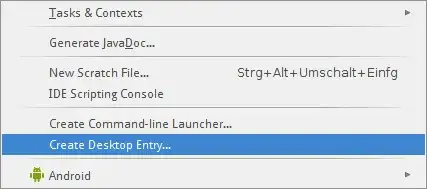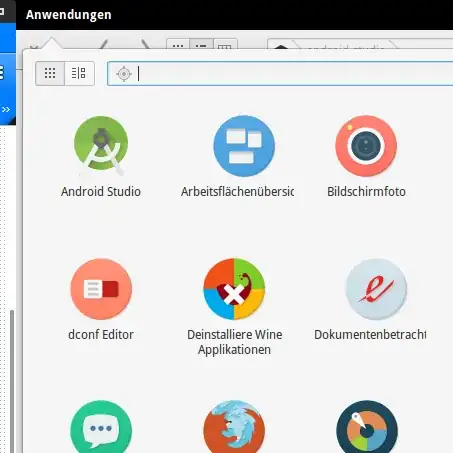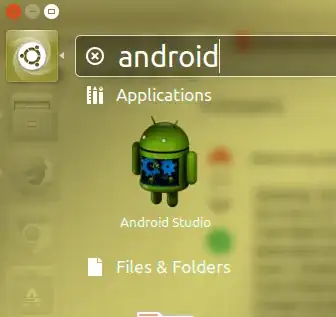I'm trying to install Android Studio so that I can launch it from a launcher instead of via terminal.
Android Studio > Tools > Create Desktop Entry doesn't do anything
Can someone give specific instructions please?
I think this is something to do with the permissions in /usr/local/ I tried doing a chmod as explained in this article and it still didn't work.
I tried modifying the Android Studio launcher file that was in /usr/share/applications/ and it would not launch the app under my user. If I launch it as root it's fine, but that's not very practical.