Here’s what worked for me, on a Dell Precision M6800 laptop running Ubuntu 16.10:
First, at the black screen with the cursor in the top-left (which wasn’t blinking in my case), I followed this answer and pressed Ctrl+Alt+F1 to show a terminal, and logged in with my username and password.
That answer suggests running sudo service lightdm --full-restart, but the command only gave me an error. Instead, this answer’s solution of removing and reinstalling lightdm was what brought me forward. Note that a wired internet connection is required for the apt-get install part; wireless internet is apparently not set up yet at this stage in the boot process.
sudo apt-get purge lightdm
sudo apt-get update
sudo apt-get install lightdm
dpkg-reconfigure lightdm
sudo reboot
After this reboot, the login screen successfully showed, at the point in time where previously the one-line log message disappeared and the underline cursor appeared. But when I entered my correct password to log in, I only got the error “Failed to start session” in red text.
The article ‘Fix “Failed To Start Session” At Login In Ubuntu 14.04’ helped with that. At the login screen with the error message, I pressed Ctrl+Alt+F1 again to show a terminal, and logged in. Then I ran sudo apt-get install ubuntu-desktop, which installed ubuntu-desktop for the first time. Finally, I ran sudo reboot to reboot.
When the computer finished rebooting, I was able to successfully log in at the login screen and return to using the computer normally.