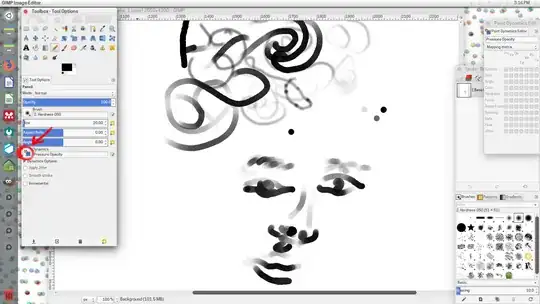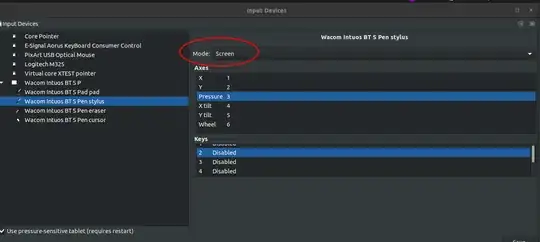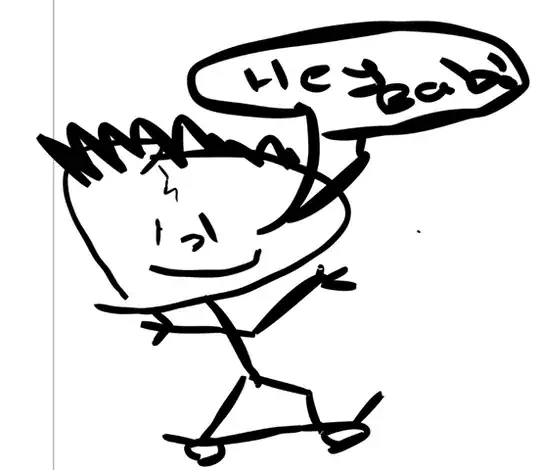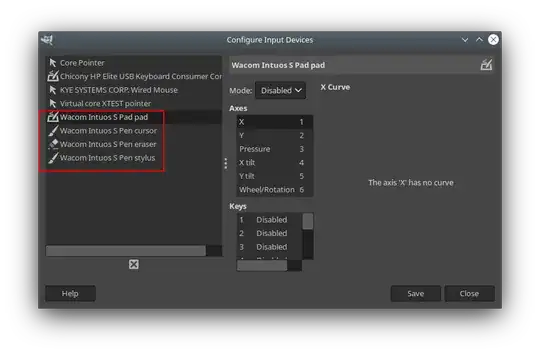I saw a few answers that give a very long procedure to install some drivers but they are very old. The tablet works but there is no pressure sensitivity Not in Krita, MyPaint or Gimp.
5 Answers
What version of Ubuntu do you have? It's likely that you already have the drivers you need. Ubuntu comes with Linux Wacom Project's Wacom Kernel driver (input-wacom), X driver (xf86-input-wacom) and libwacom xf86-input-wacom. I checked here and the Pro L seems to be one of the supported devices.
You can change the pressure settings for the stylus itself via command line (personally I have not gotten the GUI, in gnome-system-control, to work).
Check that the tablet is being recognized by your computer by opening Terminal or another CLI and entering:
lsusb
Now enter:
xsetwacom --list devices
This should return a list of elements of your tablet that are configurable. In that list, you should be able to pretty easily identify which one is your stylus. It should look something like
Wacom Intuos L 6x9 Pen stylus id: <XX> type: STYLUS
where <XX> stands in for some number that gets assigned to that component. The part to the left of the id number is the name of the component, which you will call when changing its settings, so you need to remember that. Please note that the name might not look exactly like what's above--the dimensions (6x9) might be different or not there at all, or it may be called Wacom Intuos L 6x9 Pen (without the "stylus")--use the specific name that you see listed in your Terminal output.
Since you already know which specific property you want to edit, you don't need to go through the trouble of searching through all the possible parameters. You want to change the PressureCurve setting for your stylus:
xsetwacom --set "<NAME>" PressureCurve 0 20 80 100
"xsetwacom --set" tells your computer that you want to change the settings, the name of your stylus replaces <NAME>, PressureCurve is the specific property you're changing the values of, and "0 15 85 100" is just an example setting--this is the part you probably will want to tinker with. I ended up liking 0 12 92 100 for Gimp.
For reference, if you had zero sensitivity for your stylus (it's either "off" or "on"), the PressureCurve setting would be 0 0 100 100
If you wanted to see the other settings available to be changed, enter
xsetwacom list parameters
However, I suspect that the real issue that you're having is that within each program (like Gimp, Krita), you need to configure your tablet. I grabbed my boyfriend's tablet to test out my answer to your question, and at first I was stumped because I knew I had the drivers, that his tablet was supported, and the device was being recognized, but when I tried drawing in Gimp, changes in pressure were not having any effect.
With Gimp, you have to activate your tablet first. And while it isn't a highly technical process, it is a bit tedious. So I'm afraid my response is going to look really long, but it's not difficult to set this up, just a bit time consuming--I promise!
Go to Edit > Preferences > Input Devices then click Configure Extended Input Devices. You should see the different elements of your tablet listed. From there you can click on the pen element of your Intuos, and you'll see a drop-down menu next to Mode. Change the mode from Disabled to Screen. You can edit the Pressure Curve here to change sensitivity settings. I also tried enabling the Pad element (from Disabled to Screen) and left the pressure curve alone--I liked the results better when the pad was disabled and only the pen was enabled, but I don't know know many of the nitty gritty details about how tablets work, and you may want to play around with how these two elements interact when they're both enabled.
Beyond that, the tools in Gimp themselves have Dynamics options that can change the effect that input from your tablet has on what you're drawing. If you don't have a Tool Options dialog box open, open one up (I dock mine under my Toolbox). You should see a Dynamics section near the bottom. There are multiple profiles you can pick from, like Pressure Opacity, or you can add a custom one by clicking the button with the blue arrow and three red dots. This opens a drop-down menu of all existing profiles, and at the bottom of the list you'll see a plus sign button. Click that to make a new Dynamics profile. (See here for more info on Gimp/tablet use).
I can't walk you through Krita tablet configuration, but here's a link to their documentation on using tablets with the program.
I couldn't find a detailed walkthrough to tablet setup with MyPaint 1.2 (the newest version), but here's one for version 1.0. Unfortunately, I don't see your specific device listed in their supported devices list, although there are a lot of Wacom tablets in there.
Here's a guide to setting up tablets with Inkscape. It's probably the most popular vector graphics software compatible with Ubuntu. I've used it and really liked it.
Finally, you might also want to know that it's possible to write profile scripts so that the baseline pressure settings are different when you're using a specific program, like if you wanted lower pressure sensitivity when using Krita. You'd write a bash script that executes xsetwacom --set "<NAME>" PressureCurve X XX XX XXX, create an executable launcher for it, and click on the launcher before using Krita. More info can be found here.
Other sources: linuxwacom github page and wiki.
- 886
i had similar trouble getting pressure sensitivity working for the "Wacom Intuos Bluetooth SM" (CTL4100WLK0) on ubuntu 19.10 with the 4.20 kernel (also did not work on 5.5 and earlier 5.x kernels). unfortunately the xsetwacom commands were successful but didn't result in pressure sensing. (however, those commands did work perfectly for ubuntu 18.04)
what worked for me was compiling the latest xf86-input-wacom driver from https://github.com/linuxwacom/xf86-input-wacom#what-is-xf86-input-wacom
i followed the build instructions for ubuntu/debian here: https://github.com/linuxwacom/xf86-input-wacom/wiki/Building-The-Driver - thankfully it was a very straightforward build just copying and pasting the instructions.
once the latest driver was built, no command line setting was required and pressure sensing worked perfectly in gimp. furthermore, it also picks up the tablet as a separate drawing device rather than acting like a copy of the mouse/touchpad (eg, you can have a different brush selection on the tablet and the mouse at the same time)
i suspect this will need to be done for the next LTS ubuntu 20.04 unless they incorporate the latest build of xf86-input-wacom in that release.
- 282
For me it was dead easy...
Problem
Couldn't get Wacom Intous tablet working properly in Inkscape.
Solution
- Inkscape > Edit > Preferences > Input Devices
- Select 'Wacom xxxxxxx Pen Stylus'
- Select Mode
ScreenorWindow
Pressure sensitivity worked perfectly after that! Check out my first drawing:
- 733
For people who want to know those 4 options of a Wacom Intuos S CTL 4100 in "Configure input devices" at GIMP.
- Wacom Intuos S Pad pad
- Wacon Intuos S Pen cursor
- Wacon Intuos S Pen eraser
- Wacon Intuos S Pen stylus
Thanks to dmitry-kulikov at github.
# "xsetwacom list" shows:
DEVICE_STYLUS='Wacom Intuos S Pen stylus'
DEVICE_PAD='Wacom Intuos S Pad pad'
DEVICE_CURSOR='Wacom Intuos S Pen cursor'
DEVICE_ERASER='Wacom Intuos S Pen eraser'
xsetwacom set "$DEVICE_STYLUS" Mode "Relative" # mouse mode
xsetwacom set "$DEVICE_STYLUS" Button 1 "button +0" # nothing on touch
xsetwacom set "$DEVICE_STYLUS" Button 2 "button +1" # left click on lower button
xsetwacom set "$DEVICE_STYLUS" Button 3 "button +3" # right click on upper button
xsetwacom set "$DEVICE_PAD" Button 1 "key +Super_L" # "Super" key on 1st pad button
xsetwacom set "$DEVICE_PAD" Button 2 "button +2" # middle click on 2nd pad button
xsetwacom set "$DEVICE_PAD" Button 3 "button +9" # "forth" on 3rd pad button
xsetwacom set "$DEVICE_PAD" Button 8 "button +8" # "back" on 4th pad button
xsetwacom set "$DEVICE_CURSOR" Mode "Relative" # mouse mode
xsetwacom set "$DEVICE_CURSOR" CursorProximity 1 # cursor should be moved only if pen has contact with pad; unfortunately it does not work
xsetwacom set "$DEVICE_ERASER" Mode "Relative" # mouse mode
Wacom Intuos S Pad pad, refers to 4 buttons in the top of the Wacom tablet(ExpressKeys).
Wacon Intuos S Pen cursor, refers to the configuration of the proximity between the pen and the pad.
Wacom Intuos S Pen eraser, refers to the eraser option in the pen, although that is not supported in the device in question.
Wacom Intuos Pen stylus, refers to the 3 buttons in the pen, 2 buttons in the side and the tip.
- 1,844
My Paint >>> Window >>> Edit Preference >>> Pressure (Global Pressure Mapping) Wacom pressure on MyPaint app in Ubuntu studio 16.04