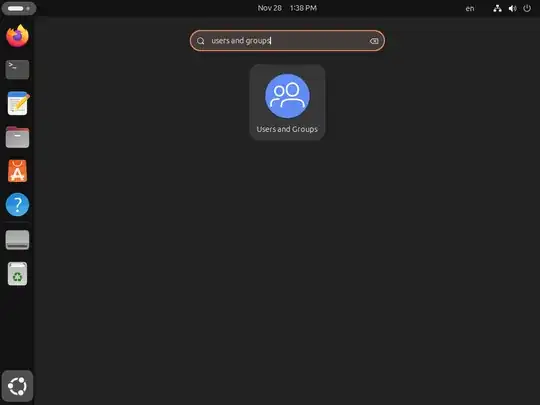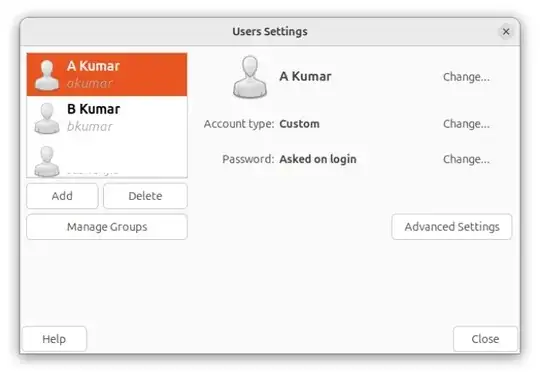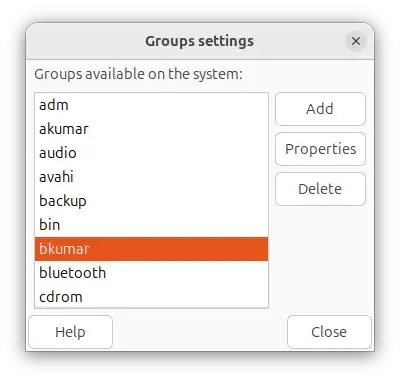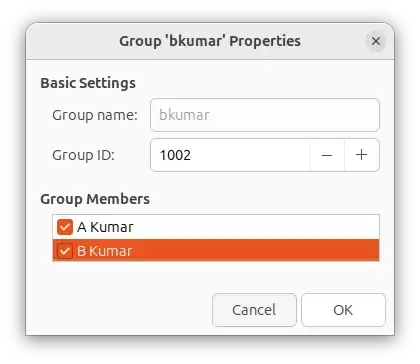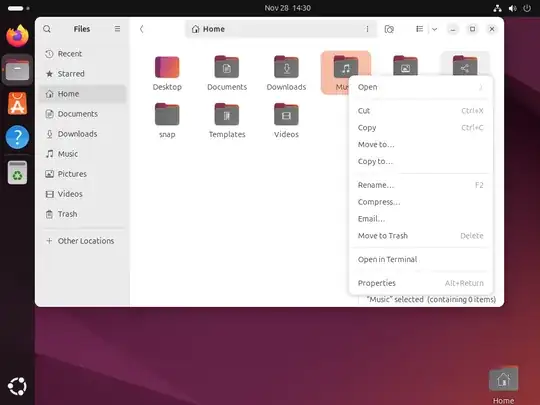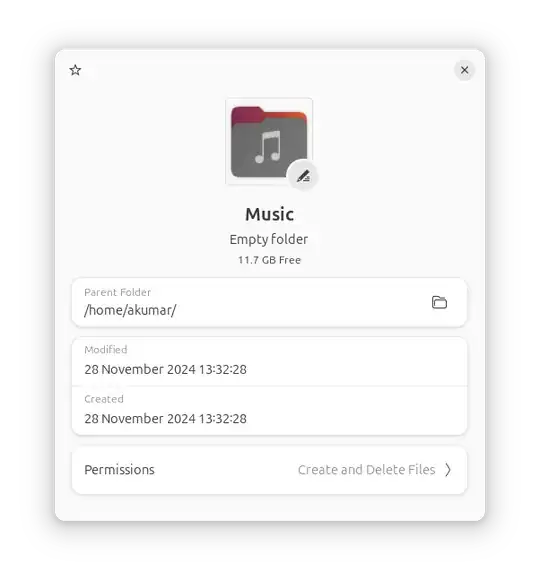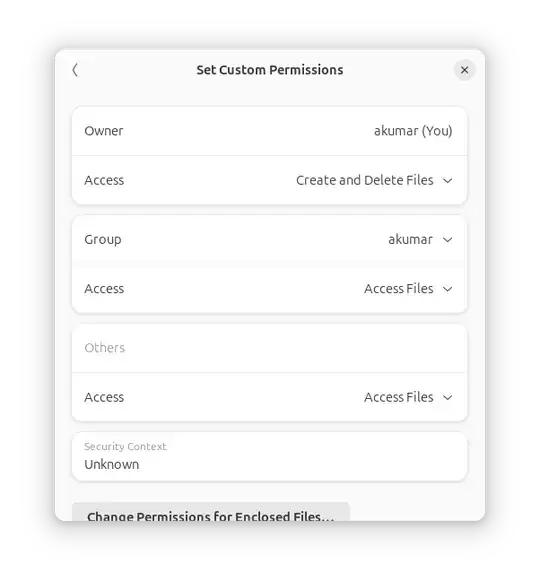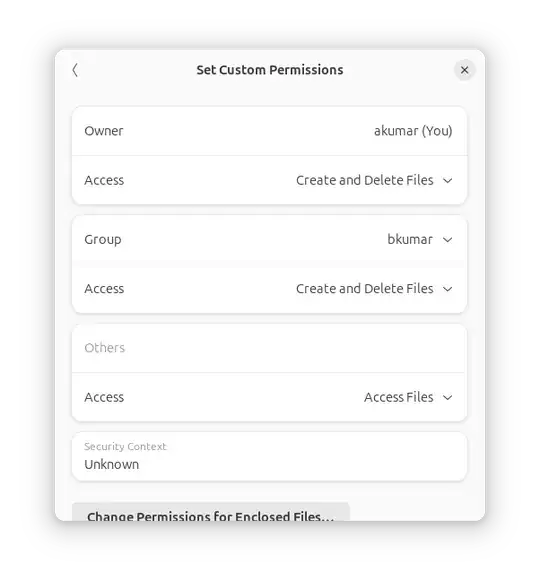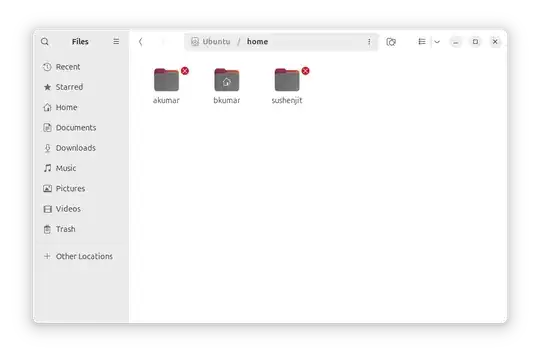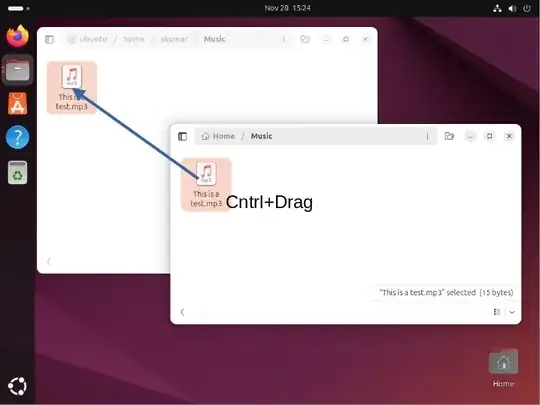Updated for Ubuntu 24.04
There are three/four steps to this process
Step One: Make your brother a member of your group.
Your group-name is same as your user-id. Say, if your user-ID is akumar your group name is also akumar. If your brother's ID is bkumar, then you want to make bkumar a member of the group akumar.
- Install the app Gnome-System-Tools with the command:
sudo apt install gnome-system-tools.
- Search for and click on the app Users and Groups
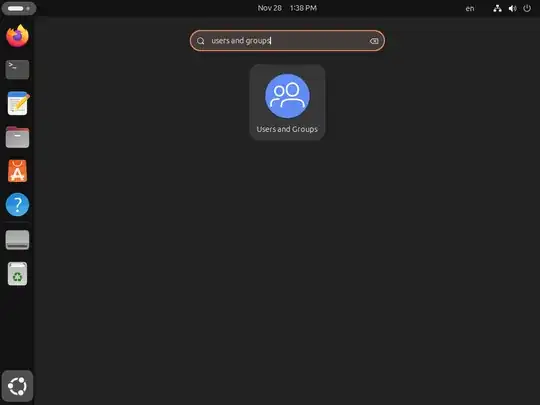
- The Users Settings window will open. Select your user,
akumar on the left panel. Then click on the box Manage Groups below the list of users.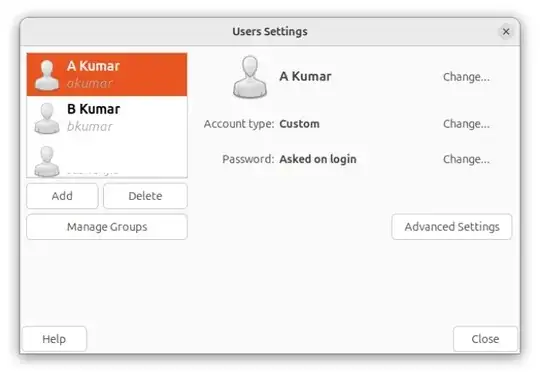 A new window called Groups settings will open.
A new window called Groups settings will open. 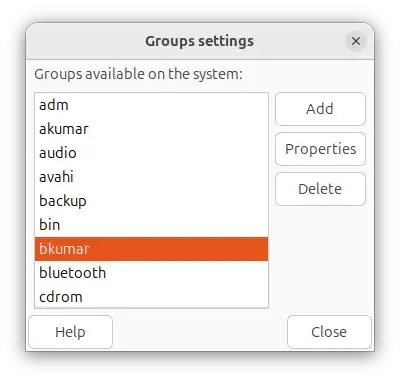
- Scroll down and double click the group name of your brother
bkumar.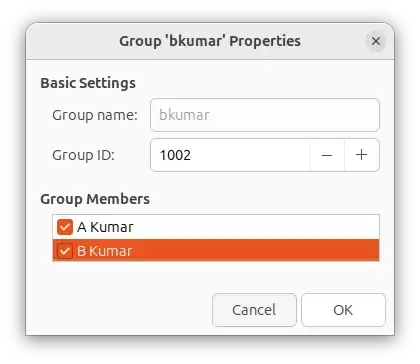 As in the above picture, verify the Group Name is "bkumar". Check the boxes for both "A Kumar", and "B Kumar" under Group Memebers. Click OK.
As in the above picture, verify the Group Name is "bkumar". Check the boxes for both "A Kumar", and "B Kumar" under Group Memebers. Click OK.
- Make the same changes for the Group bkumar, and make sure both
akumar and bkumar are members of this group.
Now you have added the brother's group bkumar to your own username akumar. Alternately you can use the command:
sudo usermod -a -G bkumar akumar #Adds the group bkumar to the user akumar
sudo usermod -a -G akumar bkumar #Adds the group akumar to the user bkumar
See How to manage users and groups using GUI? for more on adding a group to user username.
Step Two: Change the permission of the folder you want to share. Here I assume you want to share your Music folder with your brother`bkumar.
Open Nautilus also known as Files. Right click on the folder you want to share (Music). Click on Properties.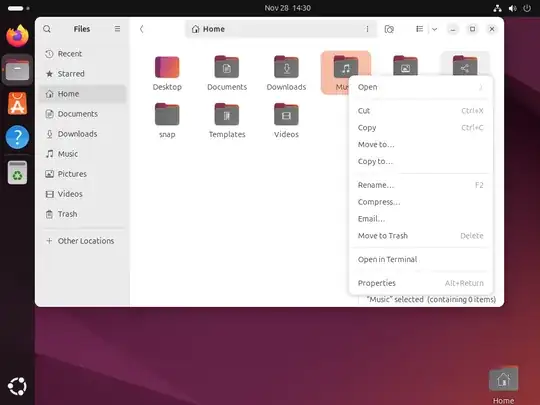
Go to permissions at the bottom of the window.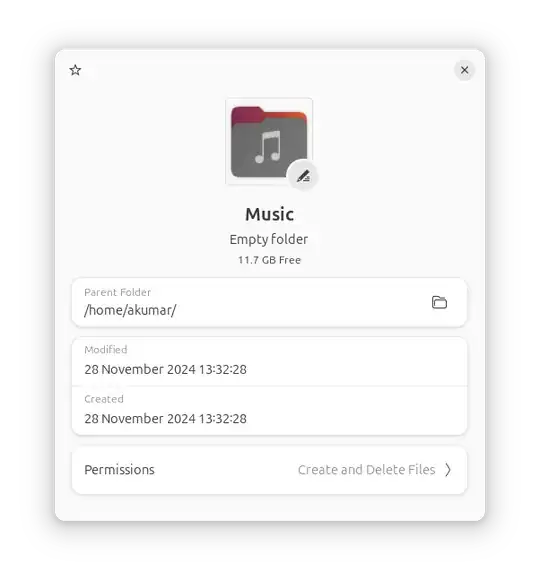
The Set Custom Permissions window will open.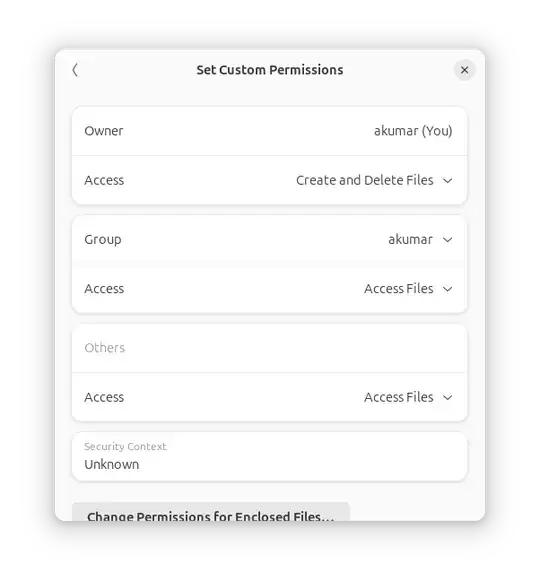 As you can see the group is set to `akumar' and Access is set to "Access Files".
As you can see the group is set to `akumar' and Access is set to "Access Files".
Change the Group to `bkumar' and Access to "Create and Delete
Files".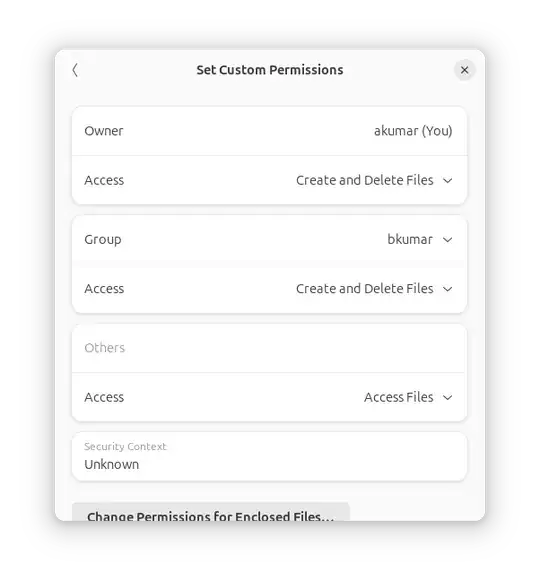
look for the group permissions and change it into "Read and Write."
Check the box for allowing the same permissions to the files and
folders inside.
Step Three: Verify that your brother can create delete files in the shared folder.
- Let your brother login to the computer or login to your brother's
account.
- Open Nautilus, AKA Files. It will open to your brother's home
folder. Open your brother's Music folder.
- Open another Nautilus window.
- click on Other Locationson the left panel. Then click on the Ubuntu disk icon.

- Double click on home folder.

- Double click on folder named
akumar inside home.
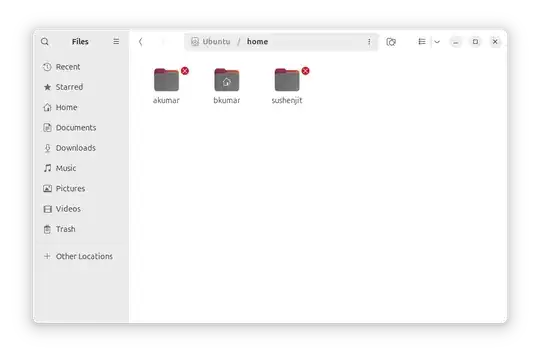
Copy a file from B Kumar's music folder to A Kumar's music folder.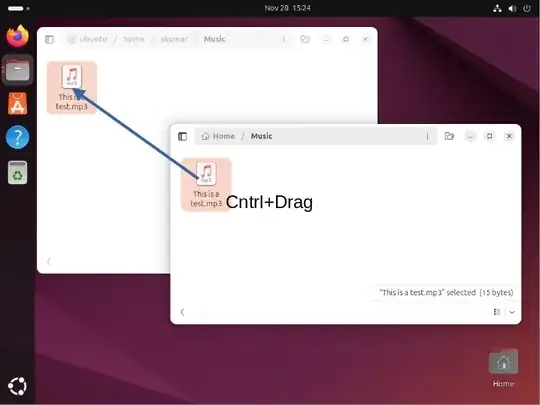
Step Four: (optional) Make a link of A Kumar's Music folder to your brother B Kumar's home folder.
The GUI method of creating a symbolic link is disabled in Nautilus by default. Use the following command:
ln -s '/home/akumar/Music' '/home/bkumar/As Music'
Change the usernames and folder-names according to your needs.
Alternately see How do I create a link to a file in Ubuntu 23.10? and enable Make Link in files. Once enabled you can create a symbolic link of akumar's Music folder in akumar's home by right clicking on the Music folder and selecting Make Link from the context menu. Then move that link to bkumar's home folder.
Hope this helps