Mainly:
- Gnome Terminal
- Xfce Terminal
- Konsole
- LXTerminal
- Terminator
- Guake
- Yakuake
- Urxvt
- Xterm
- Mrxvt
Mainly:
Gnome Terminal:
Edit ➤ Profile Preferences.Use the system fixed width font.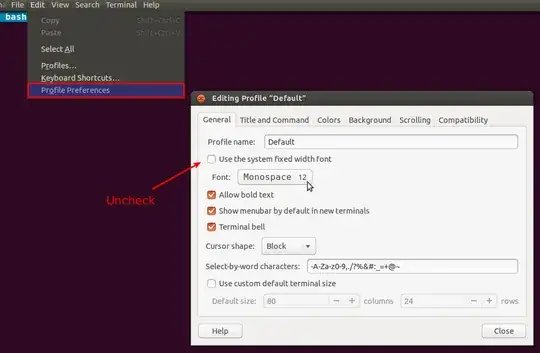
Xfce Terminal Emulator:
xfce4-terminal and hit Enter.Edit ➤ PreferencesAppearance tab click on font selection button and choose your desired font from resulting dialog.
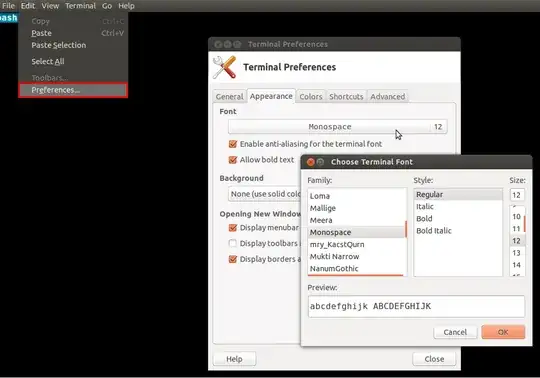
Konsole:
konsole and hit Enter.Settings ➤ Configure Konsole ➤ Profiles.Create Profile.Edit.Appearance ➤ Colour Scheme & font tab click on Choose button and choose your desired font from resulting dialog.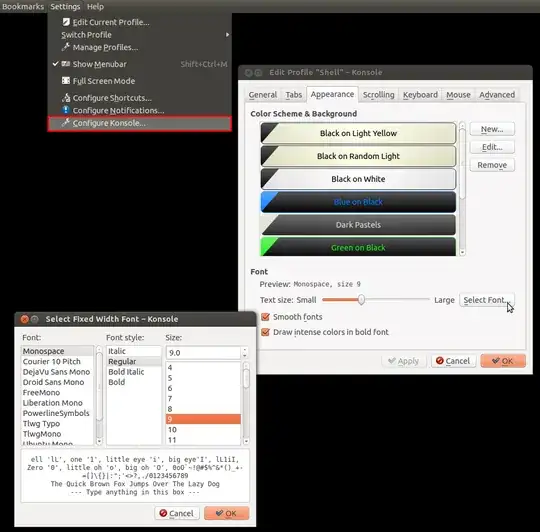
LXTerminal:
lxterminal and hit Enter.Edit ➤ Preferences.Style tab click on font selection button and choose your desired font from resulting dialog.
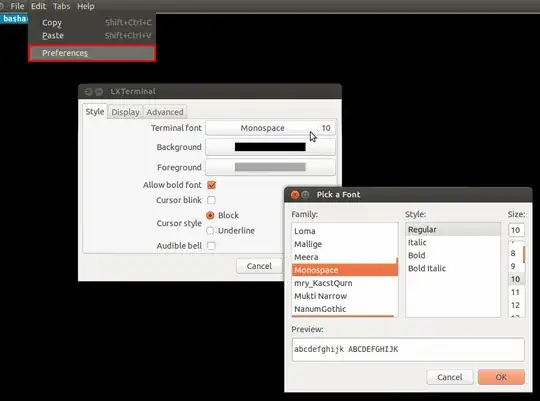
Terminator:
terminator and hit Enter.Preferences.Profiles tab, under General tab uncheck ☐ Use the system fixed width font.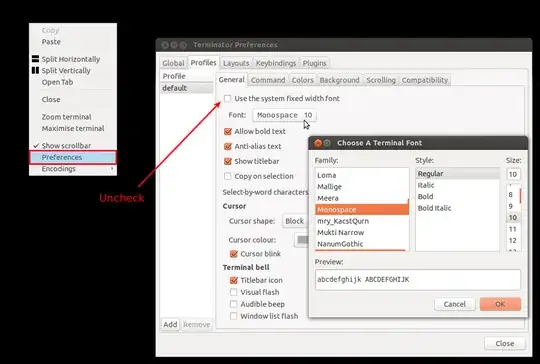
Guake:
guake-prefs and hit Enter.Appearance tab uncheck ☐ Use the system fixed width font.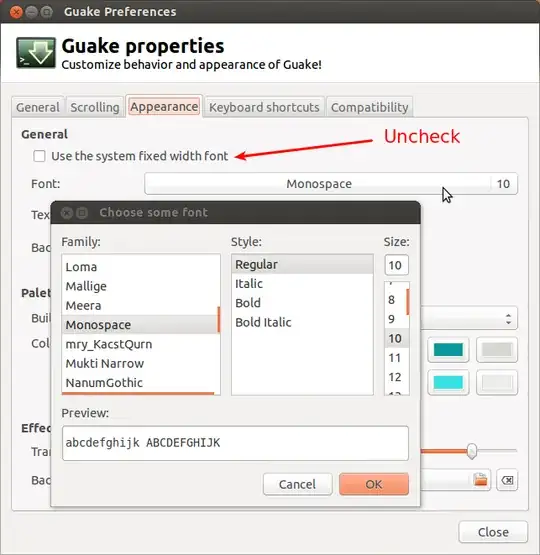
Yakuake:
yakuake and hit Enter.Edit Current Profile....Appearance tab click on Select Font button and choose your desired font from resulting dialog.

Terminals listed below doesn't provide GUI to change font. You can use Font Viewer to view and choose the font. Top open Font Viewer go to Unity dash by hitting Super and search for font viewer.
Urxvt/Xterm:
Open ~/.Xresources in your favorite editor:
gedit ~/.Xresources
For Urxvt add:
URxvt*.font: xft:Source\ Code\ Pro:Regular:size=10
For Xterm add:
Xterm*.font: xft:Source\ Code\ Pro:Regular:size=10
Change Source\ Code\ Pro with the font you want to apply. Change Regular with font style you want to use, like: Bold, Italic, Bold\ Italic. Set the size to your desired font size.
Mrxvt:
Open the ~/.mrxvt file in your favorite editor:
gedit ~/.mrxvt
and add following lines to it:
Mrxvt.xft: 1
Mrxvt.xftFont: Source\ Code\ Pro
Mrxvt.xftSize: 13
Mrxvt.xftAntialias: 1